Configuring visual alerts, Setting the audio path, Setting contact names to display during calls – Avaya 9620 User Manual
Page 13
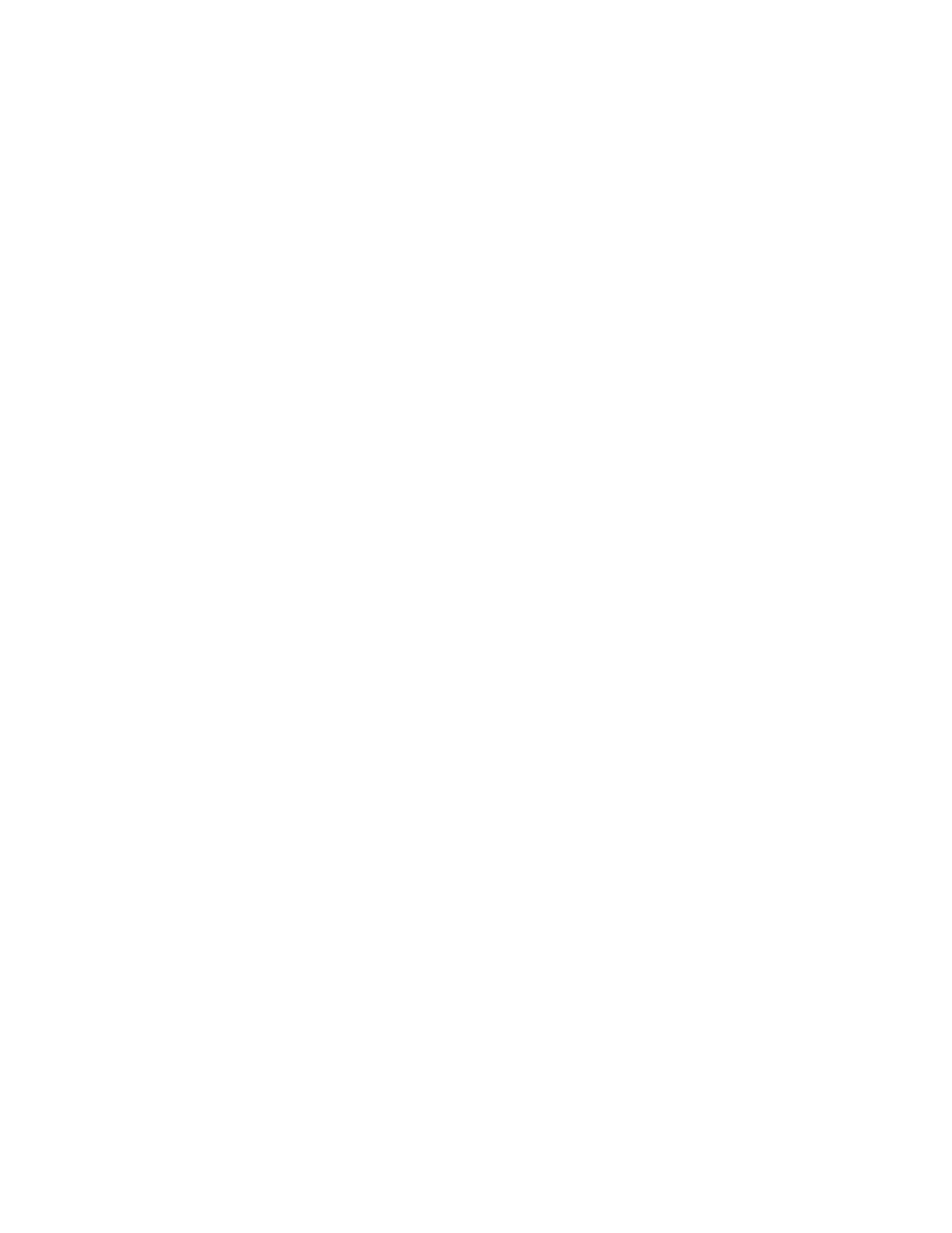
Configuring visual alerts
When the Visual Alerting option is turned on, incoming calls cause the LED in the top right
corner of the phone to flash. You can turn Visual Alerting on or off.
1. Press Avaya Menu.
2. Select Options & Settings or Phone Settings.
3. Press Select or OK.
4. Select Call Settings.
5. Press Select or OK.
6. Select Visual Alerting.
7. Press Change or OK to turn Visual Alerting on or off.
8. Press Save.
Setting the audio path
You can set your phone to go off-hook on the Speaker or the Headset when you make an
on-hook call.
1. Press Avaya Menu.
2. Select Options & Settings or Phone Settings.
3. Press Select or OK.
4. Select Call Settings.
5. Press Select or OK.
6. Select Audio Path.
7. Press Change or OK to change the Speaker or Headset setting.
8. Press Save.
Setting contact names to display during calls
You can set your phone to show the contact's name rather than the calling party name for
an incoming or answered call, a transferred call, or conference call when a calling or called
party number matches a number on your Contacts list.
1. Press Avaya Menu.
2. Select Options & Settings or Phone Settings.
3. Press Select or OK.
4. Select Call Settings.
5. Press Select or OK.
6. Select Pair Contacts to Calls.
7. Press Change or OK to change the setting to On or Off.
8. Press Save.
Adjusting the brightness or contrast of the display
1. Press Avaya Menu.
2. Select Options & Settings or Phone Settings.
3. Press Select or OK.
4. Select Screen & Sound Options.
5. Press Select or OK.
6. Select Brightness or Contrast.
7. Press Change or OK.
8. Select Phone.
9. Scroll to the right or left to adjust the brightness or contrast.
10. Press Save or OK.
Avaya Menu
Issue 4 May 2008 13
