Setting go to phone screen on calling, Setting the go to phone screen on ringing – Avaya 9620 User Manual
Page 11
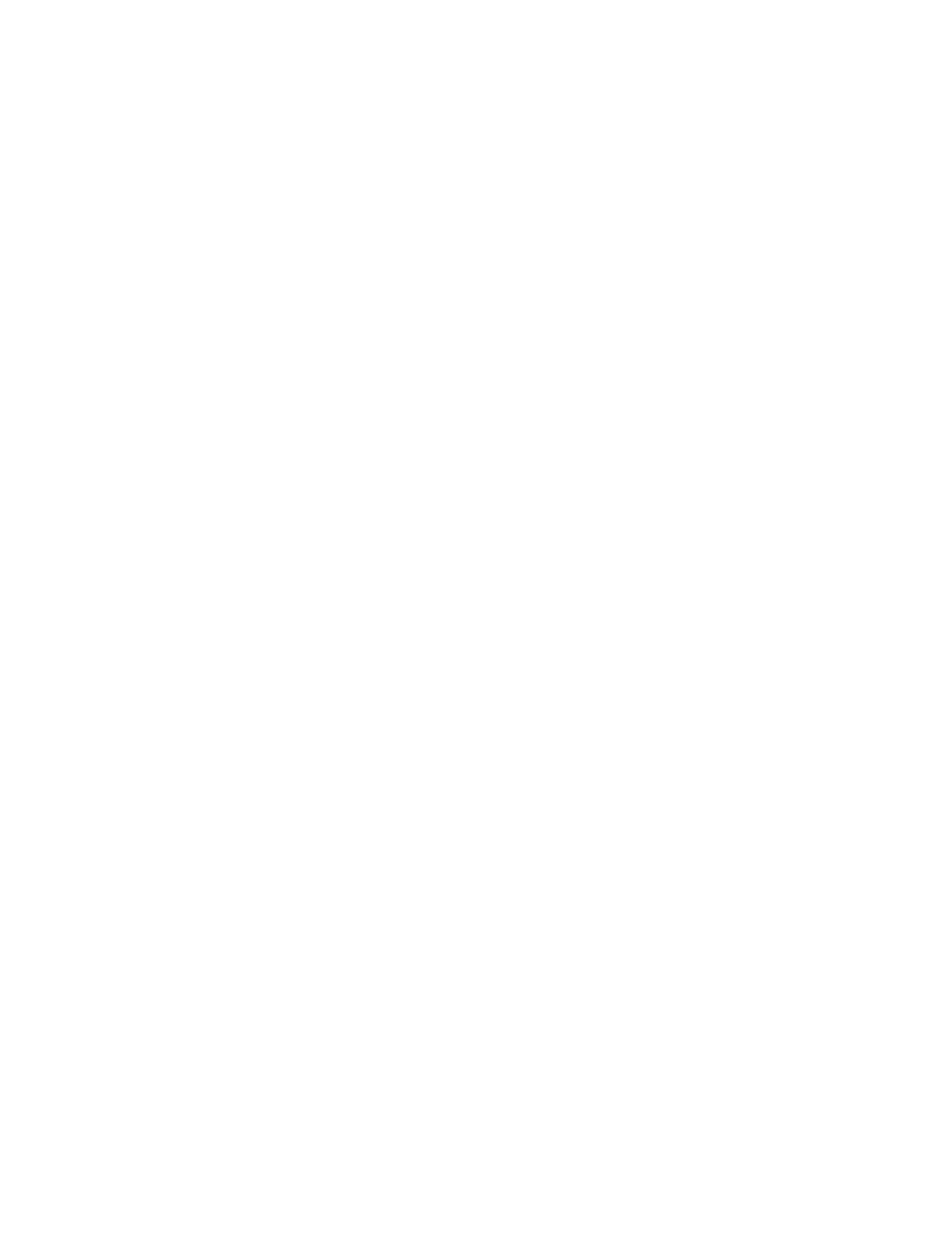
Call Settings includes choices for automatically displaying the Phone screen when you
get an incoming call or when you place a call, turning call timers on or off, controlling how
Redial works, turning Visual Alerting on or off, and more.
Application Settings includes choices for personalizing button labels, turning call logging
on or off and including bridged calls in your call log.
Screen & Sound options includes choices for adjusting your phone's brightness and
contrast, ring pattern, language selection, and button clicks and tones.
Advanced Options includes choices for backing up and restoring your settings, options
and button labels, and setting up a Bluetooth® adapter if one is attached to your phone.
You can also set AGC (Automatic Gain Control) for your headset, handset, and/or speaker
audio.
Setting Go To Phone Screen on Calling
Set Go To Phone Screen on Calling to Yes to automatically display the Phone screen
when you place a call.
1. Press Avaya Menu.
2. Select Options & Settings or Phone Settings.
3. Press Select or OK.
4. Select Call Settings.
5. Press Select or OK.
6. Select Go To Phone Screen on Calling.
7. Press Change or OK or use the right or left navigation arrows to set the option to
Yes or No.
8. Press Save.
Setting the Go To Phone Screen on ringing
Set Go To Phone Screen on Ringing to Yes to automatically display the Phone screen
when you get an incoming call.
1. Press Avaya Menu.
2. Select Options & Settings or Phone Settings.
3. Press Select or OK.
4. Select Call Settings.
5. Press Select or OK.
6. Select Go to Phone Screen on Ringing.
7. Press Change or OK or use the right or left navigation arrows to set the option to
Yes or No.
8. Press Save.
Avaya Menu
Issue 4 May 2008 11
