Adding a person on hold to a conference call, Putting a conference call on hold, Muting a person on a conference call – Avaya 9620 User Manual
Page 21: Dropping a person from a conference call, Bridged calls, Answering a call on a bridged line
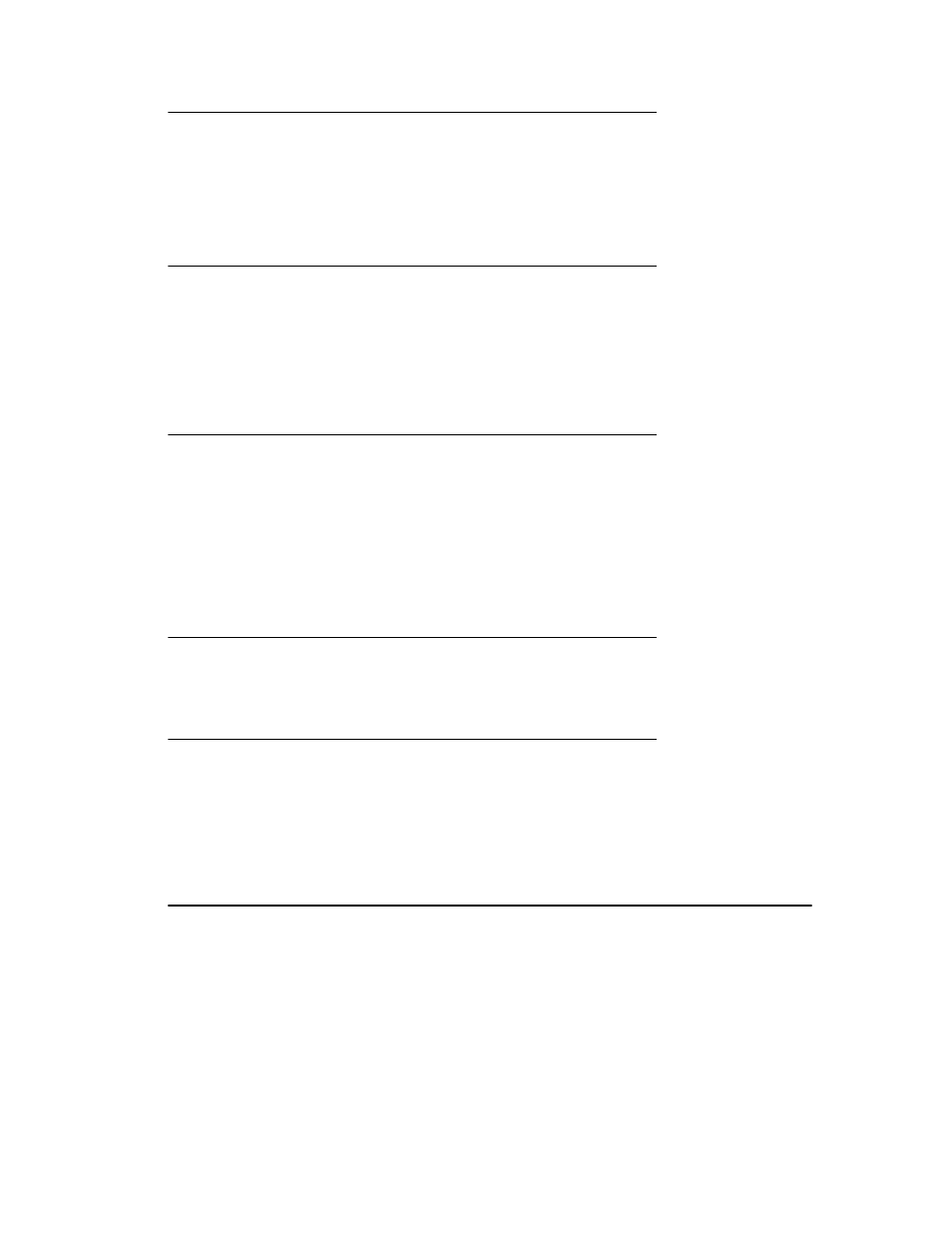
Adding a person on hold to a conference call
1. From the Phone screen, select your active call.
2. Press Conf, or Add if you are already in a conference.
3. Select the call on hold that you want to add to the conference.
4. Press Resume to take the call off hold.
5. Press Join to add the person to the conference call.
Putting a conference call on hold
1. Press Hold during a conference call.
Note:
When you put a conference call on hold, the other parties can still talk to each
other.
2. Press Resume or OK to resume the conference call.
Muting a person on a conference call
You may be able to silence a person on a conference call using the Silence softkey. The
individual muting feature is not available on all systems. If you do not see Silence when
you choose a person, you cannot mute that person.
1. From the Phone screen, press More
>
Details during a conference call.
2. Select the person you want to mute.
3. Press Silence.
4. Press Silence again to take the person off mute.
Dropping the last person added from a conference call
1. From the Phone screen, select your active call.
2. Press Drop.
Dropping a person from a conference call
This feature is not available on all systems.
1. From the Phone screen, select your active call.
2. Press More then Details.
3. Select the person you want to drop.
4. Press Drop.
Bridged Calls
Your phone may show one or more bridged lines on the display screen in addition to your
own lines. A bridged line typically belongs to someone else, but bridging allows you to see
if that line is in use, answer calls on that line, or join a call in progress on that line from
your telephone. You can also make outgoing calls on a bridged line when it is not in use.
Bridged Calls
Issue 4 May 2008 21
