Send all calls, Call forwarding, Conference calls – Avaya 9620 User Manual
Page 20: Setting up a conference call, Send all calls call forwarding
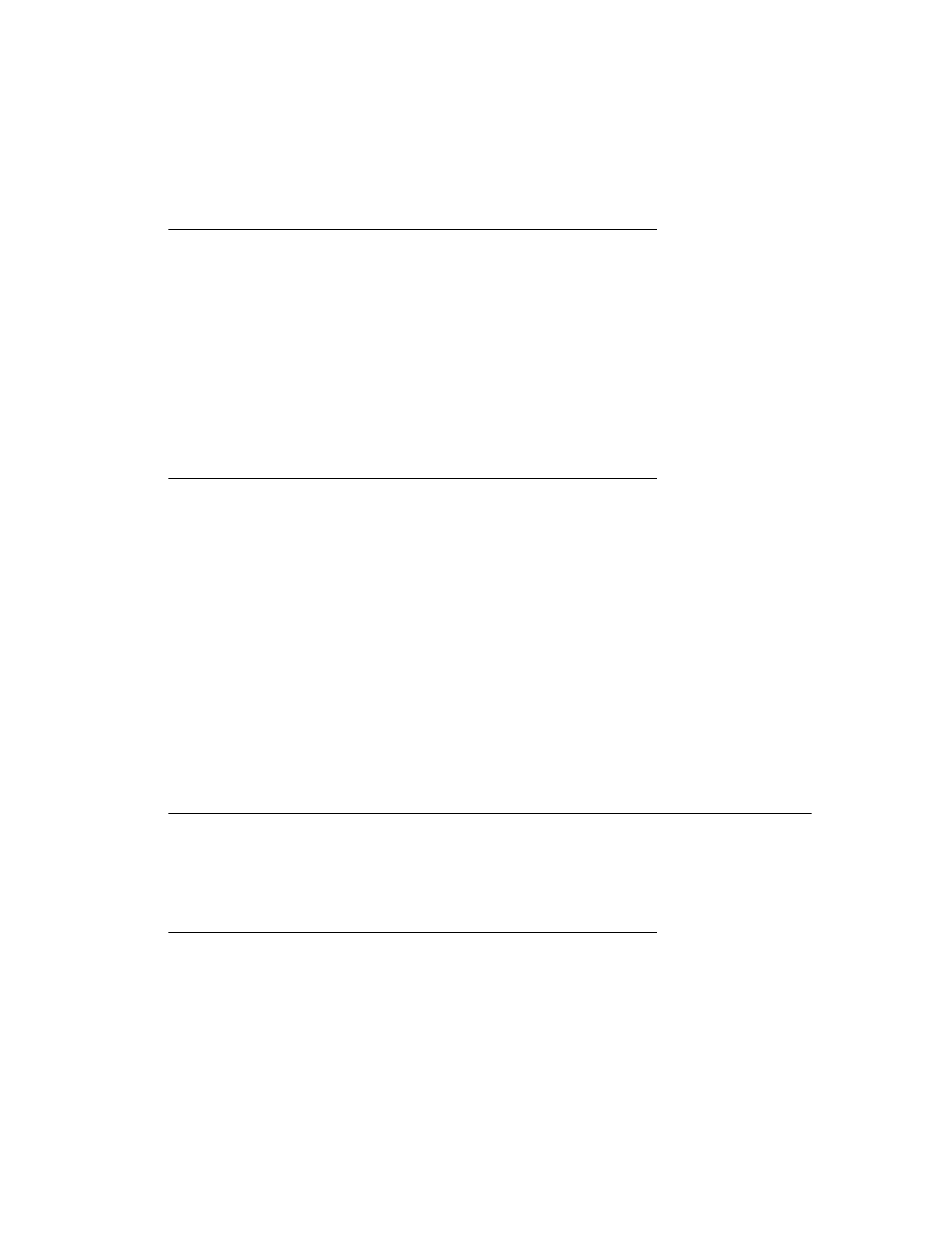
can choose from a number of forwarding features, including Send All Calls and Call
Forward. Listed below are examples of the most commonly used forwarding features. The
forwarding features available on your phone depend on the options your system
administrator has set. For more information about the options available to you, contact
your system administrator.
Send all Calls
When Send All Calls (SAC) is on, your incoming calls go directly to a predefined coverage
number, typically your voicemail. Incoming calls ring once at your extension and then go
directly to a number which is set by your system administrator. If the SAC feature is
administered on your phone, a SendAll softkey appears on the Phone screen for idle calls.
Pressing SendAll turns Send All Calls on. If it is already on, pressing SendAll turns it off.
You can also turn Send All Calls on or off by using the telephone Features list.
1. From the Phone screen, scroll right to access the Features menu.
2. Select SendAllCalls.
3. Press Select or OK to turn Send All Calls on or off.
Call Forwarding
Several forwarding features may be available so you can set a number to which your calls
will be forwarded, or turn off call forwarding if it is already on. If available, your call
forwarding features are listed on a Forwarding features menu.
1. From the Phone screen, scroll right to access the Features menu.
2. Select the forwarding feature you want to activate.
3. Press Select or OK to turn the call forwarding feature on.
Note:
When you turn on the Call Forwarding feature, you hear a tone prompting you to
enter the forwarding number.
4. Enter the number to which you want to forward your calls.
Note:
After you enter the forwarding number, you hear a confirmation tone.
5. Press Select or OK to turn the call forwarding feature off if it is already on.
Conference Calls
You can use conference calls to speak with up to five people in different locations on the
same call. Additional conferencing options may be available through Expanded Meet-Me
Conferencing. Contact your system administrator for more information about this feature.
Setting up a conference call
1. From the Phone screen, select your active call.
2. Press Conf.
3. Dial the telephone number,or call the person from the Contacts list, or call the
person from the Call Log list.
4. When the person answers, press Join or OK to add the person to the existing
call.
5. Press Add and repeat these steps to add another person to the conference call.
Send all Calls
20 Avaya one-X™ Deskphone Edition for 9620 IP Telephone User Guide
