Answering a call on a bridged line, Joining a call on a bridged line, Making an outgoing call on a bridged line – Avaya 9620 User Manual
Page 22: Contacts, Searching for a contact
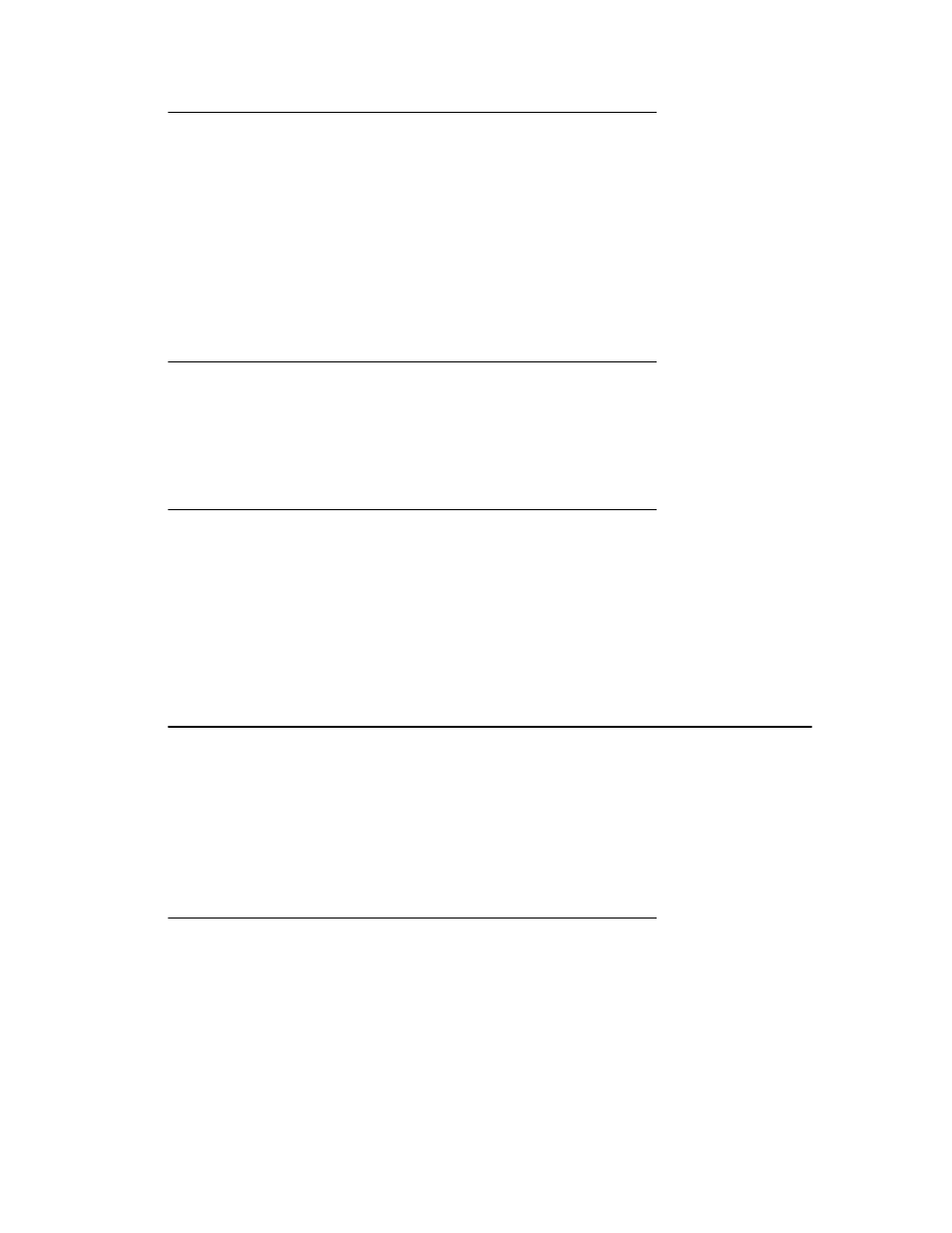
Answering a call on a bridged line
Answering a call on a bridged line is basically the same as a call on a primary line. If the
ringing line is selected, you can answer by picking up the handset or by pressing
Speaker or Headset or Answer.
1. Select the bridged call that you want to answer.
Note:
The ringing line will typically be selected automatically. If you are on another call
when a call comes in to a bridged line, you have to select the ringing line (just like
for an incoming call to a primary line).
2. Press Answer.
Joining a call on a bridged line
You can join an existing call on a bridged line.
1. Select the bridged call in progress that you want to join.
2. Press Bridge.
Making an outgoing call on a bridged line
When you make a call on a bridged line, you are using another person’s line. The caller
ID may show the call as coming from you or coming from the person whose line you are
using. If you have any questions about how the name or extension displays to the person
you are calling, contact your system administrator.
1. Select the bridged line you want to use.
2. Press OK to get a dial tone.
3. Dial the telephone number,or call the person from the Contacts list,or call the
person from the Call Log list.
Contacts
You can save up to 250 names and up to 3 telephone numbers per name. You can also
call a contact by speaking the contact name; see
for information on
voice dialing. You can also import or export a Contact list using a USB device; see
Importing and Exporting Contacts using USB Flash Drives
for information.
Note:
If you press the Contacts button and nothing happens, your system administrator has
disabled the button and its functionality.
Searching for a contact
You can search for any name as described here, or you can jump to a certain group of
letters in your Contacts list by pressing the associated dial pad button. For example, if you
press "3" the Contacts list might display entries starting with 3, D, E or F depending on
how you set up your contacts and how many times you press "3" in succession.
1. Press Contacts.
2. Using the dialpad, start typing the name for which you want to search.
You can also search for and dial a contact using voice dialing; see
Answering a call on a bridged line
22 Avaya one-X™ Deskphone Edition for 9620 IP Telephone User Guide
