3. illumination color selection, 4. adjusting the illumination color – Kenwood KDC-X898 User Manual
Page 59
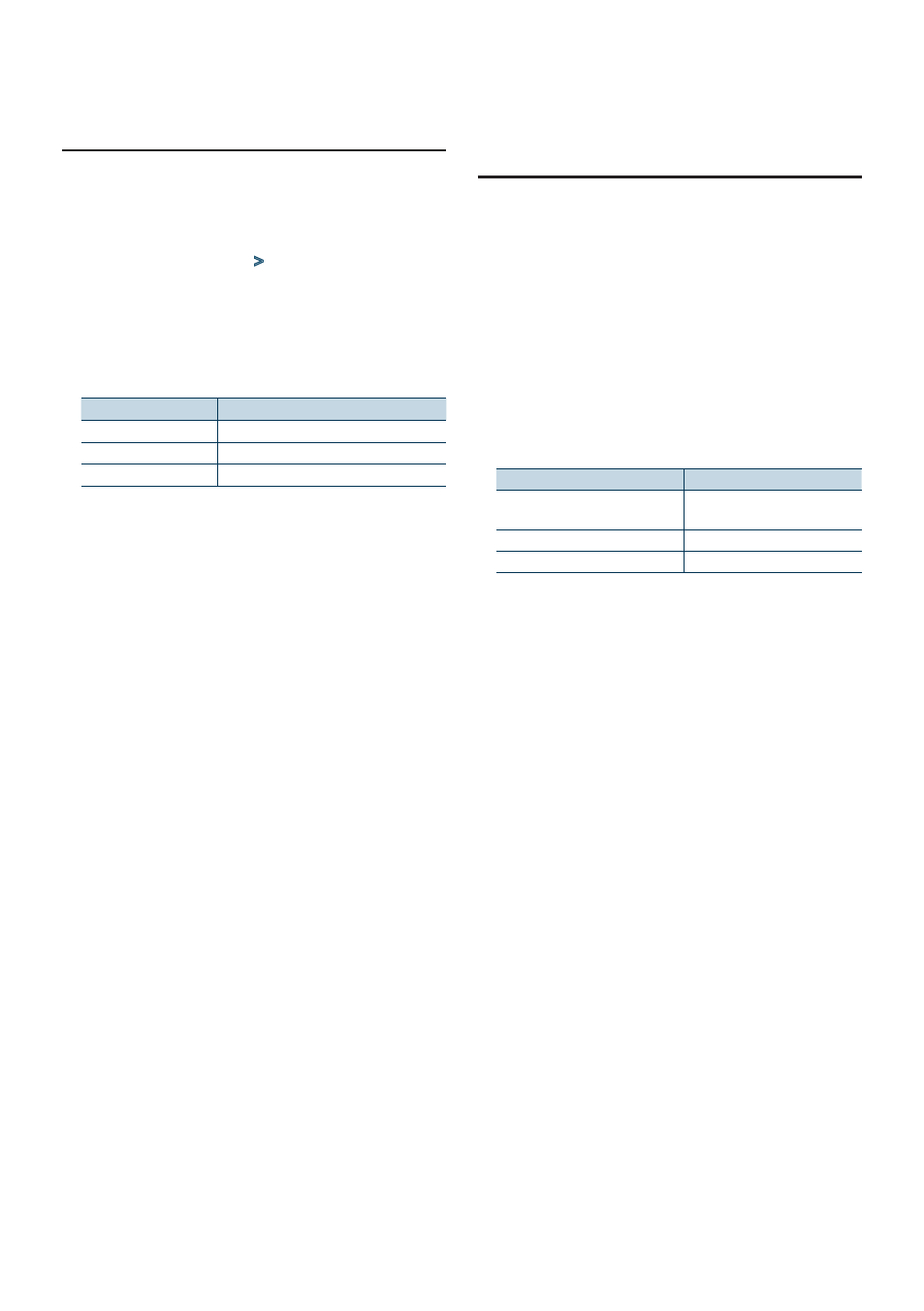
English
|
59
13-3. Illumination color selection
You can select the illumination color of the panel.
1
Press [Control] knob.
Enters the Function setting mode.
2
Select “DISP&ILLUMI”
>
“Color Select” using
[Control] knob.
For how to use [Control] knob, refer to
.
3
Select a illumination part using [Control]
knob.
Display
Part
“Color SEL All”
All
“Color SEL Display”
Display
“Color SEL Key”
Button
4
Select a color (“Variable Scan”/ “Color1” —
“Color24”/ “User”) using [Control] knob.
Exiting from the Function setting mode
Press and hold [
1/6].
13-4. Adjusting the Illumination
color
You can adjust the illumination color of the panel.
1
Select the illumination color you want to
adjust.
Select from among “Color1” to “Color24” or
“User” with reference to
.
2
Press and hold [Control] knob.
The RGB value of the selected illumination color is
displayed and enters the Details color adjustment
mode.
3
Set the color.
Operation type
Operation
To select the color to adjust (Red,
Green, or Blue)
Press [
E] or [F].
To adjust color (Range: 0 – 9)
Turn [Control] knob.
Determination of the adjusted color. Press [Control] knob.
The color you created can be called by selecting
“User”.
Exiting from the Function setting mode
Press and hold [
1/6].
