4 - deleting an array, 5 - configuring spare disks – HighPoint RocketRAID 2310 User Manual
Page 31
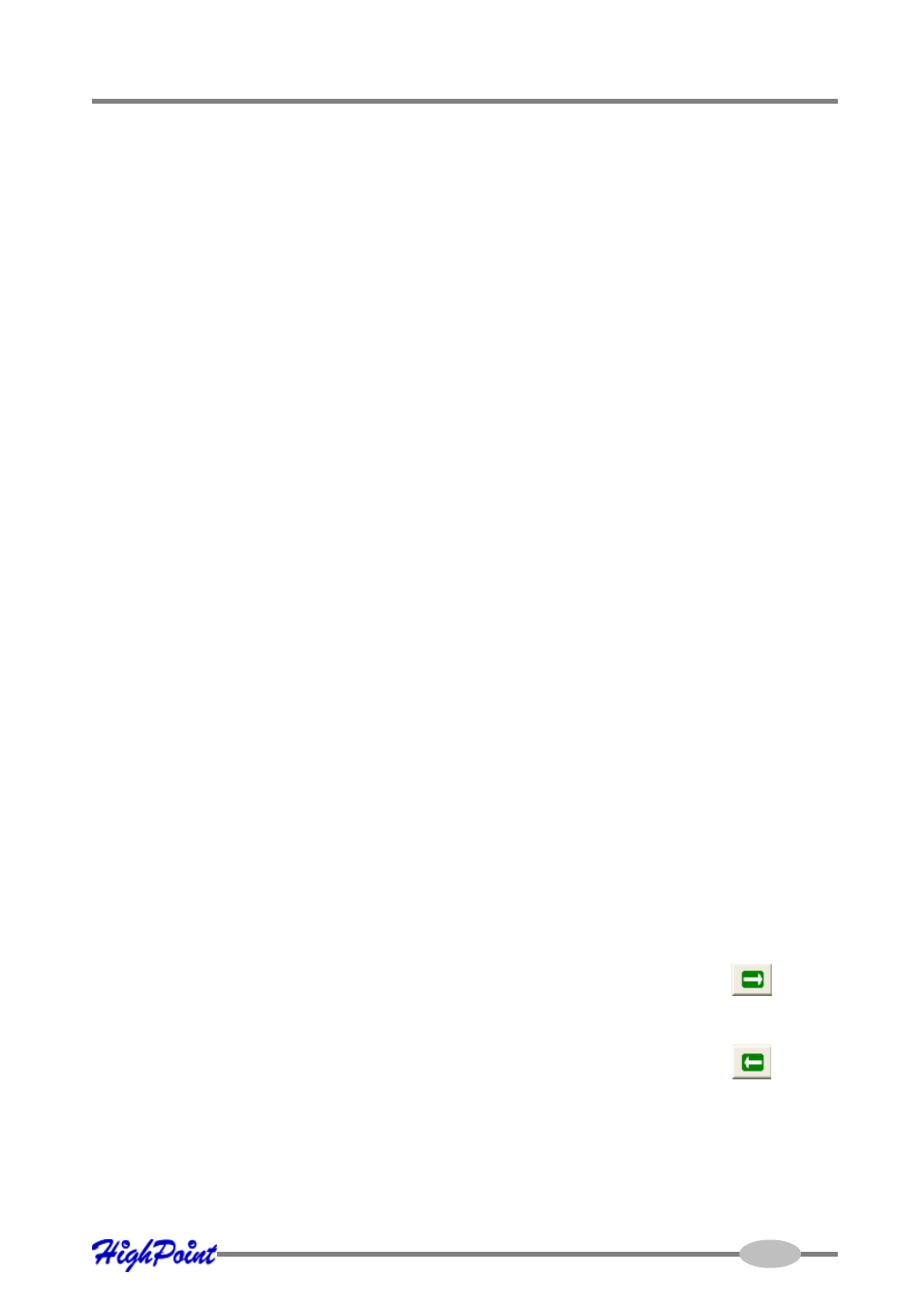
RocketRAID 2310 Driver and Software Installation
Press Enter to use the default value (the maximum capacity for the array), or
specify the desired value using the keyboard, and press ENTER to confirm this
selection. Then, click the Finish button.
Note: If you have specified an initialization option, the initialization process will start
automatically. A progress bar will be displayed towards the bottom of the interface
window, and will indicate % completion, and provide an estimate of the time needed
to complete the initialization procedure.
4 - Deleting an Array
To delete an array:
1.
Highlight the “Management” menu, then select the “Array Management”
function.
2.
Highlight the array you want to delete, then click on the “Delete Icon” or select
the Delete command from the “Operation” menu.
3.
A warning message will appear. Click Yes to delete the array. Click on cancel to
stop this procedure.
Note: An array in use by the operating system cannot be deleted. Any data stored on
a deleted array will be inaccessible.
5 - Configuring Spare Disks
Spare disks can be used to rebuild redundant RAID arrays in the case of failure.
To configure spare disks, highlight the “Management” menu, and select the “Spare
Management” function. The Spare Management window will appear.
To add a spare disk, select it from the Available Disk list box and click the
button
to add the disk to the Spare Pool list box.
To remove a spare disk, select it from the Spare Pool list box and click the
button
to remove the disk from the Spare Pool list box.
4-10
