HighPoint RocketRAID 4310 User Manual
Page 42
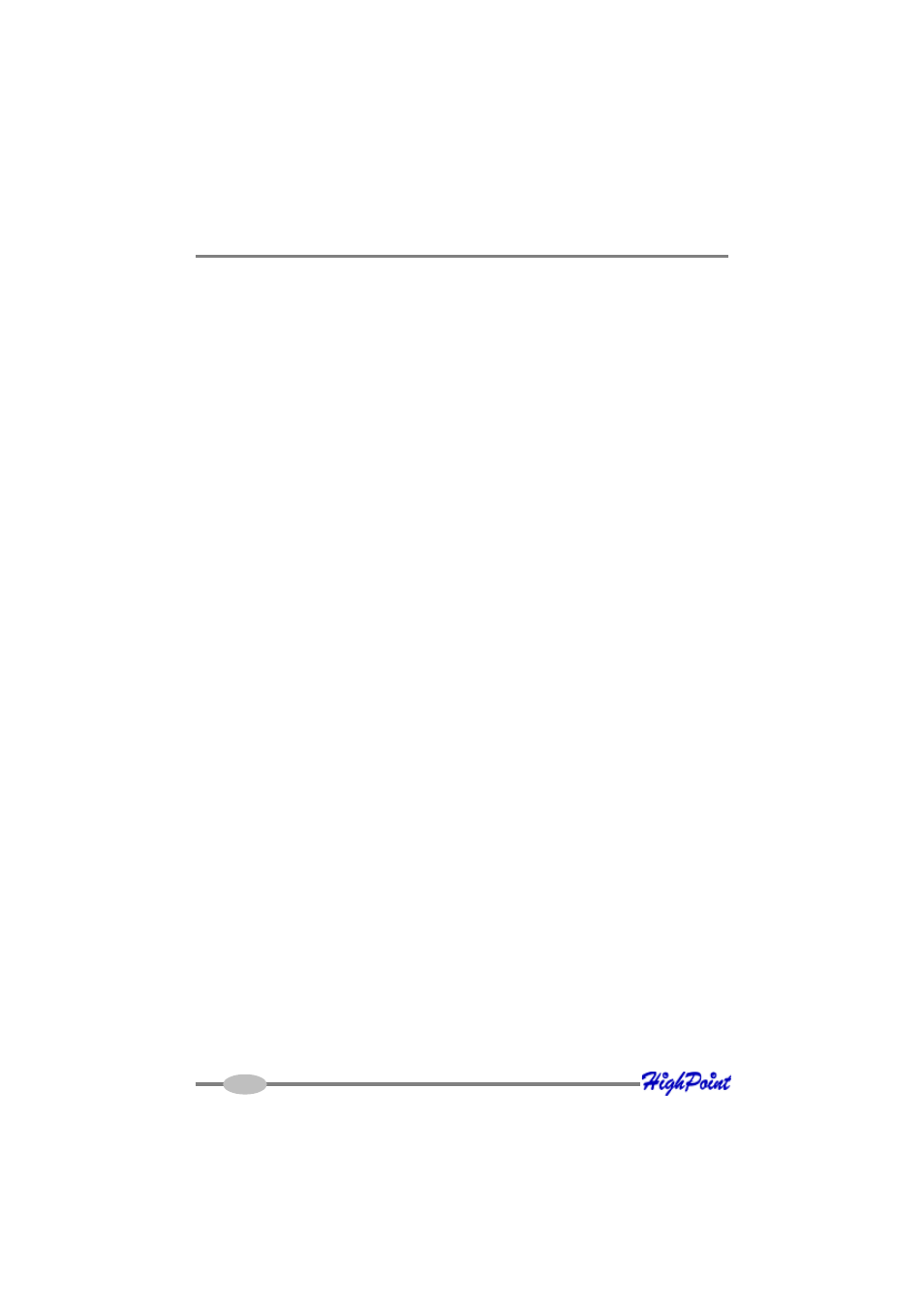
HighPoint RAID Management and Device Driver CD
Installation Verification
After the driver has been installed, and the system has been restarted:
1.
Click the Start button, then right-click the “My Computer” icon. Select the
Properties item from the pop up menu.
2.
In the popup window, click the “Hardware” tab then click Device Manager
button.
3.
Double click the “SCSI and RAID controllers” entry. If the RocketRAID 431x/
432x device entry is not displayed, or there are “?” or “!” marks displayed near
the RocketRAID 431x/432x entry, the driver has not been installed properly.
Delete the entries and reinstall the driver.
Installing the RocketRAID driver during a fresh Windows installation
1.
After booting from the Windows CD or DVD-ROM, when the Windows Setup
blue screen appears, look towards the bottom of the screen. Windows will prompt
you to press the F6 key if you want to install a third party SCSI or RAID driver.
Press the F6 key at this time.
2.
The setup procedure will continue, and will later instruct you to press the “S”
key to specify additional adapters. Press the “S” key as instructed.
3.
Next, the setup program will prompt for the insertion of the driver diskette. Please
insert the driver diskette, and then press ENTER to continue.
4.
The next window will display several driver options. Please select the driver for
the corresponding operating system, and press ENTER to continue.
42
