Terminal application settings – Vaisala GMW90 User Manual
Page 37
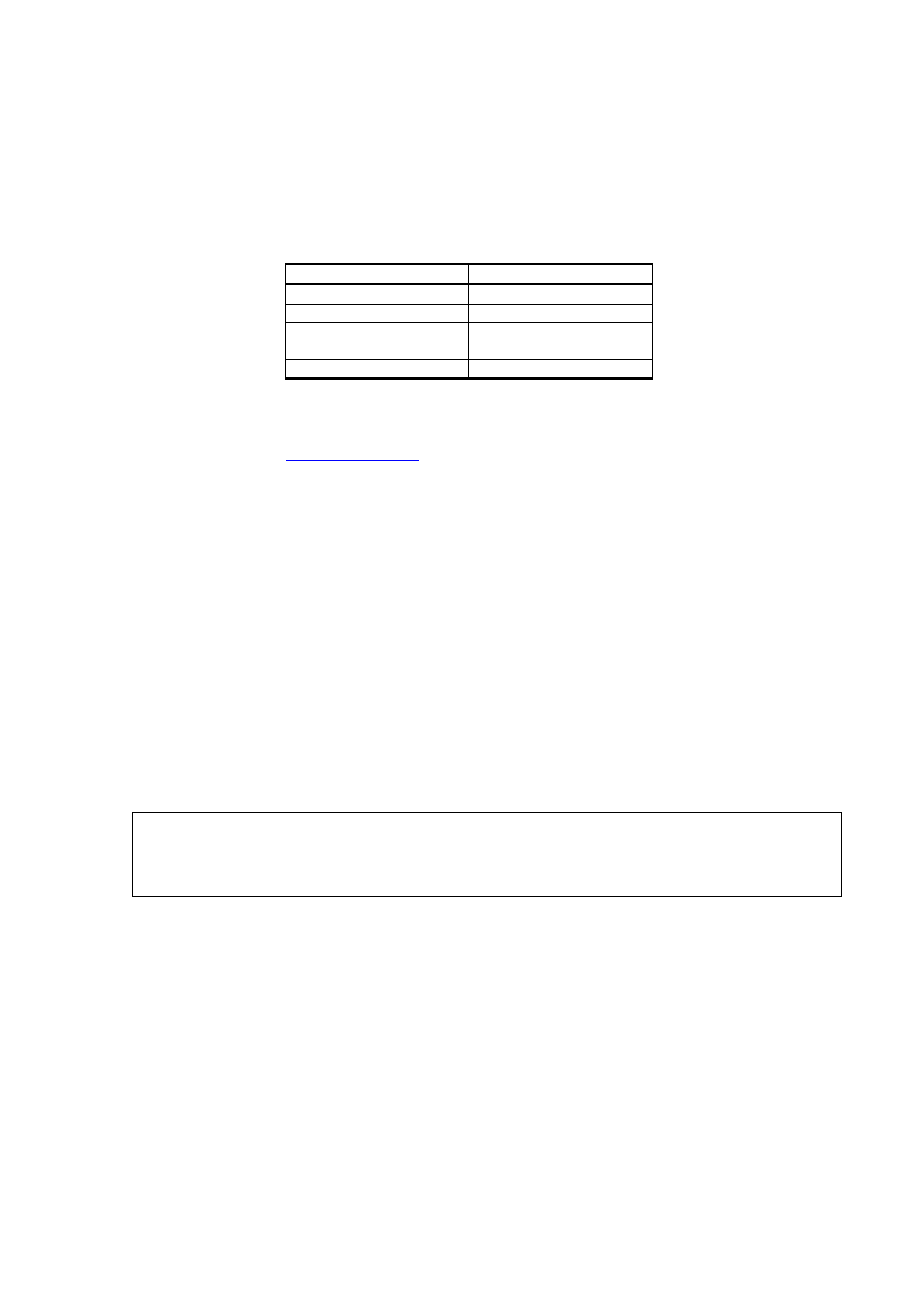
Chapter 4 _________________________________________________________________ Operation
VAISALA ________________________________________________________________________ 35
Terminal Application Settings
The serial interface settings of the service port are presented in Table 6
below. The settings are fixed, and cannot be changed by the user.
Table 6
Serial Interface Settings
Property
Description / Value
Baud rate
19200
Parity
None
Data bits
8
Stop bits
1
Flow control
None
The steps below describe how to connect to the transmitter using the
PuTTY terminal application for Windows (available for download at
and a USB serial interface cable:
1.
Connect the USB serial interface cable between your computer and
the service port of the transmitter.
2.
Start the PuTTY application.
3.
Select the Serial settings category, and check that the correct COM
port is selected in the Serial line to connect to field.
Note: You can check which port the USB cable is using with the
Vaisala USB Instrument Finder program that has been installed
in the Windows Start menu.
4.
Check that the other serial settings are correct for your connection,
and change if necessary. Flow control should be set to None unless
you have a reason to change it.
5.
Click the Open button to open the connection window and start
using the serial line.
NOTE
If PuTTY is unable to open the serial port you selected, it will show you
an error message instead. If this happens, restart PuTTY and check the
settings.
6.
You may need to adjust the Local echo setting in the Terminal
category to see what you are typing on the serial line. You must
enable either local echo (on the terminal side) or remote echo (on
the transmitter side, adjustable using the ECHO command).
To access the configuration screen while a session is running, click
the right mouse button over the session window, and select Change
Settings... from the pop-up menu.
