Changing the vehicle – Actron KAL9640B User Manual
Page 32
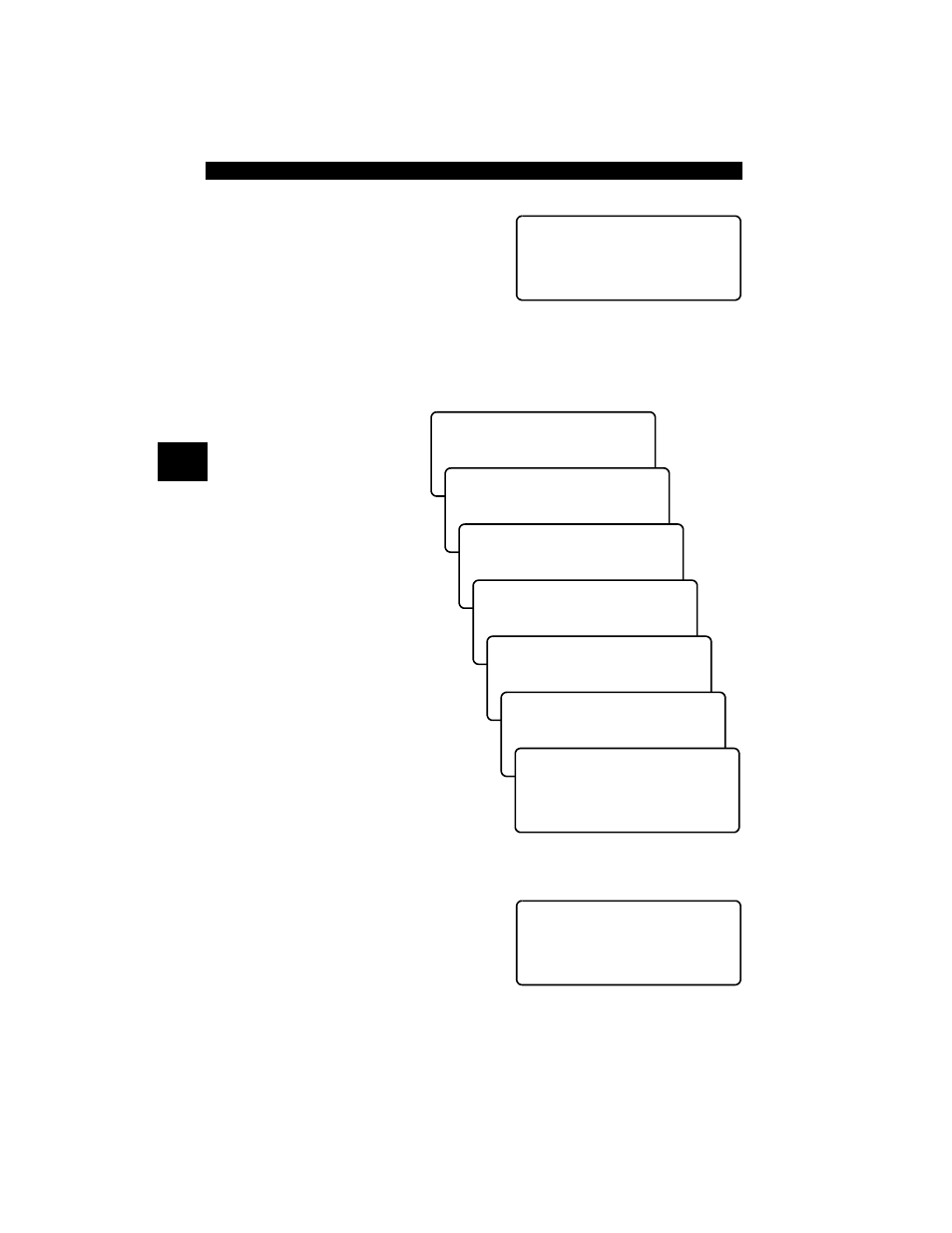
Using The Scan Tool
3 – 8 • • • • • • • • • • • • • • • • • • • • • • • • • • • • • • • • • • • • • • • • • • • • • • • • • • • • • • • •
3
Changing the Vehicle
Changing vehicles erases all data
stored in the tool. The default is YES.
Press
ENTER to continue.
Four Vehicle Options are available: General Motors, Ford, Chrysler and Global
OBD II. Global OBD II does not require additional information and takes you
directly to the function list. The other three require additional information so that
the tool can communicate with the vehicle. For example, select GENERAL
MOTORS.
The menus provide a list
of choices and reference
the vehicle’s VIN where
applicable. The VIN is
visible from outside the
vehicle by looking
through the base of the
front windshield at the top
of the dashboard on the
driver’s side. Because
manufacturers use
different VIN schemes,
the tool will indicate which
digit of the VIN to locate
for information such as
Year, Make and Engine.
Use
UP/DOWN arrow
keys to move through the
list.
If you make a mistake,
press the
BACK key to
return to the previous
menu.
At the last screen, press
ENTER.
If a message displays, follow the
instructions then press
ENTER.
✓
Vehicles manufactured from 2000 to present automatically use Global OBD
II Diagnostics even if GM, Ford or Chrysler was selected.
Picking New Vehicle
Erases All Stored
Data. Continue?
Select Manufacturer
` General Motors
Ford
[
Chrysler
Select Vehicle Type
` Car
Truck
Select Year VIN 10
T=1996
]
` S=1995
[
R=1994
Select Make VIN 3
3=Oldsmobile
]
` 4=Buick
[
6=Cadillac
Select Model
Park Avenue
]
` Regal
[
Reviera
Select Engine VIN 8
` L=3.8L SFI
M=3.1L SFI 4T60E
M=3.1L SFI AUTO-3S
1995 Regal
L=3.8L SFI
Turn Key Off
For 10 Seconds
Then Turn Key On
Then Press ENTER
