Navigation, Navigation audio – Telenav for T-Mobile Supported Devices: v5.5 for Android devices User Manual
Page 61
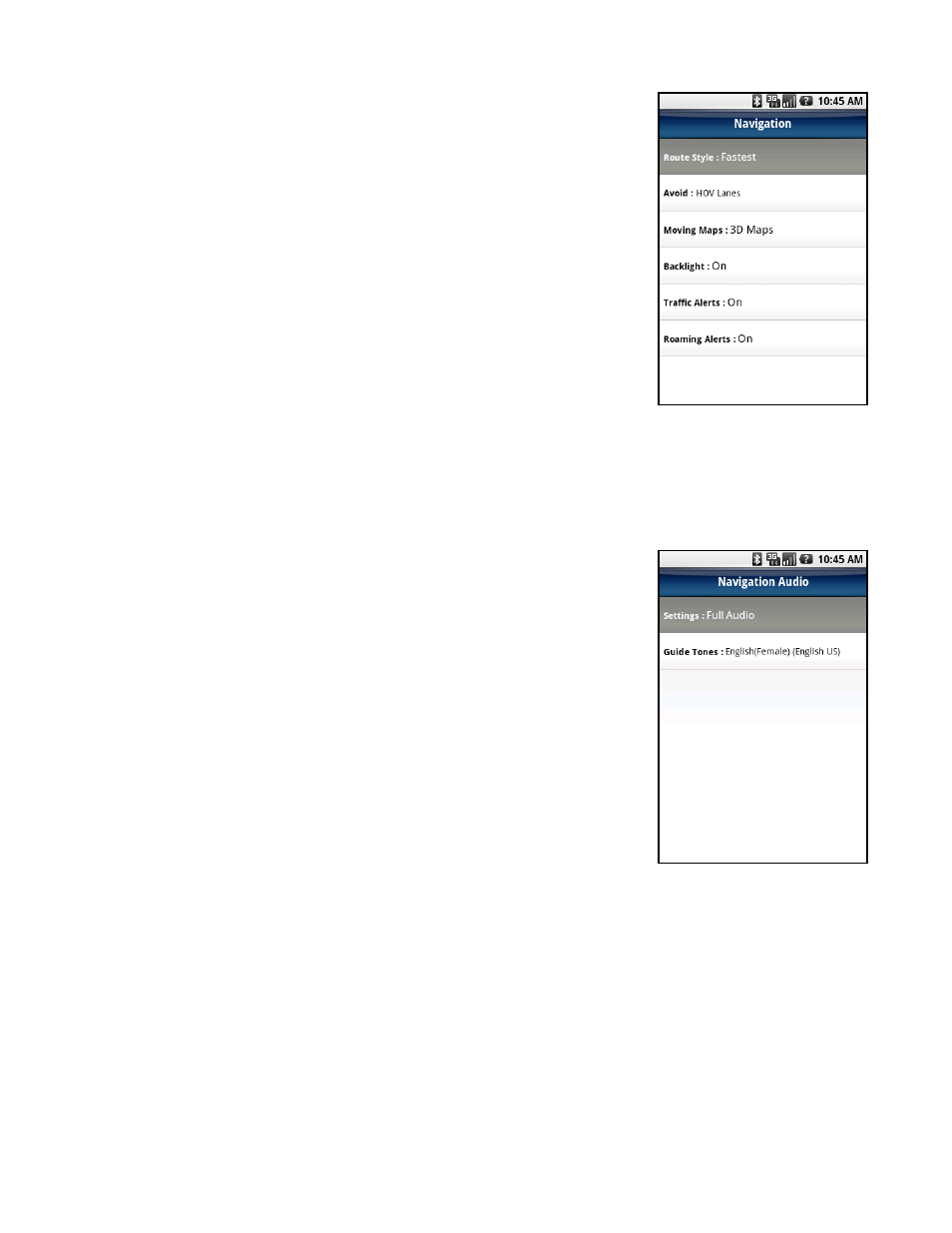
Navigation
In Tools & More >> Preferences >> Navigation, you can edit the following:
Route Style - Fastest, Shortest, Prefer Streets, Prefer Highway, or
Pedestrian. By default, all routes are “Fastest” to minimize traffic delays.
You can choose “Ask me each trip” for a reminder pop-up each time you
choose navigation.
Avoid - Select what to avoid on your route: HOV lanes, Tolls, and Traffic
Delays. You can make multiple selections.
Moving Maps - Choose between 2D Moving Maps or 3D Moving Maps
to use as your default during navigation.
Backlight - Choose whether the G1’s backlight should be On, Off, or At
Turn. The “At Turn” option turns the backlight on when a turn is
approaching. This can save battery life.
Traffic Alerts - On or Off. If this feature is on, audio and visual traffic alerts will appear on the 2D or 3D Moving
Maps screen if there is a traffic incident on the route ahead.
Navigation Audio
In Tools & More >> Preferences >> Navigation Audio, you can edit the following:
Settings - Full Audio, Instructions Only, or No Audio. “Instructions Only”
will announce only directional turns and not street names.
Guide Tones - You can purchase a variety of guide tones so your audio
prompts will be announced in the selected voice. When you tap this
option, you will see a list of available Guide Tones. Those you have not
yet purchased are grayed out, but you can highlight them and click the
Space key to hear a preview. It is recommended to set the Audio
Options to “Instructions Only” when using a purchased guide tone. To
purchase a Guide Tone, highlight the one you want and click the
trackball. You will see a pop-up asking if you would like to learn more
about purchasing guide tones. Click “Yes” in this pop-up.
© TELENAV, INC. 2003-2009
PAGE 61 OF 71
