Initial driving directions, Audible guidance tones, Audio replay – Telenav for T-Mobile Supported Devices: v5.5 for Android devices User Manual
Page 28
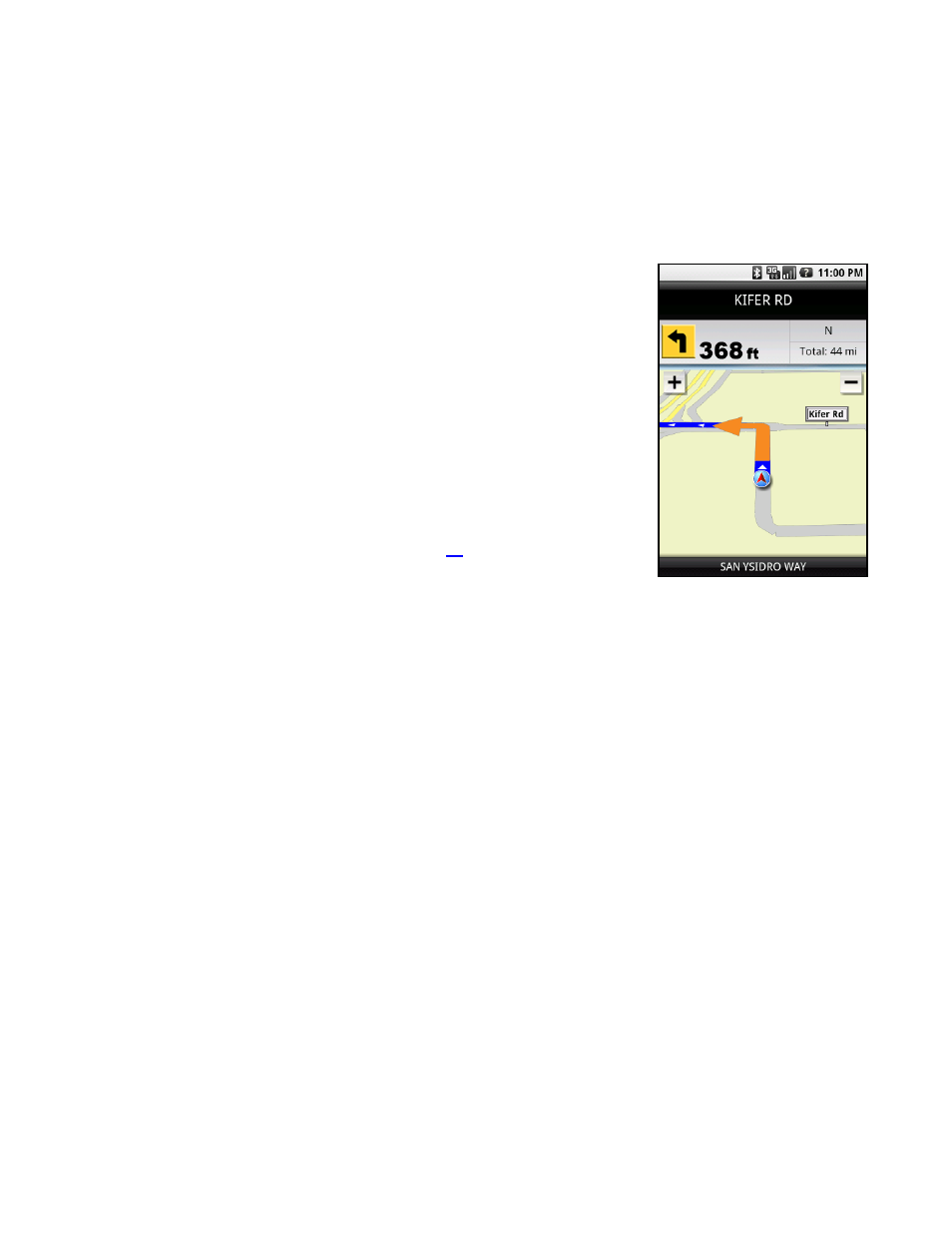
When you choose one of the above options and click the trackball, you will see a screen where you can select what to
avoid on your route. Highlight a field and click the trackball or Space key to select/unselect and then tap Done.
NOTE: This screen does not appear if you selected “Pedestrian” as your Route Style.
Initial Driving Directions
Within a few seconds of selecting a Drive To location, TeleNav GPS Navigator
calculates what it believes to be an optimal route to your destination and tells you how
to start your trip.
If you are not moving, TeleNav GPS Navigator may not know your direction of travel,
so the first few driving directions may be incorrect since TeleNav GPS Navigator may
initially make an incorrect assumption. However, once you start moving, TeleNav
GPS Navigator learns your direction of travel and provides an updated set of driving
directions.
TIP: Click the Space key at any time on the navigation screen to replay the audio.
When the phone is in portrait mode (keyboard closed), you can also tap the name of
the street you are turning on.
For more information about navigation views, see page
Audible Guidance Tones
TeleNav GPS Navigator delivers spoken audible directions as you drive. A preparatory audible tone is typically heard no
less than 30 seconds before reaching a turn, and an action audible tone is typically heard no less than 10 seconds
before reaching a turn. The preparatory audible tone may not be sounded if the distance to the next turn only allows time
for the action tone.
The lead times for the audible guidance tones are increased proportionally to your driving speed. This allows more time
for changing lanes before a turn if you are driving at highway speeds as opposed to driving more slowly on local streets.
A Preference setting determines whether street names are included in the messages or not. Enabling street names
increases packet data usage.
NOTE: If you are using a Bluetooth headset, be sure to click the “$” (Speaker) button on the phone while in navigation
mode so that you will be able to hear the audio prompts.
Audio Replay
If you wish to hear an updated informational message for the current route segment, simply press the Space key. When
the phone is in portrait mode (keyboard closed), you can also tap the name of the street you are turning on.
© TELENAV, INC. 2003-2009
PAGE 28 OF 71
