2d moving map, 3d moving map – Telenav for T-Mobile Supported Devices: v5.5 for Android devices User Manual
Page 34
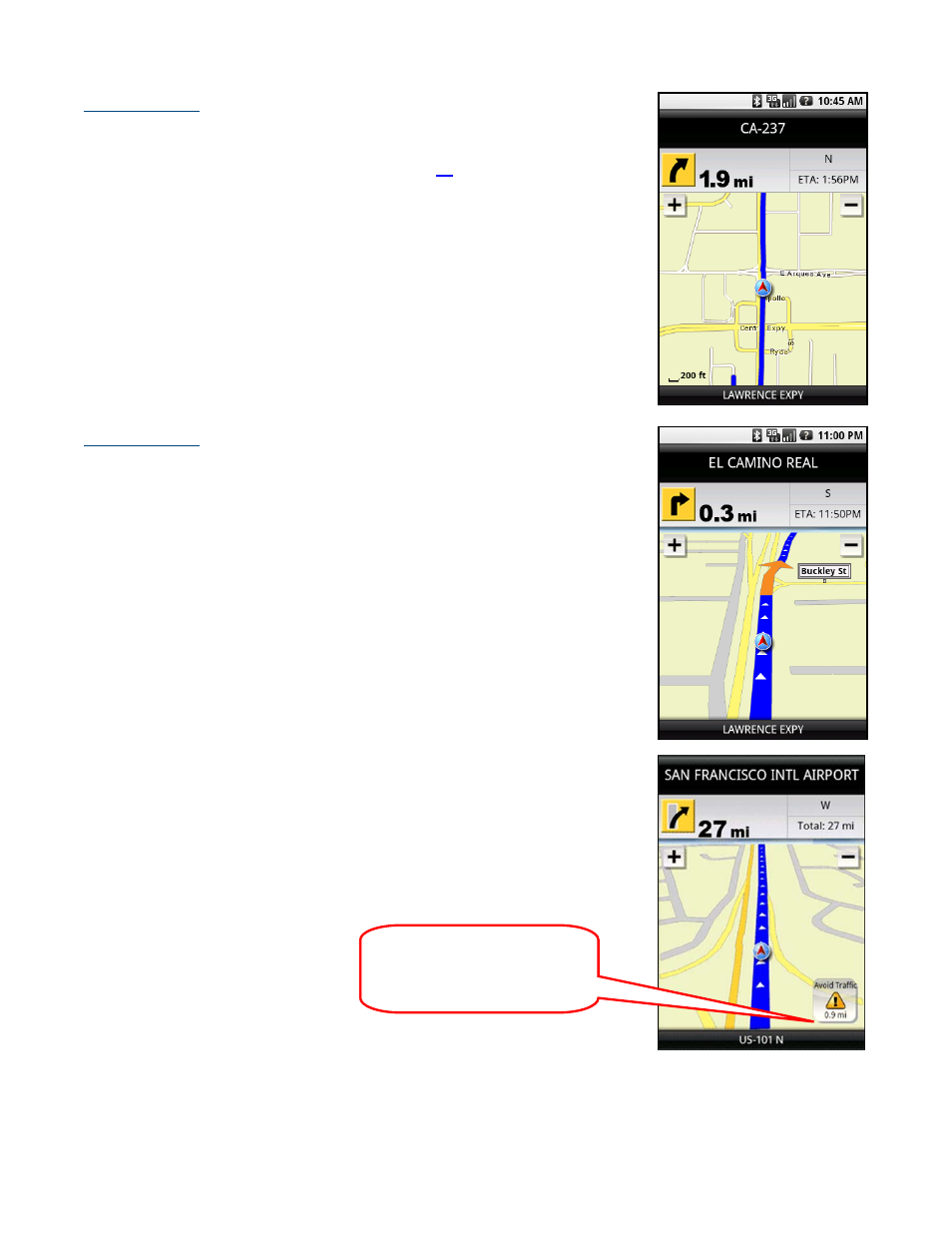
2D Moving Map
NOTE: You can set either 2D Map or 3D Map view as your default in the Tools &
More >> Preferences >> Navigation menu (see page
This view allows you to see how the road network is organized, similar to the
perspective of a cartographer looking down on a map.
The name of the street you are currently on is displayed at the bottom of the screen.
About 2 minutes before the next turn, the street name changes to the one you will
turn onto.
When you are viewing moving maps during navigation and have set Traffic Alerts to
“On” in Tools & More >> Preferences, a Traffic Alert icon will appear at the bottom-
right corner of the map if there is an accident less than 15 miles ahead of your
current route. You will see the distance along the route until the accident and hear
an audio warning.
3D Moving Map
A 3-dimensional map with turn icons (default).
This view allows you to see how the road ahead is organized, similar to the
perspective of a bird flying above the route. You can see the route to your
destination as a blue overlay on one of the roads with white triangles leading you in
the correct direction. Orange arrows mark any upcoming turns.
The name of the street you are currently on is displayed at the bottom of the screen.
About two minutes before the next turn, the street name changes to the one you will
turn onto.
When you are viewing moving maps during navigation and have set Traffic Alerts to
“On” in Tools & More >> Preferences, a Traffic Alert icon will appear at the left of the
map if there is an accident less than 15 miles ahead of your current route. You will
see the distance along the route until the accident and hear an audio warning.
(Audio) “Accident 0.9 miles
ahead on US 101 at Lawrence
Expressway; 1 lane closed. Press
‘0’ to avoid.”
© TELENAV, INC. 2003-2009
PAGE 34 OF 71
