Sorting options, Map results, Sort by relevance – Telenav for T-Mobile Supported Devices: v5.5 for Android devices User Manual
Page 44: Sort by distance, Sort by star rating
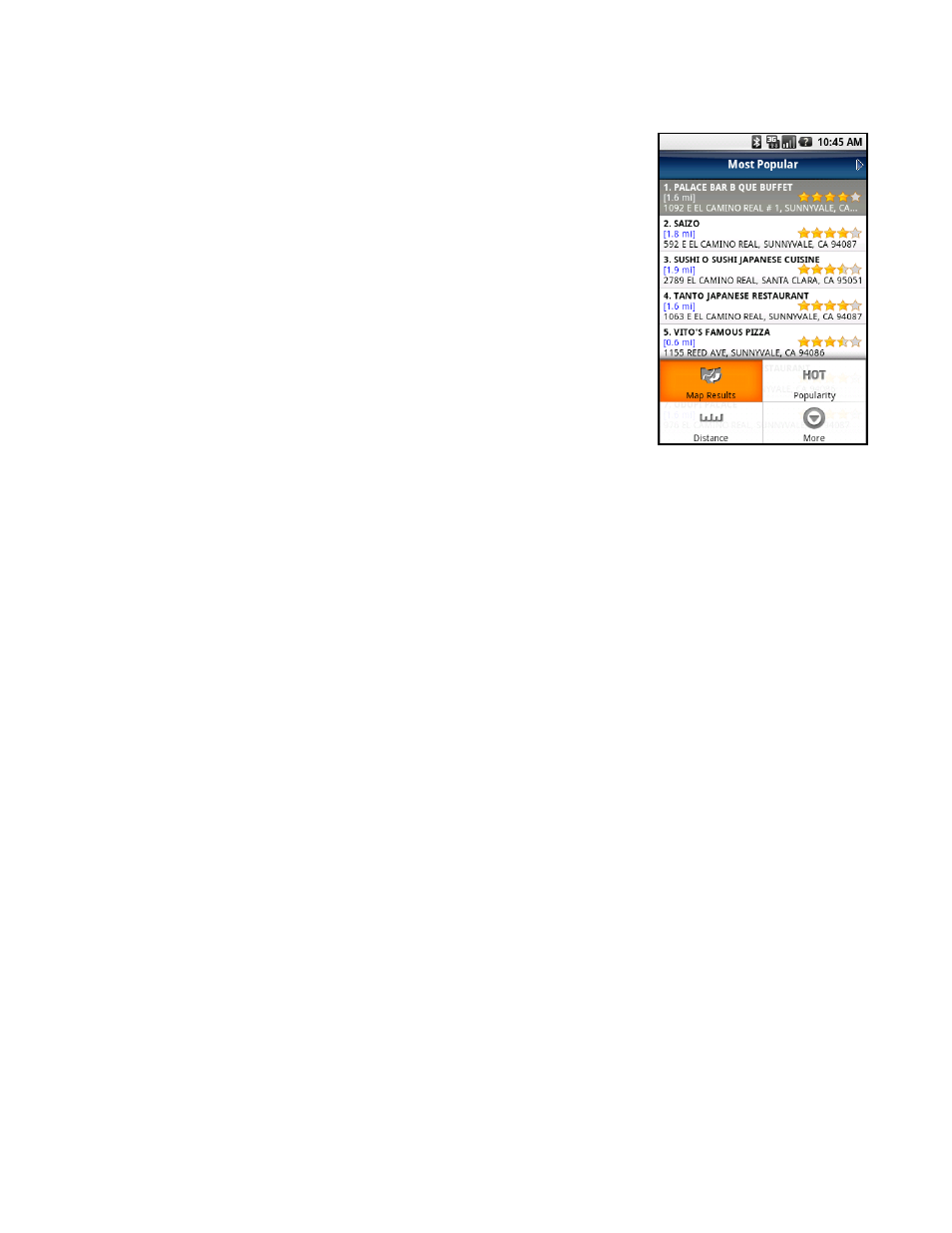
Sorting Options
You have a variety of options to sort your search results. On the Search Results
screen, press the Menu button for options.
Map Results
You can view your search results plotted on a map. From the Map Results screen, you can also click on a corresponding
number to view more details about a particular point of interest.
On the Map Results screen, press 1-9 to center on a certain location. Press the 0 button to view more results.
Points of interests are ordered based on how they were sorted on the Search Results page. If sorted by distance, the #1
point of interest is the one closest to the search location. If sorted by rating, the #1 point of interest is the one with the
highest rating.
If you are viewing the Map Results screen from the Address Details screen, the search result number for that point of
interest is highlighted by default. For example, if you are looking at the third search result and choose “Map It” from the
menu, the third result appears in the center of the page.
You can also tap on + or - to zoom in and out or use the trackball to pan the map. Zooming out may allow you to view
more results on the page.
Sort by Relevance
This is the default sorting option. “Sort by Relevance” is not valid for “Gas by Price” searches.
Sort by Distance
Sort the businesses in your Search Results screen by order of distance to your chosen location.
Sort by Star Rating
Sort the businesses in your Search Results screen by the amount of stars they received from user ratings. Highlight a
business in the list to view the distance from your chosen location.
© TELENAV, INC. 2003-2009
PAGE 44 OF 71
