Address - speaking in – Telenav for T-Mobile Supported Devices: v5.5 for Android devices User Manual
Page 22
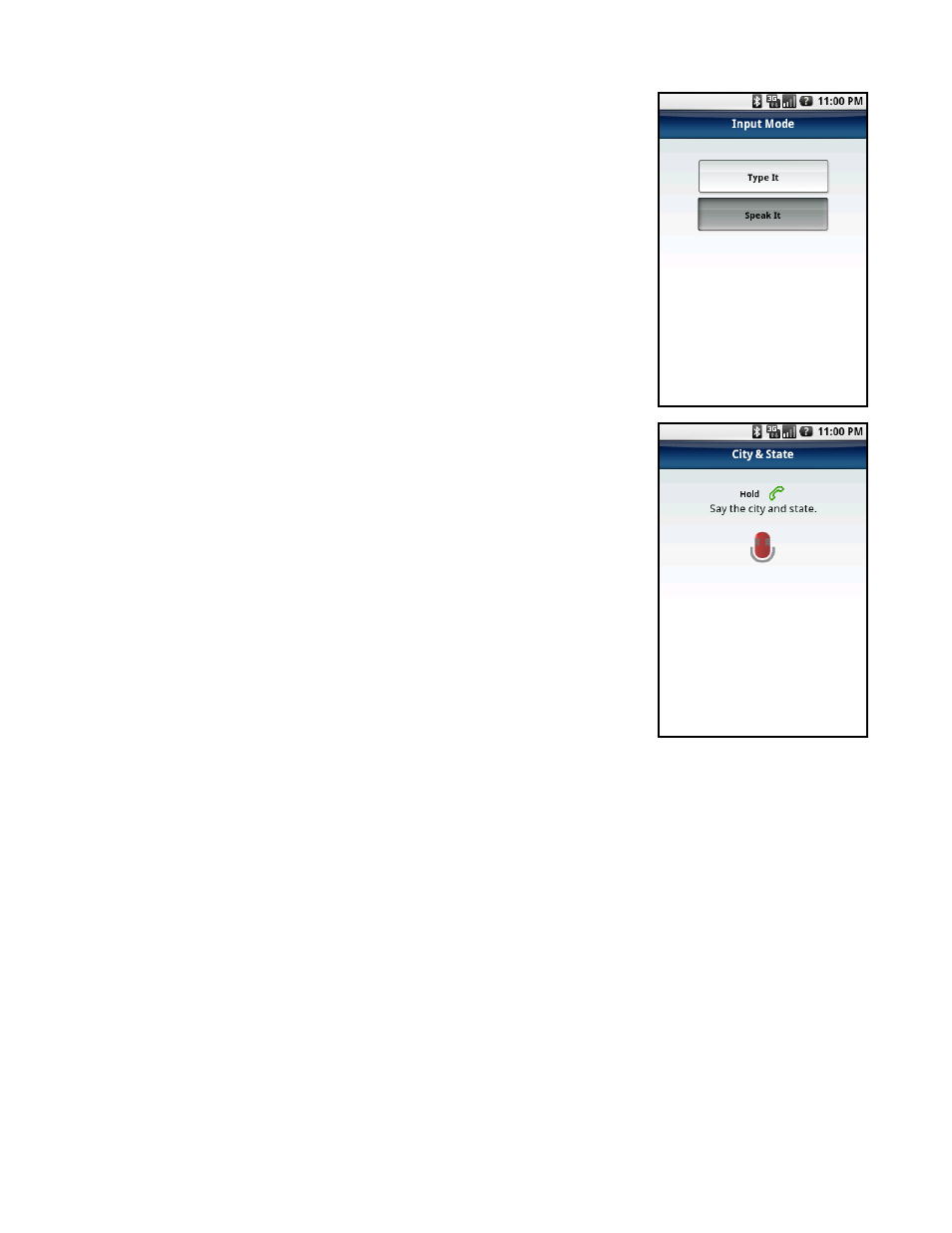
Address - Speaking In
Instead of typing in your address, you can use the voice-recognition system to
dictate the address. TeleNav’s auto voice entry system can be utilized in two
different ways:
If you set your Speech Input method in the Tools & More >> Preferences
area to “Call In,” TeleNav will place a call to the Voice Address Input
System. To use this system, follow the voice prompts to dictate an
address. When you hang up the call, you will be directed back to the
screen you were on. The new address can be found in your Recent Places
list.
If you set your Speech Input method in the Tools & More >> Preferences
area to “Speak In Directly,” you can dictate your address from within
TeleNav as described below:
1. On the Drive To menu, highlight Address and click the trackball to expose the
menu. Then choose “Speak It.”
2. Follow the voice prompts to dictate your address. The prompts will vary,
depending on the menu from which you accessed the “Speak It” option.
TIP: Hold down the Call button and wait for the beep. Then speak clearly into your
phone. Release the Call button after you are finished talking.
3. The matching address is then displayed on your screen for confirmation. The
address is also automatically saved to your Recent Places list.
NOTE: If you are using the “Call In” method and have never placed a call on your
new phone, the “Speak It” feature may not work. To resolve this issue, simply place a
call from the phone’s Applications menu. When prompted, type in your home area
code and continue with the call. The “Call in Address” feature will now work after you
re-launch TeleNav.
The following section contains an example of what you might hear and say when using the Call In option for entering an
address (the prompts are different if you chose Search menu >> Speak It):
TeleNav GPS Navigator prompt>> Thank you for calling TeleNav! Please say the 5 digit ZIP, or the city and
state. For a Canadian address say the city and province.
Your response>> Arlington, Texas
TeleNav GPS Navigator prompt>> I heard Arlington, Texas. Say GO BACK if this is not correct.
the street including both the number and name, like 422 Main Street.
Your response>> 1620 Oak Street
TeleNav GPS Navigator prompt>> I heard 1620 Oak Street. Say GO BACK if this is not correct.
your destination is saved in you recent stop list: 1620 Oak Street, Arlington, Texas 75210 You can hang up now
and launch TeleNav on your phone or stay on the line to start over for another destination.
© TELENAV, INC. 2003-2009
PAGE 22 OF 71
