Intersection - typing in, Intersection - speaking in – Telenav for T-Mobile Supported Devices: v5.5 for Android devices User Manual
Page 23
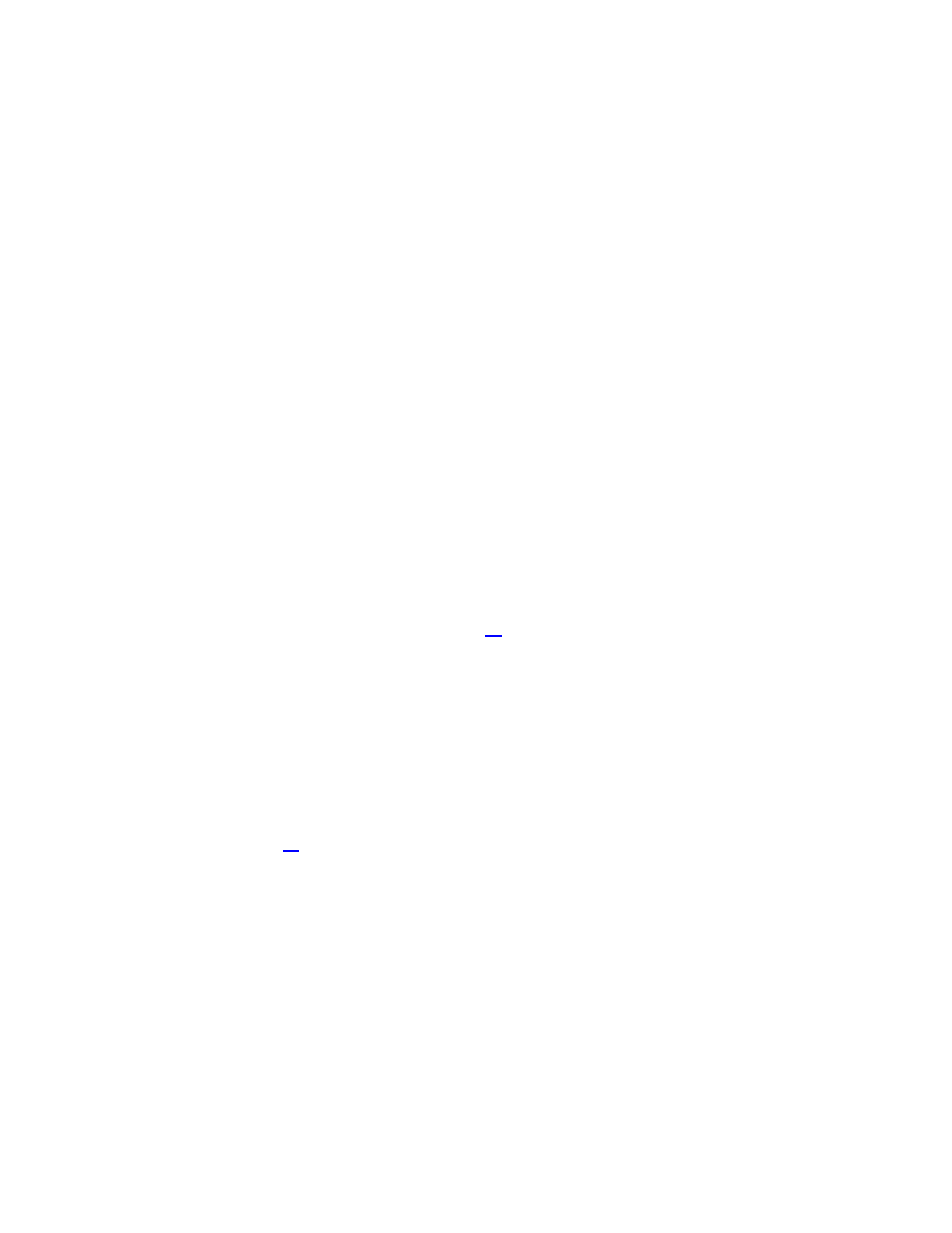
The Voice Address Input System may ask you for an account number and PIN if caller ID is not working. Simply dictate
the numbers as prompted, or key in your mobile phone number followed by pressing “#” and your TeleNav PIN followed
by pressing “#.“
The recognition system may reply back with an incorrectly recognized input. When this happens, simply say, “Go Back”
and repeat the data entry. The voice system may advise you that a street number is out of range and provide the proper
range of numbers for you to use. Provide a number that is within the range or nearest the end of the range that you are
sure is valid.
If you say “Intersection” and then provide a crossing street name, the voice system may advise you that the streets you
provided do not actually cross and allow you to change either street name or both street names. Select the name you
want to change by saying it, and then provide the correct name.
Intersection - Typing In
Enter an intersection by typing in the appropriate fields. The intersection is automatically saved to your Recent Places
list.
1. On the Drive To menu, highlight Intersection and click the trackball to expose the menu. Then choose “Type It.”
2. Type in an intersection. You can also leave the Street fields blank and just type in a city and state or zip code to
use the address of the city’s center. As you enter characters, nearby cities or intersections that you have recently
visited will be automatically suggested. To save time, you can select the suggestions before you finish typing.
NOTE: Clicking the Menu button will expose a menu with more options you can choose from. For example, you can
choose to “Speak In Intersection” instead of typing. See page
for more information on dictating an address.
3. Tap
Done when you are finished typing.
4. TeleNav GPS Navigator checks to see if the intersection that you entered can be found. TeleNav GPS Navigator
prompts you to modify the name of the intersection if one of the streets does not exist, if the streets do not cross,
or if the address is too new to be found in the mapping database.
Intersection - Speaking In
On the Drive To menu, highlight Intersection and click the trackball to expose the menu. Then choose Speak It. See
“Address - Calling In” on page
for more details on this feature.
© TELENAV, INC. 2003-2009
PAGE 23 OF 71
