Suspending telenav gps navigator, Making a phone call from telenav gps navigator, Taking an incoming call – Telenav for Verizon Supported Devices: v5.5 for BlackBerry Storm User Manual
Page 57: Calendar and e-mail events
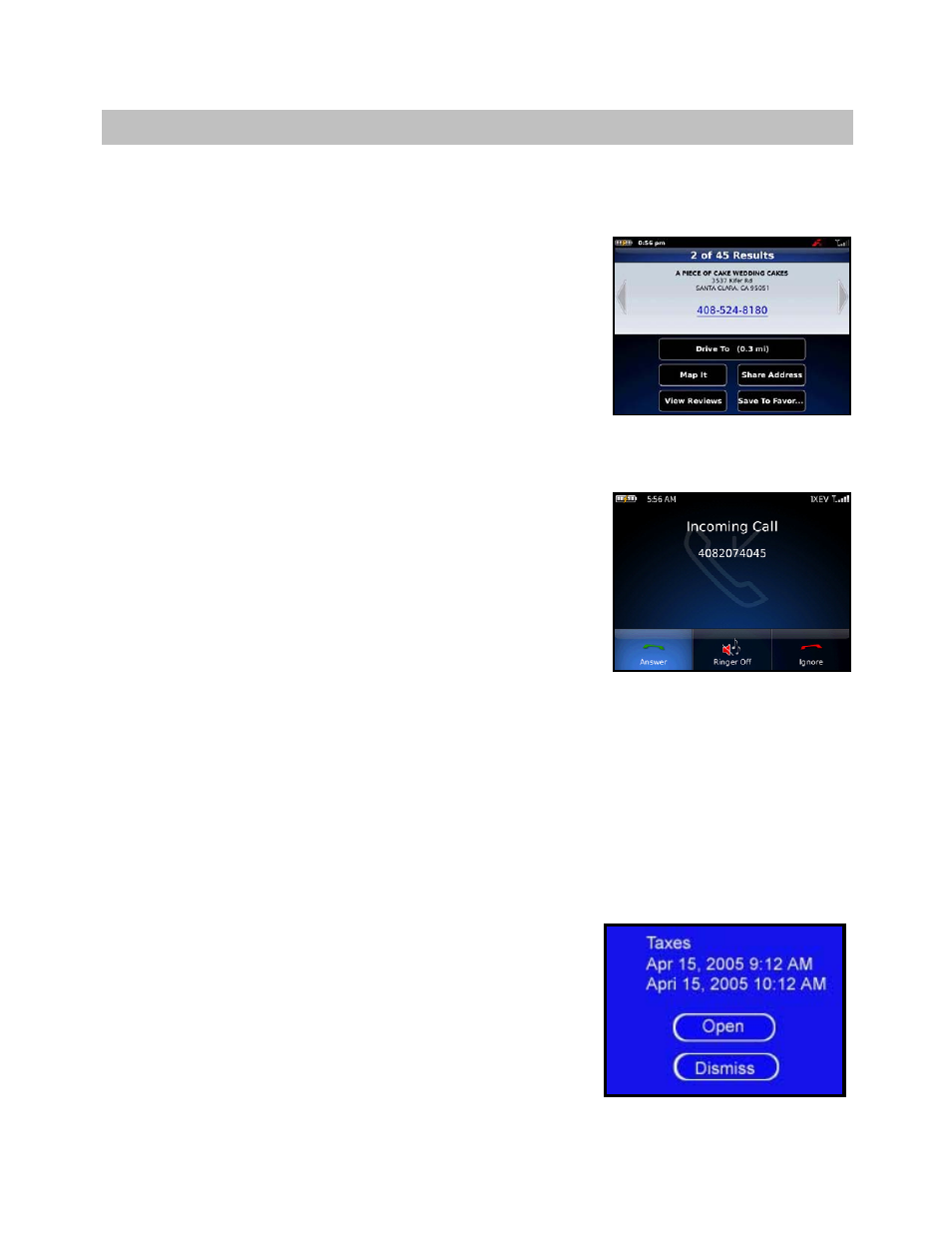
12. Suspending TeleNav GPS Navigator
Making a Phone Call from TeleNav GPS Navigator
You can Call In to a location that you have found in a Search such as a
restaurant or a hotel. You can also select the Speak It option with the
Speech Input preference set to Call It in certain menus to speak in an
address instead of typing it.
Taking an Incoming Call
When you are using TeleNav GPS Navigator and your phone receives an
incoming call, your phone rings and displays a screen that gives you the
option to Answer the call or Ignore the call.
If you ignore the call, the TeleNav GPS application resumes and continues
with the function that you were using before the call came in.
If you answer the call, TeleNav will be operating but “suspended.” After the
call, press the Escape key to end the call. At this point, TeleNav should
resume from its suspended state. If you are navigating and have gotten off
the route, TeleNav will say “Rerouting” and obtain a new route for you.
If you have not yet set your Navigation Audio Preferences in Share & More and are on a navigation screen when
you receive a call, you will not hear any navigation prompts during the phone call, but the prompts will be resumed
after you hang up. To hear navigation prompts while on a call, go to the “Navigation Audio” Preferences in Share &
More and change the “During Phone Call” preference to “Play.”
NOTE: When TeleNav briefly uses the data network, incoming calls may be blocked. When you are on an
incoming call, TeleNav is still running and will periodically collect a GPS fix from the internal GPS receiver. When
this fix is taken, there may be a very brief loss of intelligibility on the received audio from the caller.
Calendar and E-mail Events
When a scheduled calendar event occurs, or an e-mail message arrives
while you are using TeleNav, a pop-up notification will appear similar to
that shown on the right. You can interact with the Calendar or e-mail event
by Opening it, or you can Dismiss it. If you Open the application
associated with the notification, TeleNav will be suspended while you are
interacting with the other application, but it will still be navigating. However,
if you get off route, TeleNav will not be able to recover until you leave the
other application. TeleNav does not use the network while it is suspended.
© TELENAV, INC. 2003-2010
PAGE 57 OF 64
