Telenav for Verizon Supported Devices: v5.5 for BlackBerry Storm User Manual
Page 35
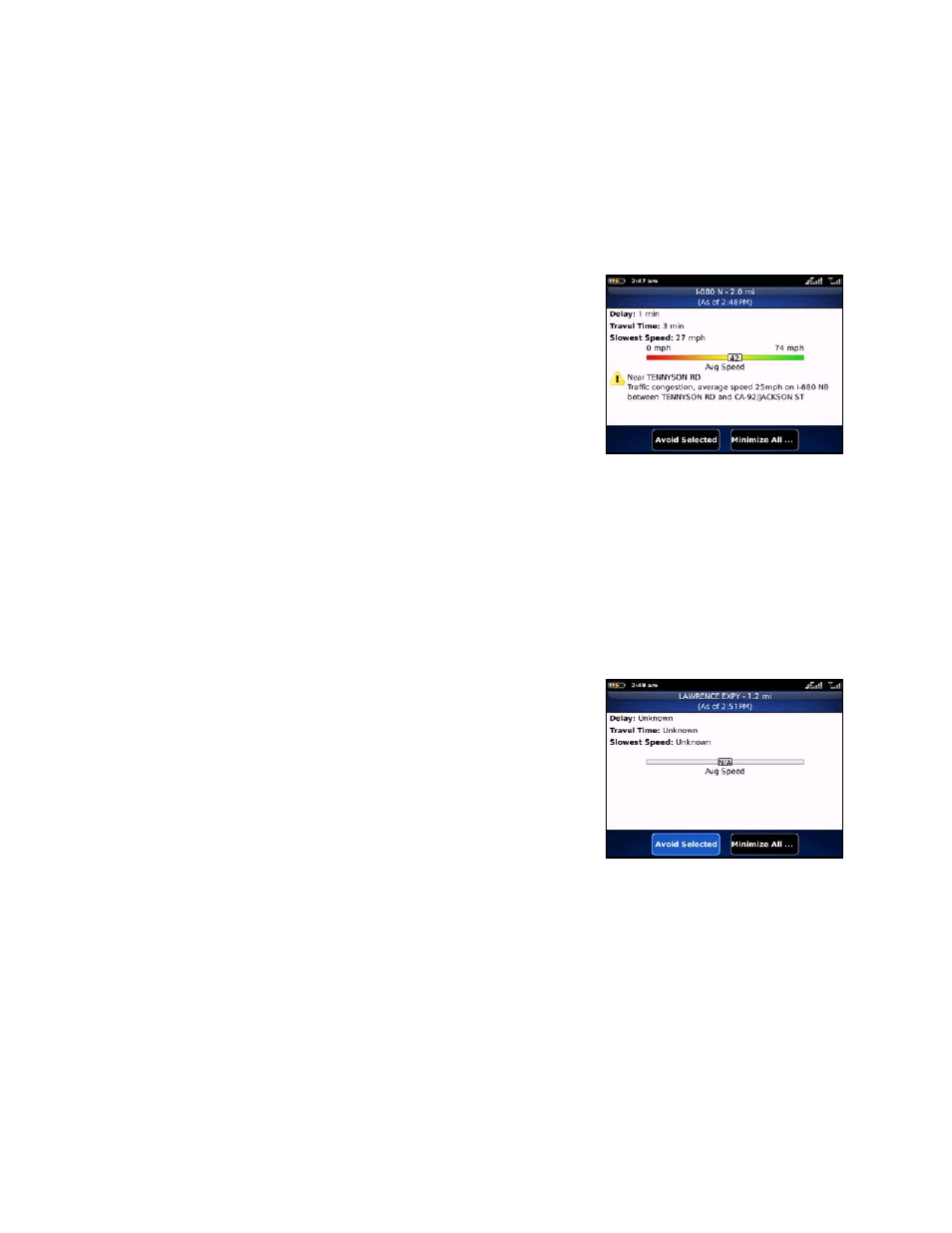
Go – Distance until next turn.
NOTE: This is not the distance from the origin but the length of each road segment.
Street – The street or highway name of the road segment.
Mph/Kmph – Average speed on that road segment.
NOTE: “N/A” is displayed for segments without traffic flow information (usually local streets) or segments farther
than 200 miles away.
If you click on an incident line, you can view the details. Below is an
explanation of what you will see on the Traffic Detail screen:
Delay – The additional time it will take to travel the segment
as compared with the time it would take if traveling at the
posted speed.
Travel Time – Estimated time it will take to travel the
segment.
Slowest Speed – Slowest speed observed on the segment.
Average Speed Bar – Average speed of a segment on a scale of 0 to the maximum-posted speed for
that segment.
Incident Detail – Each incident is displayed with the following:
o
Incident icon color-coded by severity
o
Location
o
Additional
comments
TIP: You can avoid a traffic incident by tapping Avoid Selected. If you want to avoid all incidents along your route,
tap Minimize All…
If there is no flow information for a segment, the Average Speed bar on the
Details page is grayed out.
© TELENAV, INC. 2003-2010
PAGE 35 OF 64
