Address – typing in – Telenav for Verizon Supported Devices: v5.5 for BlackBerry Storm User Manual
Page 23
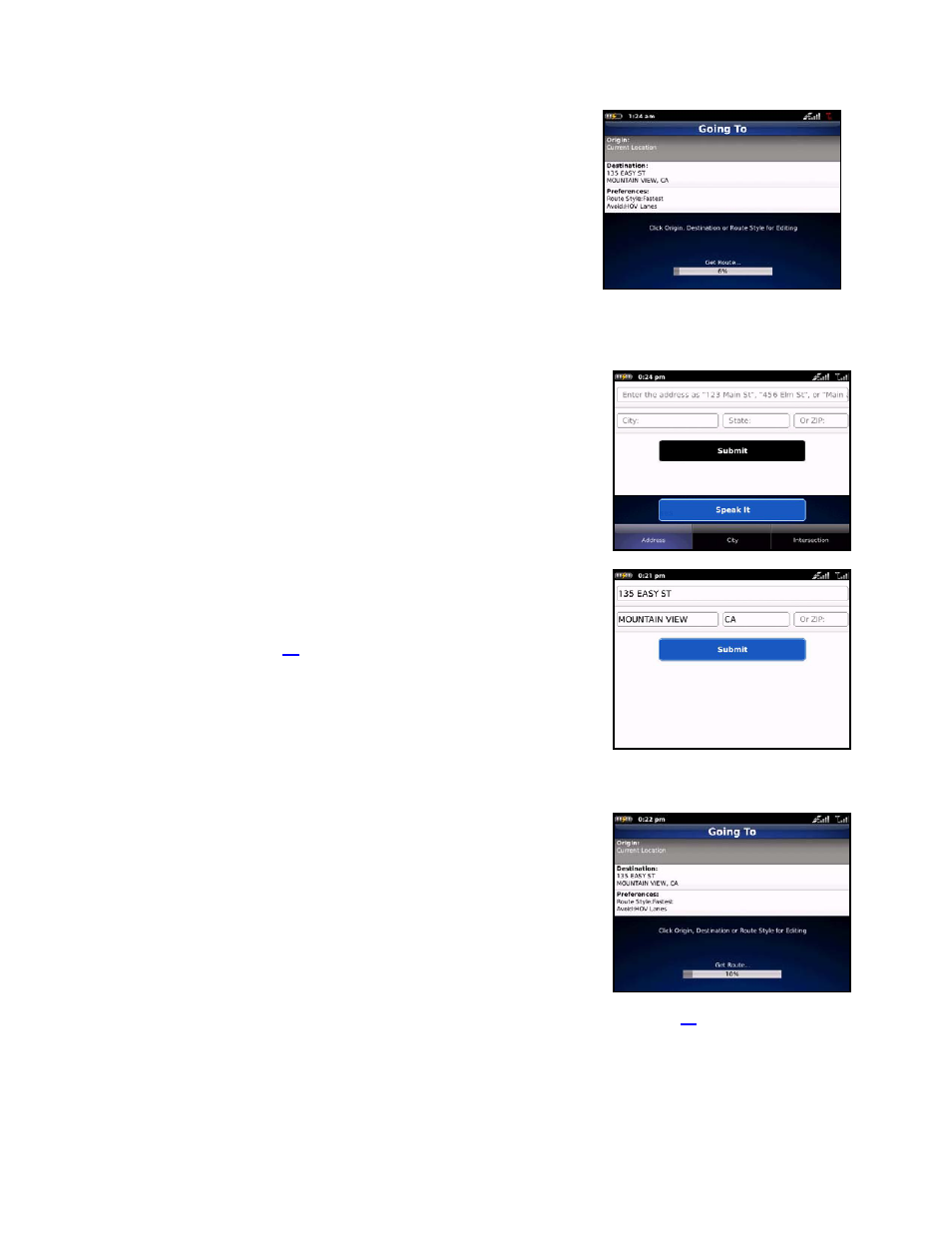
2. The Going To screen will appear and TeleNav will begin
downloading the route.
If you want to accept the route, simply allow the download to
finish.
If you want to edit the route, tap Origin, Destination, or Route
Style before the download is completed.
Address – Typing In
Enter a street address by typing in the appropriate fields. The address is
automatically saved to your Recent Places list.
1. On the Drive To menu, tap Address to expose the menu.
2. Tap Address, City, or Intersection.
3. Type in a street address. Partial entry (5 or more letters) is okay for
the street name. You can also leave the Address field blank and
just type in a city and state or zip code to use the address of the
city’s center. As you enter characters, nearby cities or addresses
that you have recently visited will be automatically suggested. To
save time, you can select the suggestions before you finish typing.
NOTE: Clicking the Menu key will expose a menu with more options you
can choose from. For example, you can choose to “Speak In Address”
instead of typing. See page
for more information on dictating an address.
4. Tap
Submit when you are finished typing. TeleNav GPS Navigator
checks to see if the address that you entered can be found.
TeleNav GPS Navigator prompts you to modify the address if the
address is too new to be found in the mapping database or if the
street number cannot be found for some other reason, for example,
if the street number does not exist. TeleNav may also propose an
address closest to the range of your entry.
5. The Getting Route progress page appears.
NOTE: You can change your Navigation Options while in navigation mode. See page for
further details.
© TELENAV, INC. 2003-2010
PAGE 23 OF 64
