Search menu, Search by category, For more details – Telenav for Verizon Supported Devices: v5.5 for BlackBerry Storm User Manual
Page 38
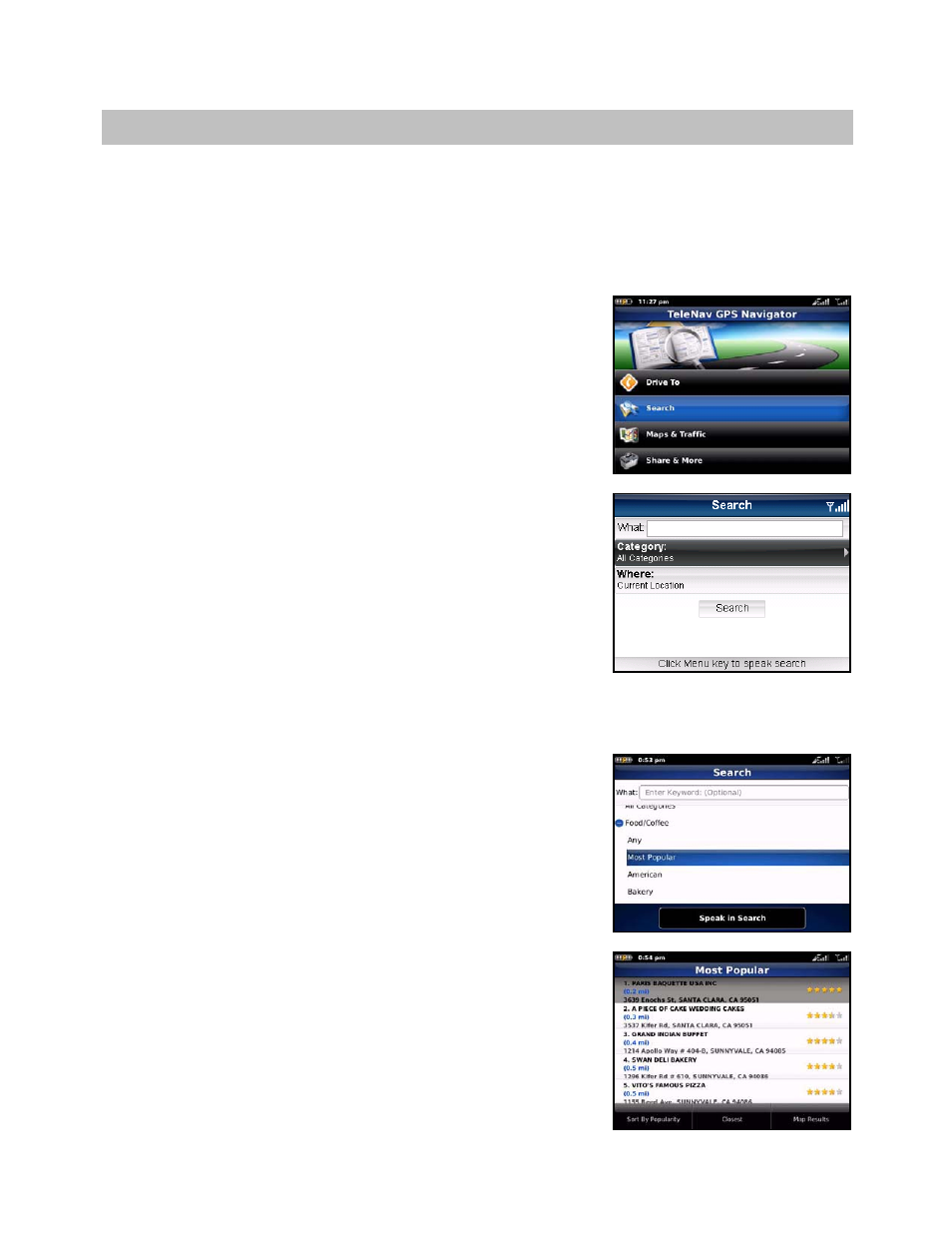
9. Search Menu
The Search menu provides you with a few different ways to find the addresses and phone numbers of businesses
such as restaurants, hotels, and gas stations. You can also find WiFi spots for Internet access (TeleNav marks
which are free) and parking lots or garages.
If the search succeeds, you will be presented with a list of businesses that are near the search point, or within the
search area you specified.
Once you find what you are looking for, you can get audible and visual
driving or walking directions, view a map of the location, or save the location
to your Favorites list. You can also place a call to make reservations.
To use the Search feature, do the following steps:
1. From the TeleNav GPS Navigator Main Menu, tap Search.
2. You have the following search options:
What – Type in a search keyword
Category – Define a search category
Where – Search around your current location or choose
another.
Search by Category
1. Tap a Category like "Food/Coffee."
2. In the Category screen, you can narrow down your search by
selecting from the appropriate category. Click on the plus (+) signs
to expand a category and the minus (-) sign to collapse it. The
“Any” choice means any business in that particular category.
3. After you choose a category, a list of nearby results will be
displayed. These results will be ordered by “Relevance,” which is a
combination of best match and distance. Make a selection from the
list.
© TELENAV, INC. 2003-2010
PAGE 38 OF 64
