Contact, Navigation options (going to screen) – Telenav for Verizon Supported Devices: v5.5 for BlackBerry Storm User Manual
Page 27
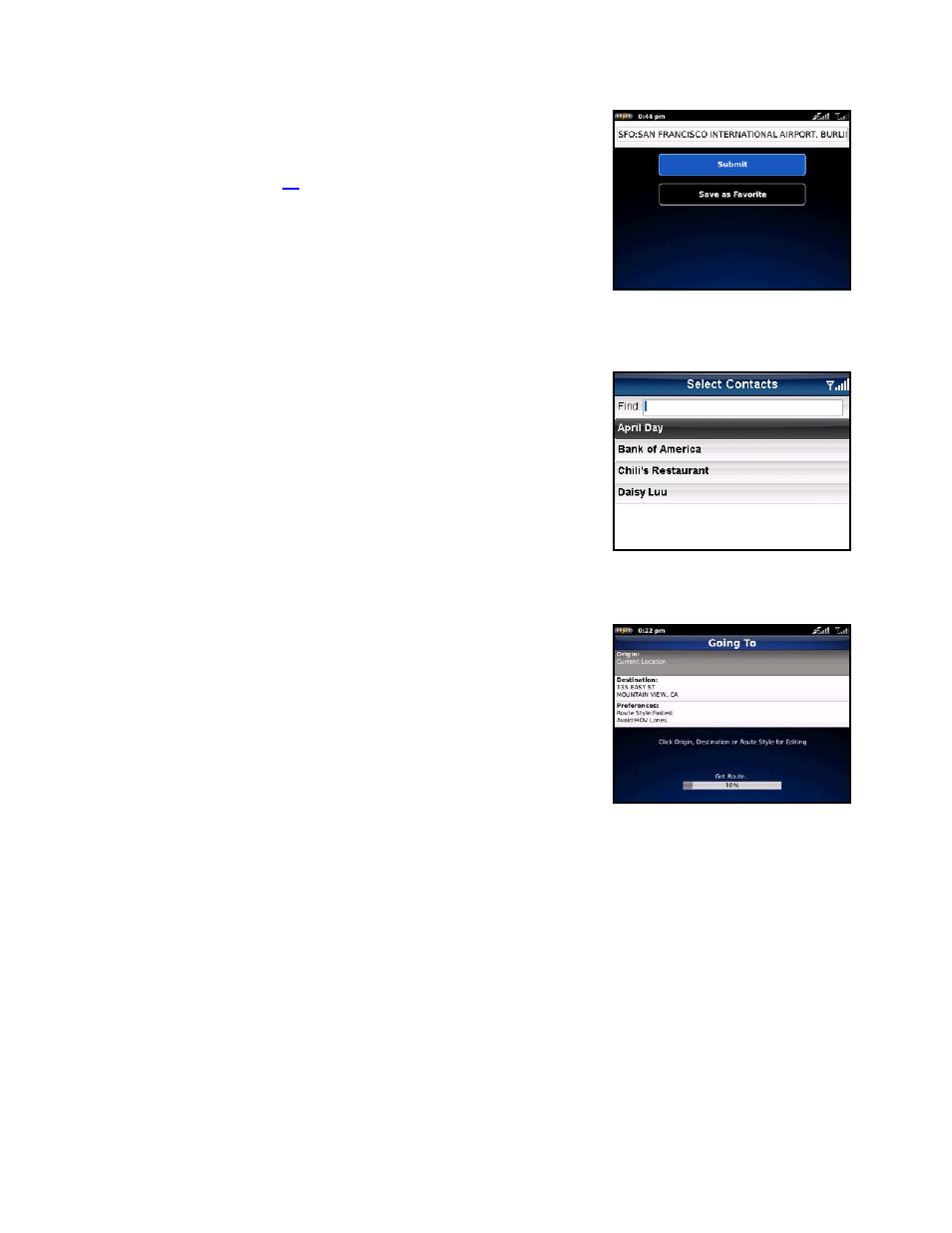
2. Tap
Submit to get navigation directions to the airport.
NOTE: Clicking the Menu key will expose a menu with more options you
can choose from. For example, you can choose to “Speak In Airport”
instead of typing. See page
for more information on dictating an address.
Contact
Quickly find addresses that you have saved in your BlackBerry Address
Book. If you have a large Address Book, it may be easier to use the Find
function to find your desired address. To use the Find function, enter a First
or Last name of a contact in the Find text box. As you type, the closest
match(es) will appear at the top of the list.
1. In the Select Contacts screen, select a contact to drive to.
2. Tap it to get navigation directions.
Navigation Options (Going To Screen)
TeleNav GPS Navigator assumes that you want to start from your current
location, but you can edit your route.
After you select a Drive To location, the Going To pop-up appears. Click the
Edit Route button before the Getting Route progress bar reaches 100% to
be taken to the Trip Confirmation screen, where you can tap field to edit it.
After you are done editing, tap Get Route to get directions.
NOTE: You can also make adjustments to your route in Share & More
menu >> Preferences.
© TELENAV, INC. 2003-2010
PAGE 27 OF 64
