2d moving map, Zoom and pan in moving maps – Telenav for Verizon Supported Devices: v5.5 for BlackBerry Storm User Manual
Page 33
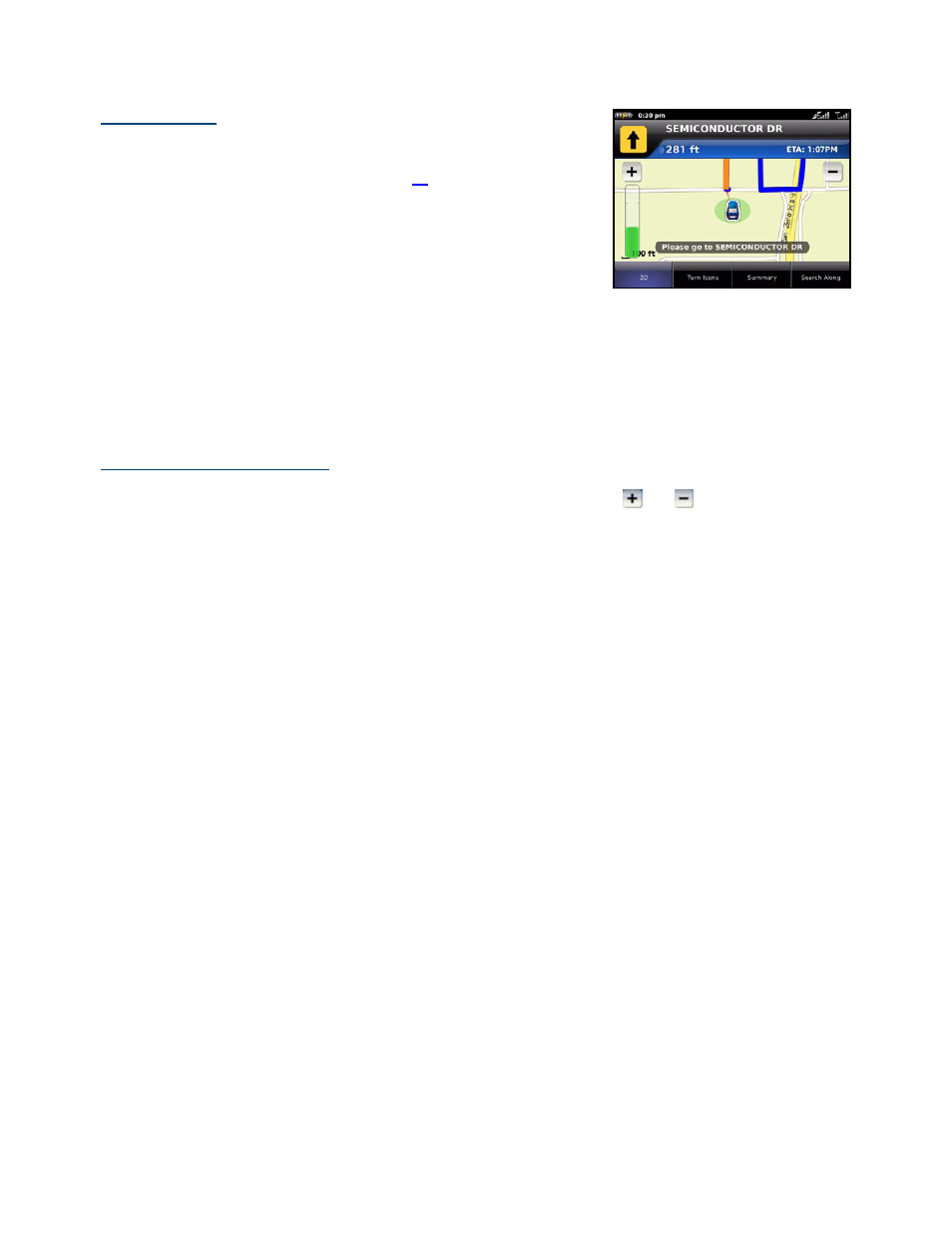
2D Moving Map
NOTE: You can set either 2D Map or 3D Map view as your default in the
Share & More >> Preferences menu (see page
).
This view allows you to see how the road network is organized, similar to
the perspective of a cartographer looking down on a map.
The name of the street you are currently on is displayed at the bottom of
the screen. About 2 minutes before the next turn, the street name changes
to the one you will turn onto.
When you are viewing moving maps during navigation and have set Traffic
Alerts to “On” in Share & More >> Preferences, a Traffic Alert icon will
appear at the bottom-right corner of the map if there is an accident less than
15 miles ahead of your current route. You will see the distance along the
route until the accident and hear an audio warning.
Zoom and Pan in Moving Maps
In 3D and 2D moving maps, you can zoom in or out while navigating by tapping
and
. You can also pan the
map up, down, left, and right using your finger. You may see a small network activity indicator comprised of two
arrows in the upper right corner of the display when you change map scale factor. If you pan out of the current
route, the map will snap back to the current route after 15 seconds with no click activity.
© TELENAV, INC. 2003-2010
PAGE 33 OF 64
