Address – speaking in, For m – Telenav for Verizon Supported Devices: v5.5 for BlackBerry Storm User Manual
Page 24
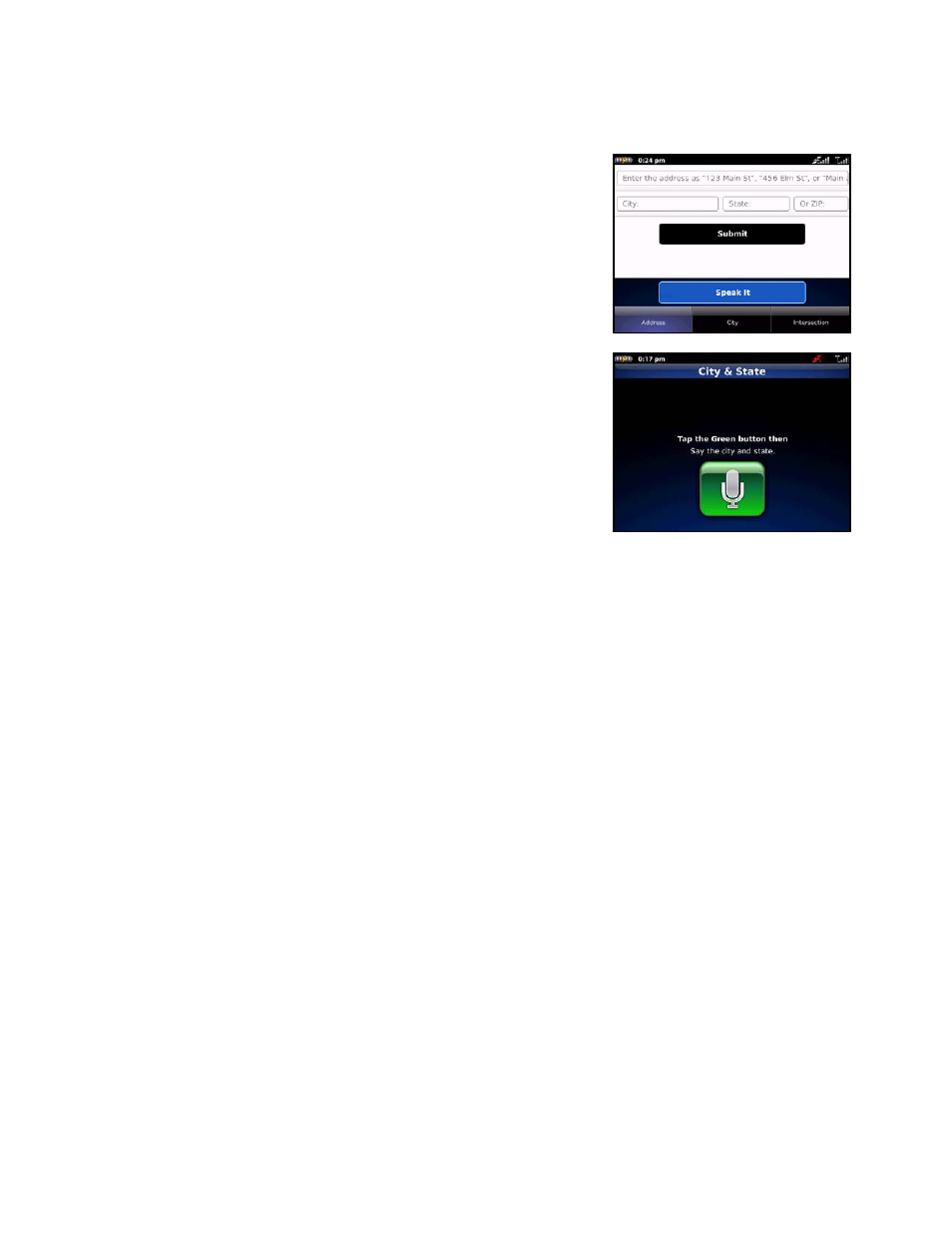
Address – Speaking In
Instead of typing in your address, you can use the voice-recognition
system to dictate the address. TeleNav’s auto voice entry system can be
utilized in two different ways:
If you set your Speech Input method in the Share & More >>
Preferences area to “Call In,” TeleNav will place a call to the
Voice Address Input System. To use this system, follow the voice
prompts to dictate an address. When you hang up the call, you
will be directed back to the screen you were on. The new
address can be found in your Recent Places list.
If you set your Speech Input method in the Share & More >>
Preferences area to “Speak In Directly,” you can dictate your
address from within TeleNav as described below:
1. On the Drive To menu, tap Address, then tap “Speak It.”
2. Follow the voice prompts to dictate your address. The prompts will
vary, depending on the menu from which you accessed the “Speak It”
option.
3. The matching address is then displayed on your screen for
confirmation. The address is also automatically saved to your Recent
Places list.
NOTE: If you are using the “Call In” method and have never placed a call o
your new device, the “Speak It” feature may not work. To resolve this issu
simply place a call from the device’s Applications menu. When prompt
type in your home area code and continue with the call. The “Call in
Address” feature will now work after you re-launch TeleNav.
n
e,
ed,
The following section contains an example of what you might hear and say when using the Call In option for
entering an address (the prompts are different if you chose Search menu >> Speak It):
TeleNav GPS Navigator prompt> Thank you for calling TeleNav! Please say the 5 digit ZIP, or the city and
state. For a Canadian address say the city and province.
Your response> Arlington, Texas
TeleNav GPS Navigator prompt> I heard Arlington, Texas. Say GO BACK if this is not correct.
the street including both the number and name, like 422 Main Street.
Your response> 1620 Oak Street
TeleNav GPS Navigator prompt> I heard 1620 Oak Street. Say GO BACK if this is not correct.
Great, your destination is saved in you recent stop list: 1620 Oak Street, Arlington, Texas 75210 You can
hang up now and launch TeleNav on your phone or stay on the line to start over for another destination.
The Voice Address Input System may ask you for an account number and PIN if caller ID is not working. Simply
dictate the numbers as prompted, or key in your mobile phone number followed by pressing “#” and your TeleNav
PIN followed by pressing “#.“
The recognition system may reply back with an incorrectly recognized input. When this happens, simply say, “Go
Back” and repeat the data entry. The voice system may advise you that a street number is out of range and
provide the proper range of numbers for you to use. Provide a number that is within the range or nearest the end of
the range that you are sure is valid.
© TELENAV, INC. 2003-2010
PAGE 24 OF 64
