Define a location – Telenav for Verizon Supported Devices: v5.5 for BlackBerry Storm User Manual
Page 39
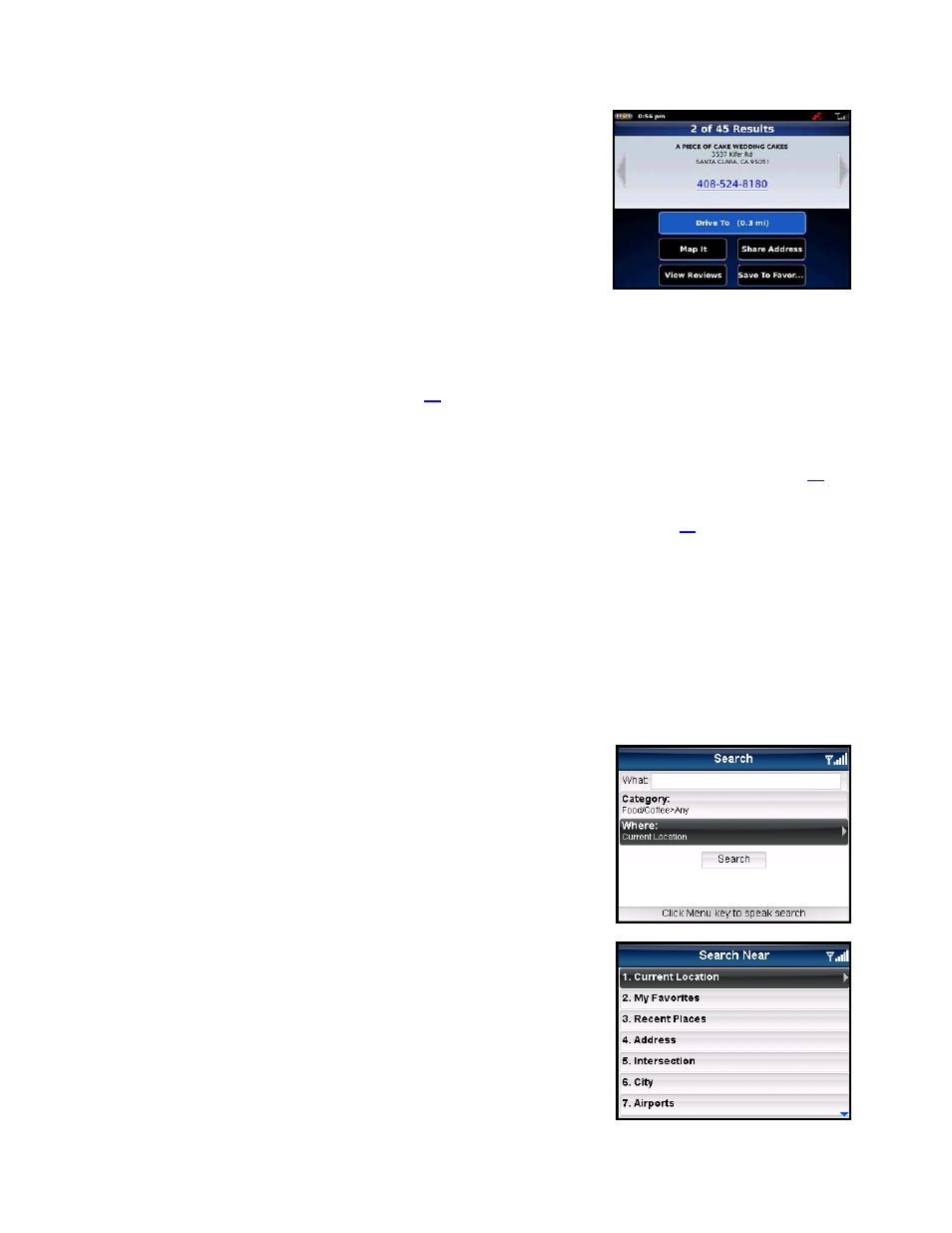
4. The Results screen appears with details about your selection. The
screen shows: a) the name of the business, b) the distance from
the search point, c) the street address,
d) the phone number (if available), and e) user-submitted ratings f
the business.
or
5. Choose from the following options:
Drive To – Get driving directions (this option will take you to the Going To confirmation screen).
Call – Call the location (option only available if there is a phone number shown on the Results screen).
See “Making a Phone Call” on Page
57
for more details about this feature.
NOTE: When the call ends, you will be returned to the Results screen. The calling option will not be
available if you are already on another call.
Map It – View a map of the area surrounding the business address (See “Map Results on page
40
).
Share Address – Share the address with contacts from your BlackBerry Address Book or with
recipients whose phone number you provide (see “Share Address” on page
52
).
View Reviews – Read reviews others have written about the business (see below).
Rate This – Submit your own rating for the business (see below).
Save to Favorites – Save the location to your Favorites.
NOTE: If a location is already part of your Favorites, you will not see the “Save to Favorites” option.
Define a Location
You can choose to either search for the business near your current location
or near another location that you specify.
1. In the Search screen, click the “Where” field.
2. The Search Near screen appears. Select a place to conduct your
search.
© TELENAV, INC. 2003-2010
PAGE 39 OF 64
