Check traffic – Telenav for Verizon Supported Devices: v5.5 for BlackBerry Storm User Manual
Page 46
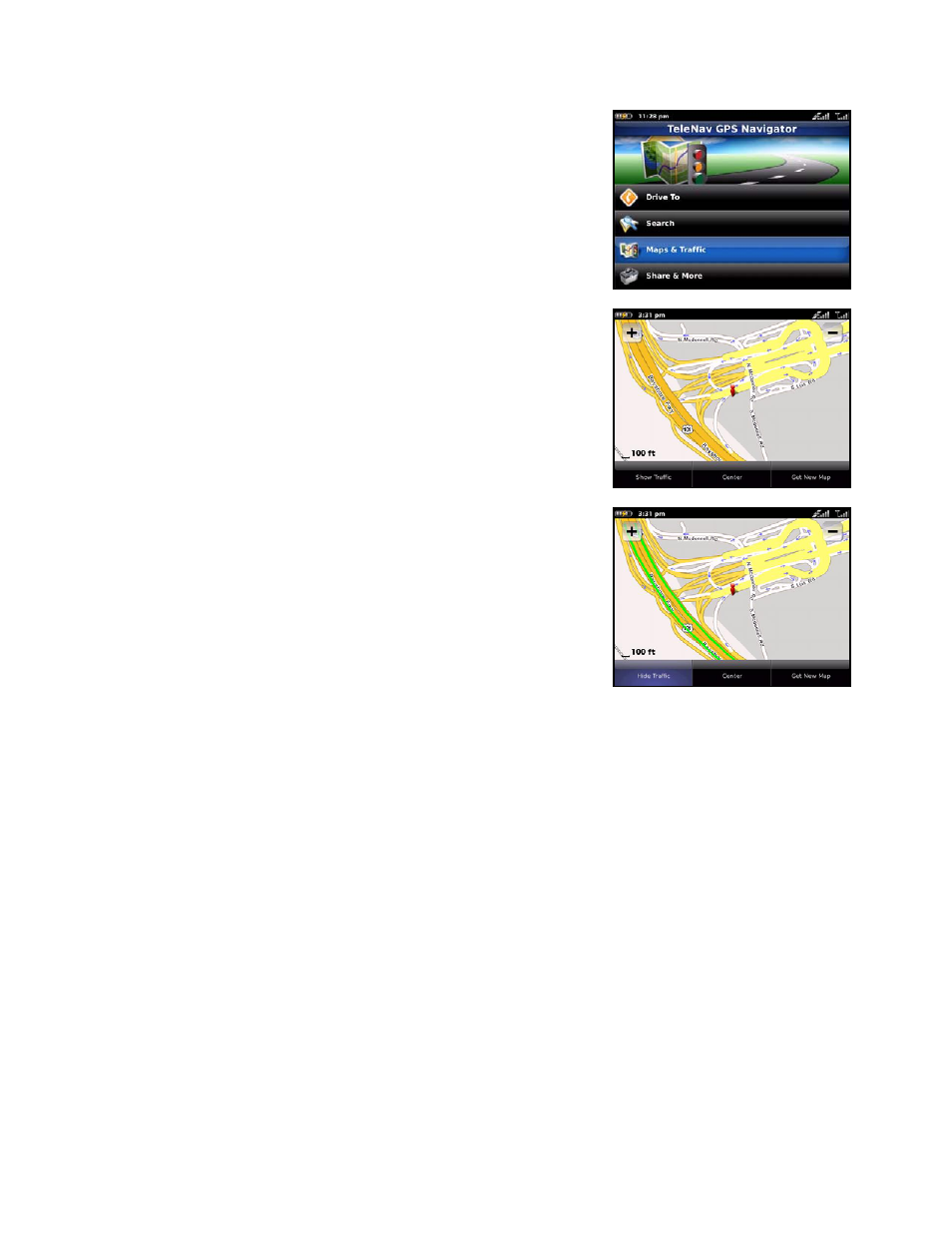
Check Traffic
In the Maps & Traffic menu, you can also check traffic conditions around a
certain area.
1. Select “Maps & Traffic” on the TeleNav Main Menu.
2. The map of your last known location appears.
3. Tap "Show Traffic" to display traffic on this screen.
NOTE: You can zoom in or out by tapping + or - on the screen. Zoom
levels range from 1 (closest) to 9 (farthest). Use your finger to pan the
map. When you zoom or pan, there may be brief activity to fetch the
updated map.
4. Traffic alerts, as well as traffic flow information, are then shown on
the map, flashing on and off.
NOTE: If no traffic information appears on the map, try zooming out to
show a larger area. Traffic flow information will only appear for large
roads such as highways.
© TELENAV, INC. 2003-2010
PAGE 46 OF 64
- Scout v1.10 for iPhone (open market) (69 pages)
- Scout v1.9 for iPhone (open market) (70 pages)
- Scout v1.8 for iPhone (open market) (67 pages)
- Scout v1.7 for iPhone (open market) (65 pages)
- Scout v1.6 for iPhone (open market) (65 pages)
- Scout v1.5 for iPhone (open market) (120 pages)
- Scout v1.2 for iPhone (open market) (131 pages)
- Scout v1.1 for iPhone (open market) (129 pages)
- Scout v1.0 for iPhone (open market) (112 pages)
- Scout v1.4 for Android (75 pages)
- Scout v1.3 for Android (85 pages)
- Scout v1.2 for Android (87 pages)
- Scout v1.2 for Windows for T-Mobile (70 pages)
- Scout v1.0 for Windows for T-Mobile (74 pages)
- for Unlocked Supported Devices: v5.1 for HTC Advantage (6 pages)
- for Unlocked Supported Devices: Mobile Office - HTC Shift (136 pages)
- for Verizon Supported Devices: v6.2 for BlackBerry (64 pages)
- for Verizon Supported Devices: v6.2 for Android phones (57 pages)
- for Verizon Supported Devices: v5.5 for BlackBerry Tour (68 pages)
- for Verizon Supported Devices: v5.1 for BlackBerry 8830 Users Guide (52 pages)
- for Verizon Supported Devices: v5.1 for BlackBerry 8830 Quick Start Guide (3 pages)
- for Verizon Supported Devices: v5.1 for BlackBerry Storm (56 pages)
- for Verizon Supported Devices: v5.1 for BlackBerry Tour (5 pages)
- for Verizon Supported Devices: v5.0 for Palm Treo 700p (43 pages)
- for Verizon Supported Devices: v4.1 for Palm Treo 650 (30 pages)
- for Verizon Supported Devices: v4.1 for Palm Treo 700w (29 pages)
- for Verizon Supported Devices: v4.1 for Verizon XV-6700 (31 pages)
- for T-Mobile Supported Devices: v7.1 for Android phones (94 pages)
- for T-Mobile Supported Devices: v6.2 for BlackBerry devices (69 pages)
- for T-Mobile Supported Devices: v6.2 for Android phones (61 pages)
- for T-Mobile Supported Devices: v6.0 for BlackBerry smartphones (58 pages)
- for T-Mobile Supported Devices: v5.8 for Android phones (71 pages)
- for Boost Mobile Supported Devices: v5.8 for BlackBerry smartphones (73 pages)
- for T-Mobile Supported Devices: v5.8 for Windows Phone 7 devices (66 pages)
- for T-Mobile Supported Devices: v5.76 for J2ME devices (71 pages)
- for T-Mobile Supported Devices: v5.5 for Windows Mobile HTC devices (64 pages)
- for T-Mobile Supported Devices: v5.5 for Windows Mobile smartphones (3 pages)
- for T-Mobile Supported Devices: v5.5 for Windows Mobile professional (4 pages)
- for T-Mobile Supported Devices: v5.5 for Android devices (71 pages)
- for T-Mobile Supported Devices: v5.5 for T-Mobile Sidekick LX (57 pages)
- for T-Mobile Supported Devices: v5.2 for J2ME touch screen devices (70 pages)
- for T-Mobile Supported Devices: v5.2 for Samsung T929 (69 pages)
- for T-Mobile Supported Devices: v5.2 for Samsung T919 Users Guide (60 pages)
- for T-Mobile Supported Devices: v5.2 for Samsung T919 Quick Start Guide (4 pages)
