Copy, Make copies from the device control panel, Change the copy settings – HP Officejet J6480 All-in-One Printer User Manual
Page 40: 4 copy, 4copy
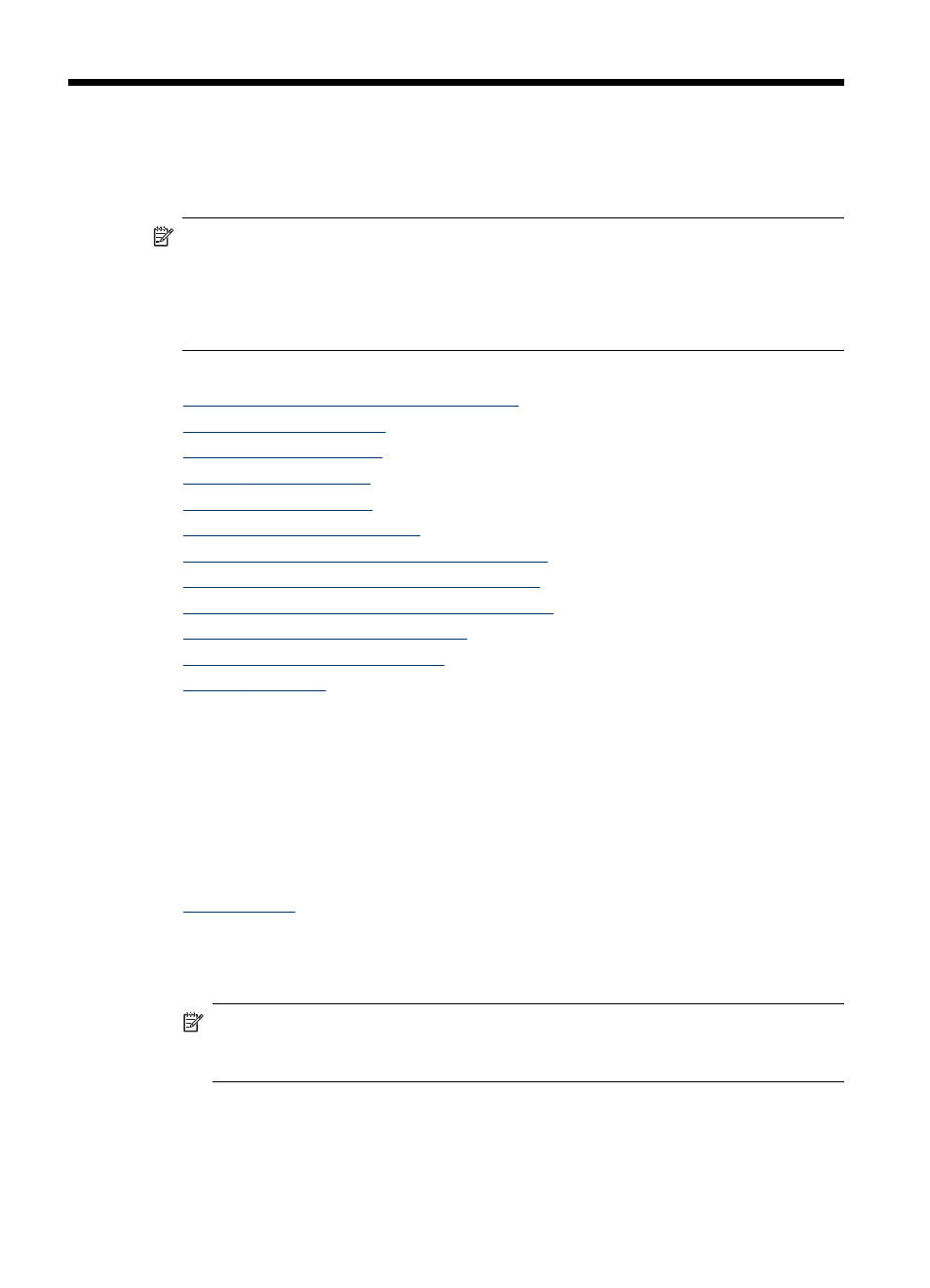
4
Copy
You can produce high-quality color and grayscale copies on a variety of paper types
and sizes.
NOTE: Copying from the HP photo and imaging software is only available on the
Mac OS. See the software's help for more information.
NOTE: If you are copying a document when a fax arrives, the fax is stored in the
device memory until the copying finishes. This can reduce the number of fax pages
stored in memory.
This section contains the following topics:
•
Make copies from the device control panel
•
•
•
•
•
•
Resize an original to fit onto letter or A4 paper
•
Copy a legal-size document onto letter paper
•
Adjust the lightness and darkness of your copy
•
Enhance blurred areas of your copy
•
Enhance light areas of your copy
•
Make copies from the device control panel
You can make quality copies from the device control panel.
To make a copy from the device control panel
1. Make sure you have paper loaded in the input tray.
2. Place your original face down on the scanner glass. For more information, see
.
3. Do one of the following:
•
Press START COPY Black to start a black-and-white copy job.
•
Press START COPY Color to start a color copy job.
NOTE: If you have a color original, pressing START COPY Black produces a
black-and-white copy of the color original, while pressing START COPY Color
produces a full-color copy of the color original.
Change the copy settings
You can customize the copy settings to handle nearly any task.
36
Copy
