Common poor quality printout problems, Meaningless characters print – HP Officejet J6480 All-in-One Printer User Manual
Page 143
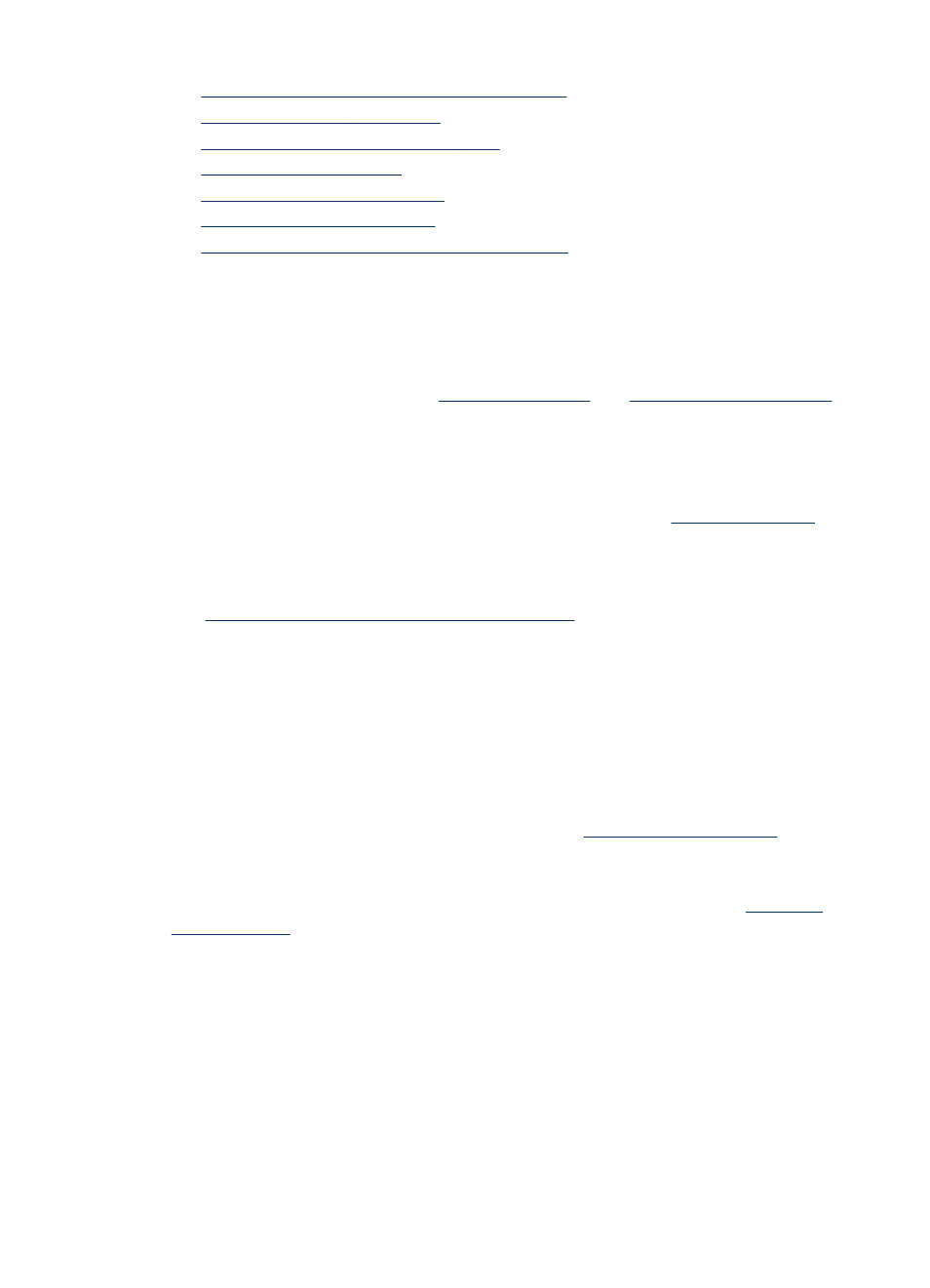
•
Ink is not filling the text or graphics completely
•
Output is faded or dull colored
•
Colors are printing as black and white
•
•
Printout shows bleeding colors
•
Colors do not line up properly
•
Lines or dots are missing from text or graphics
Common poor quality printout problems
Check the print cartridges
Make sure the correct print cartridges are installed and the print cartridges are not low
on ink. For more information, see
HP cannot guarantee the quality of non-HP print cartridges.
Check the paper quality
The paper might be too moist or too rough. Make sure the media meets HP
specifications, and try to print again. For more information, see
Check the type of media loaded in the device
Make sure the tray supports the type of media you have loaded. For more information,
see
Understand specifications for supported media
.
Check the device location and length of USB cable
High electromagnetic fields (such as those generated by USB cables) can sometimes
cause slight distortions to printouts. Move the device away from the source of the
electromagnetic fields. Also, it is recommended that you use a USB cable that is less
than 3 meters (9.8 feet) long to minimize the effects of these electromagnetic fields.
Align the print cartridges
Align the print cartridges. For more information, see
Clean the print cartridge
The print cartridges may need to be cleaned. For more information, see,
Meaningless characters print
If an interruption occurs to a job that is printing, the device might not recognize the rest
of the job.
Poor print quality and unexpected printouts
139
