Set up speed-dial entries, Set up fax numbers as speed-dial entries or groups, Set up a speed-dial group – HP Officejet J6480 All-in-One Printer User Manual
Page 34: Print and view a list of speed-dial entries, View a list of speed-dial entries
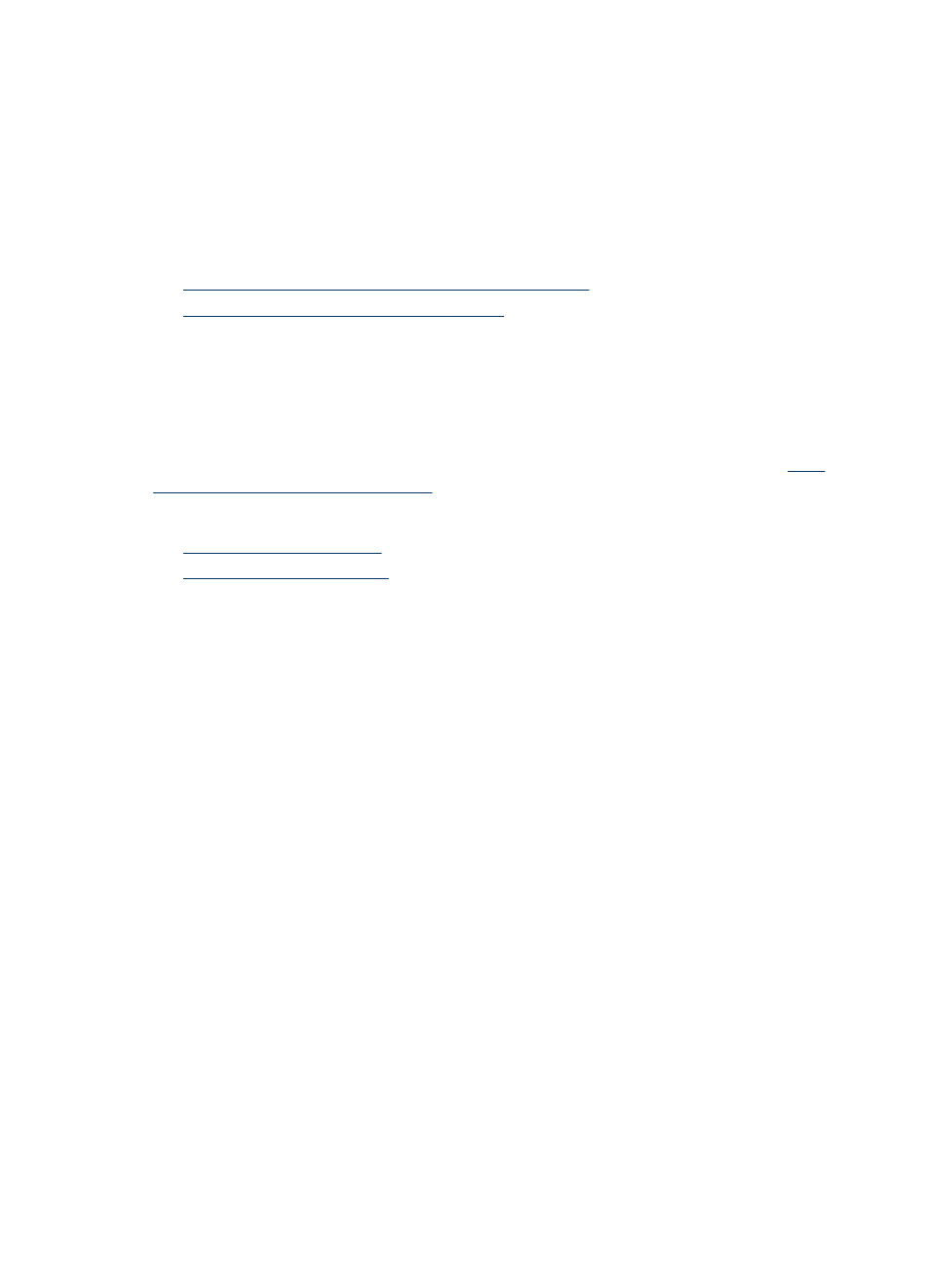
Set up speed-dial entries
You can set up frequently used fax numbers as speed-dial entries. This lets you dial
those numbers quickly by using the device control panel. The first five entries for each
of these destinations are associated with the five speed-dial buttons on the device
control panel.
This section contains the following topics:
•
Set up fax numbers as speed-dial entries or groups
•
Print and view a list of speed-dial entries
Set up fax numbers as speed-dial entries or groups
You can store fax numbers or groups of fax numbers as speed-dial entries. Speed-dial
entries 1 through 3 are associated with the corresponding three speed-dial buttons on
the device control panel.
For information about printing a list of the speed-dial entries that are set up, see
and view a list of speed-dial entries
This section contains the following topics:
•
•
Set up speed-dial entries
•
HP Photosmart Software (Windows): Open the HP Photosmart Software and
follow the instructions in the onscreen Help.
•
HP Device Manager (Mac OS): Launch HP Device Manager, click Information
and Settings, and then select Fax Speed Dial Settings from the drop-down list.
•
Device control panel: Press Setup, and then select the Speed Dial Setup option.
◦
To add or change an entry: Select Individual Speed Dial or Group Speed
Dial and press the arrow keys to move to an unused entry number, or type a
number on the keypad. Type the fax number, and then press OK. Include any
pauses or other required numbers, such as an area code, an access code for
numbers outside a PBX system (usually a 9 or 0), or a long-distance prefix.
Type the name, and then press OK.
◦
To delete one entry or all entries: Select Delete Speed Dial, press the arrow
keys to highlight the speed-dial entry that you want to delete, and then press OK.
Set up a speed-dial group
If you send information to the same group of fax numbers on a regular basis, you can
set up a speed-dial entry for a group in order to simplify the task. The speed-dial entry
for a group can be associated with a speed-dial button on the device control panel.
Chapter 2
30
Use the device
