Solve printing problems, The device shuts down unexpectedly – HP Officejet J6480 All-in-One Printer User Manual
Page 139
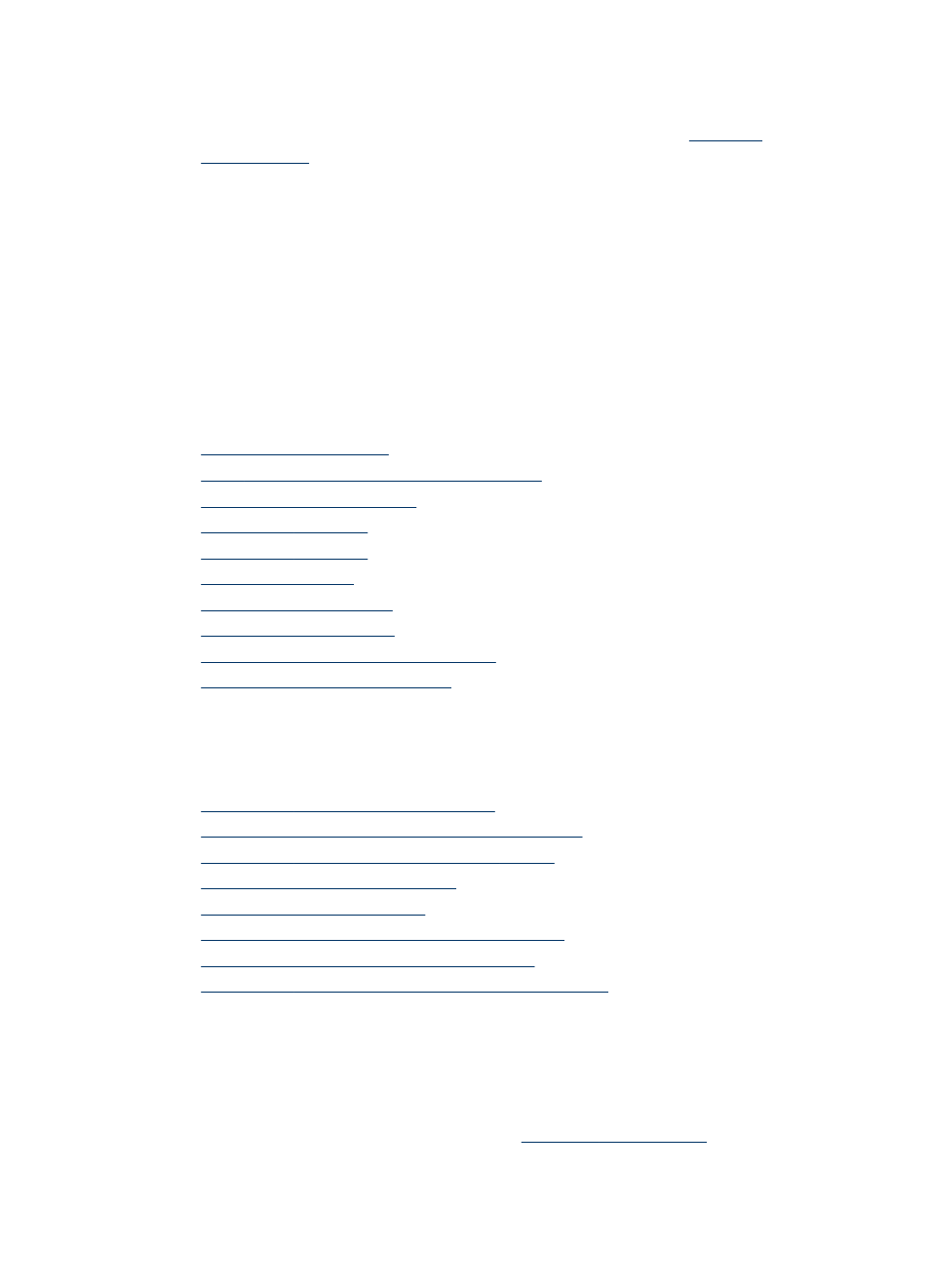
•
Power cord and other cables are working, and are firmly connected to the device.
Make sure the device is connected firmly to a functioning alternating current (AC)
power outlet, and is turned on. For voltage requirements, see
.
•
Media is loaded correctly in the input tray and is not jammed in the device.
•
All packing tapes and materials are removed.
•
The device is set as the current or default printer. For Windows, set it as the
default in the Printers folder. For the Mac OS, set it as the default in the Printer
Setup Utility. See your computer's documentation for more information.
•
Pause Printing is not selected if you are using a computer running Windows.
•
You are not running too many programs when you are performing a task. Close
programs that you are not using or restart the computer before attempting the task
again.
Troubleshooting topics
•
•
Poor print quality and unexpected printouts
•
•
•
•
•
•
•
Solve photo (memory card) problems
•
Troubleshoot installation issues
Solve printing problems
This section contains the following topics:
•
The device shuts down unexpectedly
•
Error message appears on control-panel display
•
The device is not responding (nothing prints)
•
Device takes a long time to print
•
•
Something on the page is missing or incorrect
•
Placement of the text or graphics is wrong
•
The device prints half a page, then ejects the paper
The device shuts down unexpectedly
Check the power and power connections
Make sure the device is connected firmly to a functioning alternating current (AC)
power outlet. For voltage requirements, see
Solve printing problems
135
