Error messages appear, Solve scan problems, Scanner did nothing – HP Officejet J6480 All-in-One Printer User Manual
Page 151
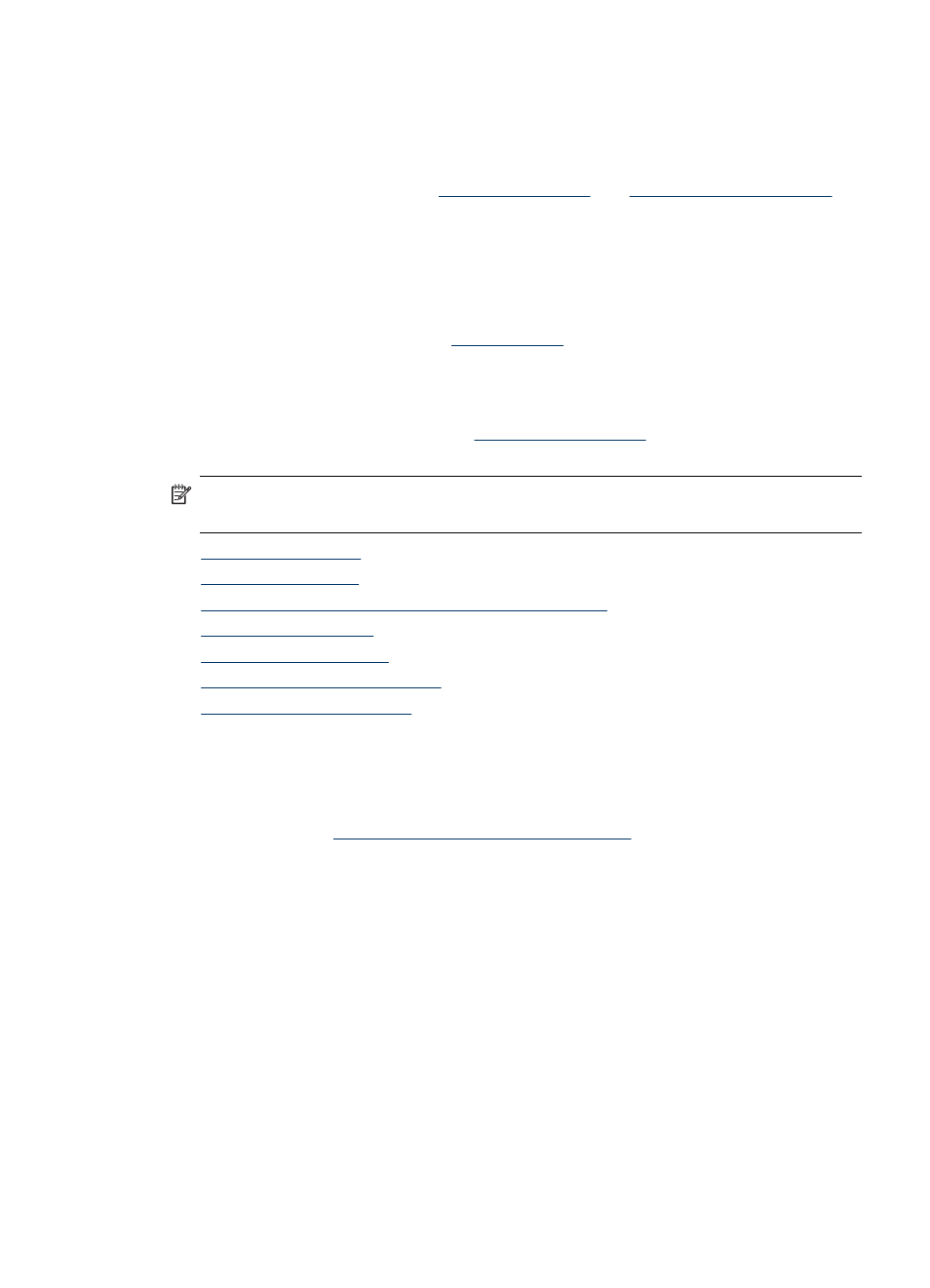
The device prints half a page, then ejects the paper
Check the print cartridges
Make sure the correct print cartridges are installed and the print cartridges are not low
on ink. For more information, see
HP cannot guarantee the quality of non-HP print cartridges.
Error messages appear
“Reload document and then reload job”
Press the OK button, and then reload the remaining documents (up to 20 pages) in
the ADF. For more information see
.
Solve scan problems
If the following topics do not help, see
support.
NOTE: If you are starting the scan from a computer, see the software Help for
troubleshooting information.
•
•
•
Part of the document did not scan or text is missing
•
•
•
•
Scanner did nothing
•
Check the original
Make sure that the original is placed on the scanner glass correctly. For more
information, see
Load an original on the scanner glass
•
Check the device
The device might be coming out of PowerSave mode after a period of inactivity,
which delays processing a short while. Wait until the device reaches the READY
state.
Solve scan problems
147
