Wrong colors are printing, Printout shows bleeding colors, Colors do not line up properly – HP Officejet J6480 All-in-One Printer User Manual
Page 146
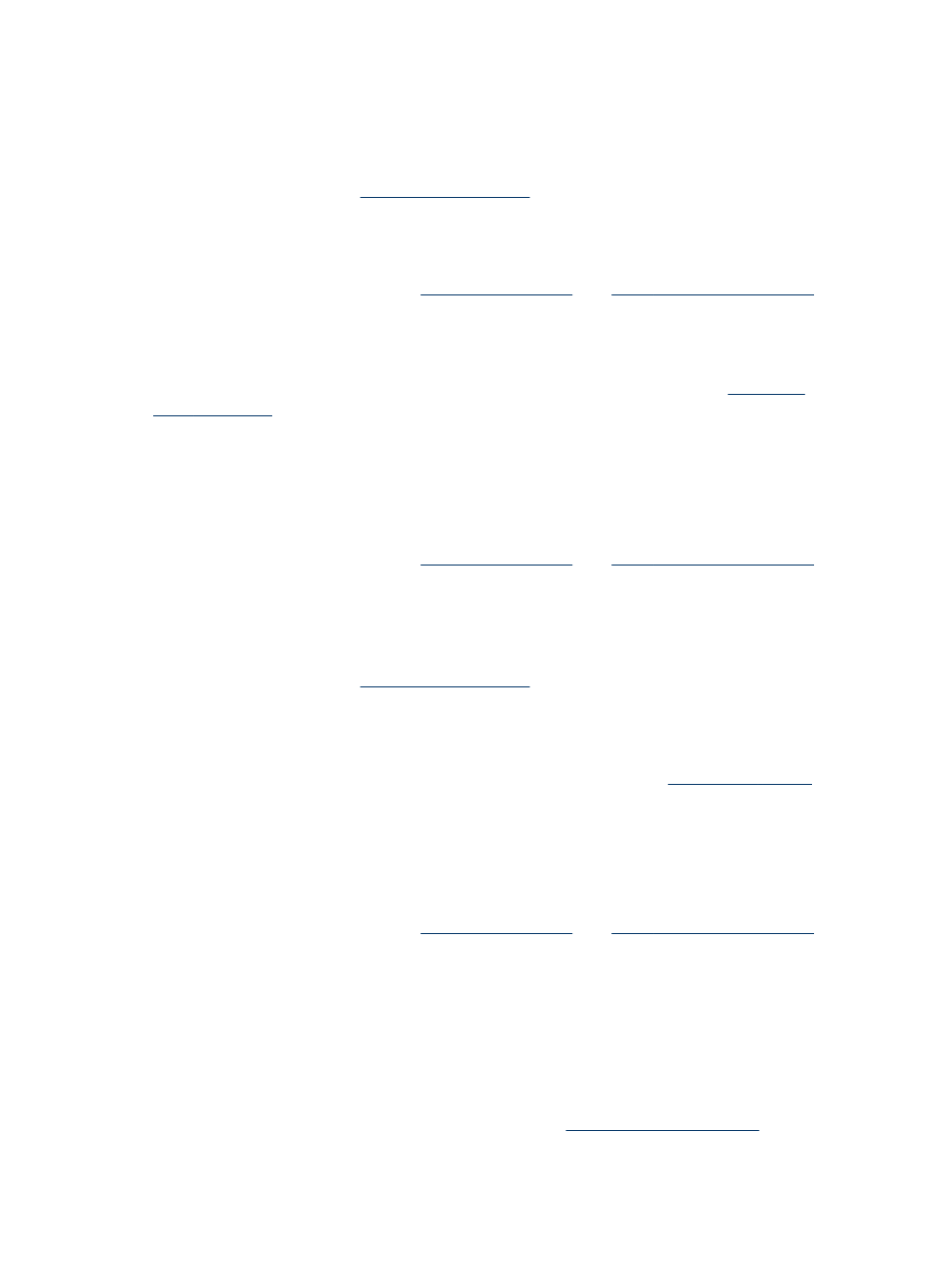
Wrong colors are printing
Check the print settings
Make sure Print in Grayscale is not selected in the printer driver. For information on
changing this setting, see
.
Check the print cartridges
Make sure the correct print cartridges are installed and the print cartridges are not low
on ink. For more information, see
HP cannot guarantee the quality of non-HP print cartridges.
Clean the print cartridge
The print cartridges may need to be cleaned. For more information, see,
.
Printout shows bleeding colors
Check the print cartridges
Make sure the correct print cartridges are installed and the print cartridges are not low
on ink. For more information, see
HP cannot guarantee the quality of non-HP print cartridges.
Check the print settings
Make sure Print in Grayscale is not selected in the printer driver. For information on
changing this setting, see
.
Check the media type
Some types of media do not accept ink well. For these types of media, ink will dry
more slowly and smearing may occur. For more information, see
.
Colors do not line up properly
Check the print cartridges
Make sure the correct print cartridges are installed and the print cartridges are not low
on ink. For more information, see
HP cannot guarantee the quality of non-HP print cartridges.
Check the graphics placement
Use the zoom or print preview feature of your software to check for gaps in the
placement of graphics on the page.
Align the print cartridges
Align the print cartridges. For more information, see
Chapter 9
142
Maintain and troubleshoot
