Copy quality is poor, Copy defects are apparent – HP Officejet J6480 All-in-One Printer User Manual
Page 150
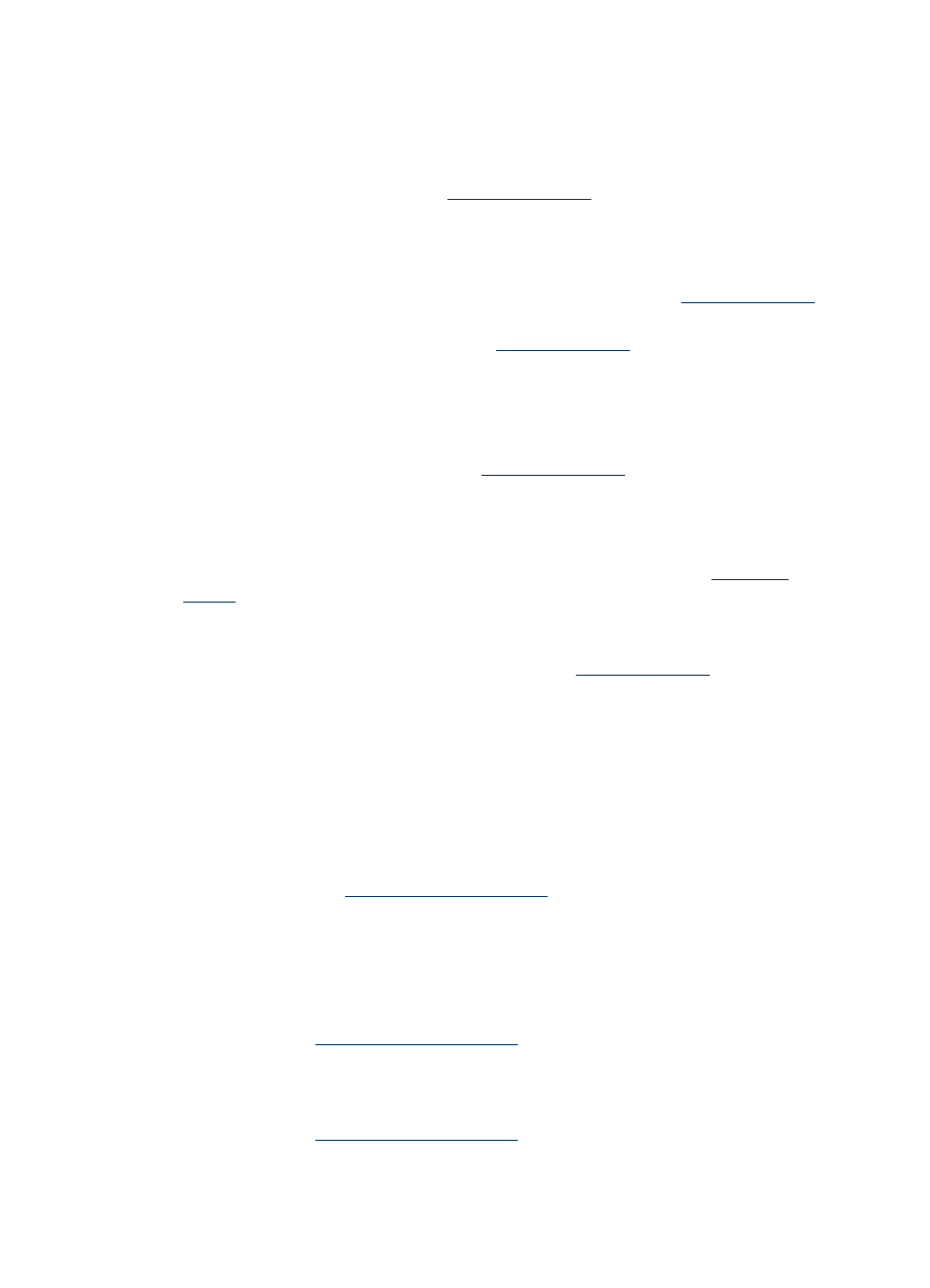
Copy quality is poor
•
Take steps to improve the copy quality
◦
Use quality originals.
◦
Load the media correctly. If the media is loaded incorrectly, it might skew,
causing unclear images. See
for more information.
◦
Use or make a carrier sheet to protect your originals.
•
Check the device
◦
The scanner lid might not be closed properly.
◦
The scanner glass or lid backing might need cleaning. See
for more information.
◦
The ADF might need cleaning. See
for more information.
Copy defects are apparent
•
Vertical white or faded stripes
The media might not meet Hewlett-Packard media specifications (for example, the
media is too moist or too rough). See
for more information.
•
Too light or dark
Try adjusting the contrast and copy-quality settings.
•
Unwanted lines
The scanner glass, lid backing, or frame might need cleaning. See
for more information.
•
Black dots or streaks
Ink, glue, correction fluid, or an unwanted substance might be on the scanner
glass or lid backing. Try cleaning the device. See
information.
•
Copy is slanted or skewed
◦
Make sure that the ADF input tray is not too full.
◦
Make sure that the ADF width adjusters are snug against the sides of the media.
•
Unclear text
◦
Try adjusting the contrast and copy-quality settings.
◦
The default enhancement setting might not be suitable for the job. Check the
setting and change it to enhance text or photographs, if needed. For more
information, see
.
•
Incompletely filled text or graphics
Try adjusting the contrast and copy-quality settings.
•
Large, black typefaces look splotchy (not smooth)
The default enhancement setting might not be suitable for the job. Check the
setting and change it to enhance text or photographs, if needed. For more
information, see
.
•
Horizontal grainy or white bands in light-gray to medium-gray areas
The default enhancement setting might not be suitable for the job. Check the
setting and change it to enhance text or photographs, if needed. For more
information, see
.
Chapter 9
146
Maintain and troubleshoot
