Ink is not filling the text or graphics completely, Output is faded or dull colored, Colors are printing as black and white – HP Officejet J6480 All-in-One Printer User Manual
Page 145
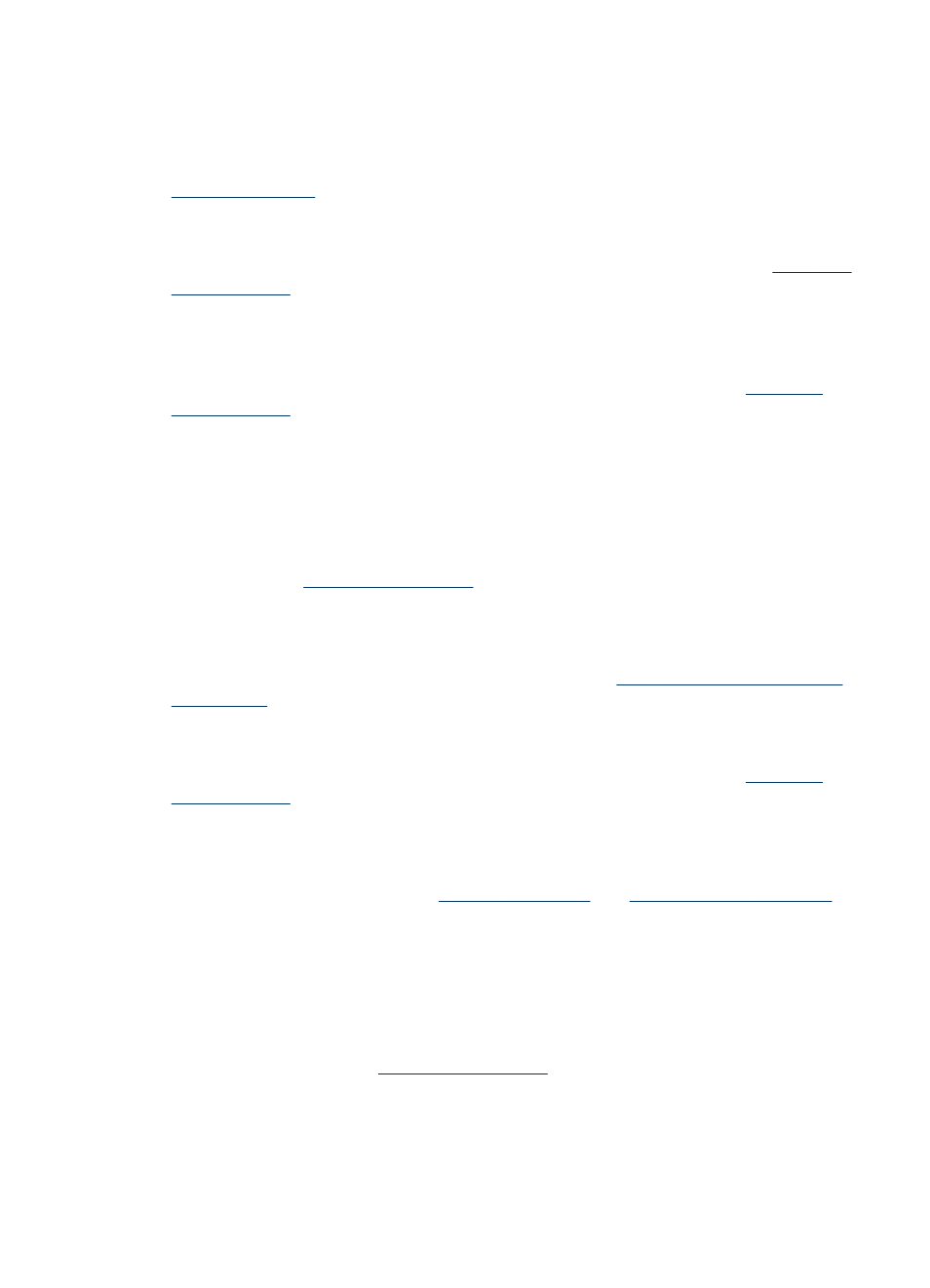
Ink is not filling the text or graphics completely
Check the media type
Some media types are not suitable for use with the device. For more information, see
.
Check the print cartridges
Make sure the print cartridges are not low on ink. For more information, see
HP cannot guarantee the quality of non-HP print cartridges.
Clean the print cartridge
The print cartridges may need to be cleaned. For more information, see,
Output is faded or dull colored
Check the print mode
The Draft or Fast mode in the printer driver allows you to print at a faster rate, which is
good for printing drafts. To get better results, select Normal or Best. For more
information, see
.
Check the paper type setting
When printing on transparencies or other special media, select the corresponding
media type in the print driver. For more information, see
.
Clean the print cartridge
The print cartridges may need to be cleaned. For more information, see,
Check the print cartridges
Make sure the correct print cartridges are installed and the print cartridges are not low
on ink. For more information, see
HP cannot guarantee the quality of non-HP print cartridges.
Colors are printing as black and white
Check the print settings
Make sure Print in Grayscale is not selected in the printer driver. For information on
changing this setting, see
Poor print quality and unexpected printouts
141
