Resetting the accessory, Jam recovery – HP LaserJet Print to Mail Accessories User Manual
Page 35
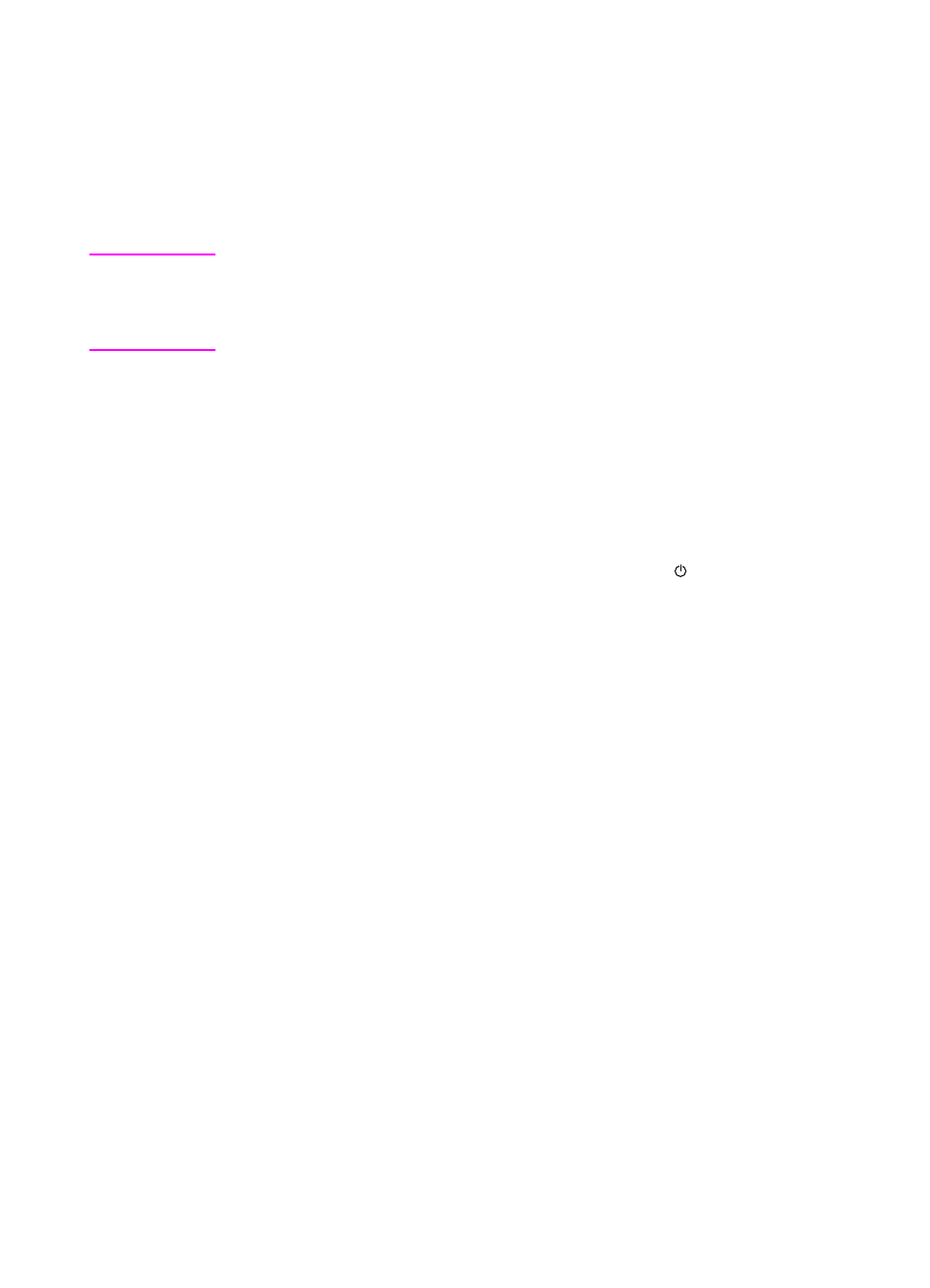
EN
Jams 33
7
Close the top cover.
8
Check the fold-chutes to make sure that they are clear of media
and that the correct settings are still in place.
9
Replace both fold-chutes and the output bin.
10 Press the power switch to the “on” (“I”) position.
Note
Depending on the nature of the accessory jam, the printer might stop
immediately. If it does, a jam condition might have occurred in the
printer. The paper path jam in the printer must be cleared before
operation can resume.
Resetting the accessory
After clearing a jam, reset the accessory using one of the three
methods shown below:
Remove and reinstall the upper fold-chute.
Remove and reinstall the output bin.
Set the accessory power switch to “standby” (“ ”), and then back
to the “on” (“I”) position.
Jam recovery
After a jam is cleared, when jam recovery is enabled, the printer
reprints pages that might have jammed. Check the output to see
which pages should be reprinted.
You can prevent this when you print certain items (such as checks) by
disabling jam recovery.
To disable jam recovery
1
Press
M
ENU
until
Configuration Menu
appears on the printer
control panel display.
2
Press
I
TEM
until
Jam Recovery
appears on the display.
3
Press
V
ALUE
until
Jam Recovery = Off
appears on the display.
4
Press
S
ELECT
and then press
G
O
.
