Setting the hp laserjet print to mail accessory – HP LaserJet Print to Mail Accessories User Manual
Page 22
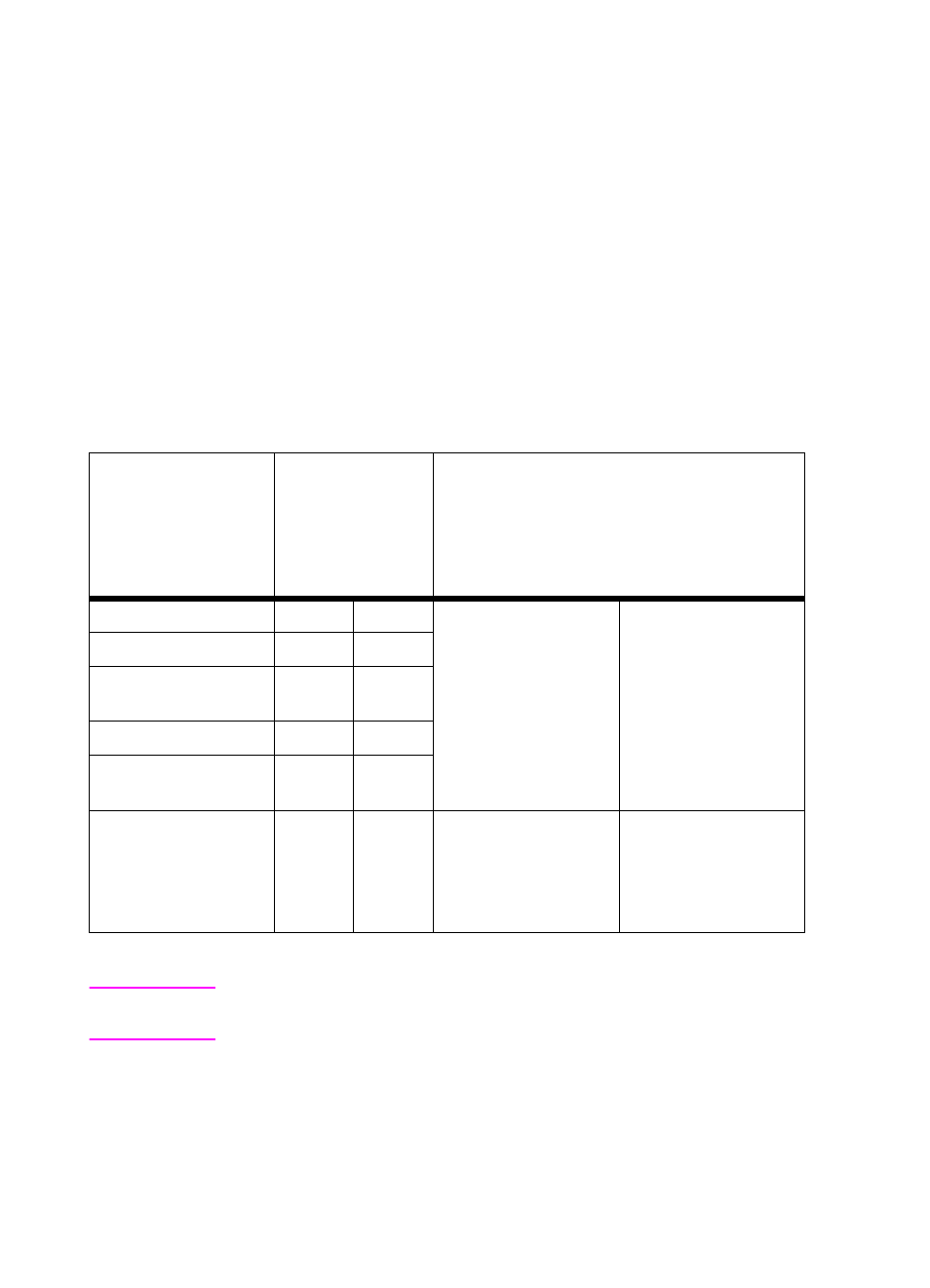
20 3 Using the accessory
EN
Setting the HP LaserJet Print to Mail accessory
To use the HP LaserJet Print to Mail accessory, complete the
following steps:
1
Set the fold-stops for the media you want to print (see Table 1
below for the correct fold-stop settings).
2
Load media into the tray you want to use (see Table 1 below for
orientation instructions).
3
Check the print settings in the software (see Table 2 for details
about software settings).
*Availability of media may be limited.
Note
For letter-sized plain paper, use fold-stop settings 4 and B. For legal-
sized plain paper, use fold-stop settings 2 and C.
The Print to Mail media identification also indicates the fold-stop
settings. For example if you are using “Letter size 4B” media, the
upper fold-chute setting is 4 and the lower fold-chute setting is B.
Table 1. Fold-stop settings and media orientation
Print to Mail media
Step 1
Step 2
Fold-stop
settings
Media orientation
Upper
chute
Lower
chute
Tray 1
(manual feed tray)
Trays 2 and 3
Letter size 4B
4
B
Printed opening
instructions facing
down and away from
the printer.
Printed opening
instructions facing up
and towards the
printer.
Letter size check 4B
4
B
Letter size—extended
image 3A*
3
A
Legal size 2C
2
C
Legal size—extended
image 1B
1
B
Legal size—easy-
open 4D*
4
D
Printed opening
instructions facing up,
narrow part of the
media away from the
printer.
Printed opening
instructions facing
down, narrow part of
the media towards
the printer.
