A movie is not visible on an external display, A device driver must be reinstalled – HP EliteBook 8740w Mobile Workstation User Manual
Page 63
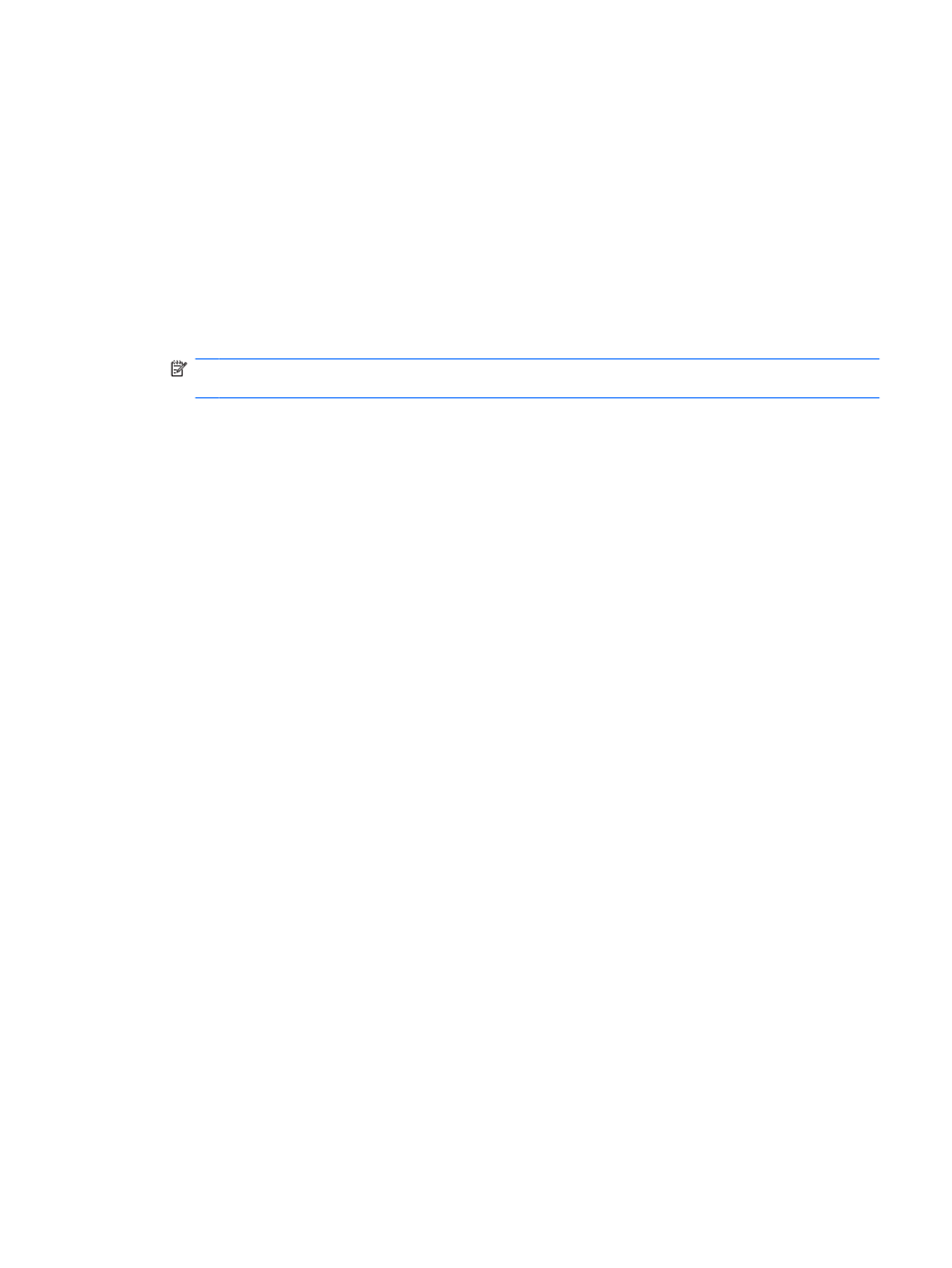
2. Set Colors to Medium (16 bit), if this setting is not already selected.
◦
Disconnect external devices, such as a printer, scanner, camera, or handheld device.
A movie is not visible on an external display
1.
If both the computer display and an external display are turned on, press
fn+f4
one or more times
to switch between the 2 displays.
2.
Configure the monitor settings to make the external display primary:
a.
Right-click on a blank area of the computer desktop, and select Personalize > Display
Settings.
b.
Specify a primary display and a secondary display.
NOTE:
When using both displays, the DVD image will not appear on any display designated as
the secondary display.
To get information about a multimedia question not covered in this guide, select Start > Help and
Support.
The process of burning a disc does not begin, or it stops before completion
●
Be sure that all other programs are closed.
●
Turn off Sleep mode and Hibernation.
●
Be sure that you are using the right kind of disc for your drive. See your user guides for more
information about disc types.
●
Be sure that the disc is inserted properly.
●
Select a slower write speed and try again.
●
If you are copying a disc, save the information on the source disc to your hard drive before trying
to burn the contents to a new disc, and then burn from your hard drive.
●
Reinstall the disc-burning device driver located in the DVD/CD-ROM drives category in Device
Manager.
A device driver must be reinstalled
1.
Remove any discs from the optical drive.
2.
Click Start and type device manager in the Start Search box.
As you type, search results are listed in the pane above the box.
3.
In the results pane, click Device Manager. If prompted by User Account Control, click Continue.
4.
In the Device Manager window, click the plus sign (+) next to the type of driver you want to uninstall
and reinstall (for example, DVD/CD-ROMs, Modems, and so on), unless a minus sign (-) is already
showing.
5.
Click a listed driver, and press the
delete
key. When prompted, confirm that you want to delete the
driver, but do not restart the computer.
Repeat for any other drivers you want to delete.
6.
In the Device Manager window, click the Scan for hardware changes icon in the toolbar. Windows
scans your system for installed hardware and installs default drivers for anything requiring drivers.
Optical drive (select models only)
51
