Changing a drivelock password – HP EliteBook 8740w Mobile Workstation User Manual
Page 117
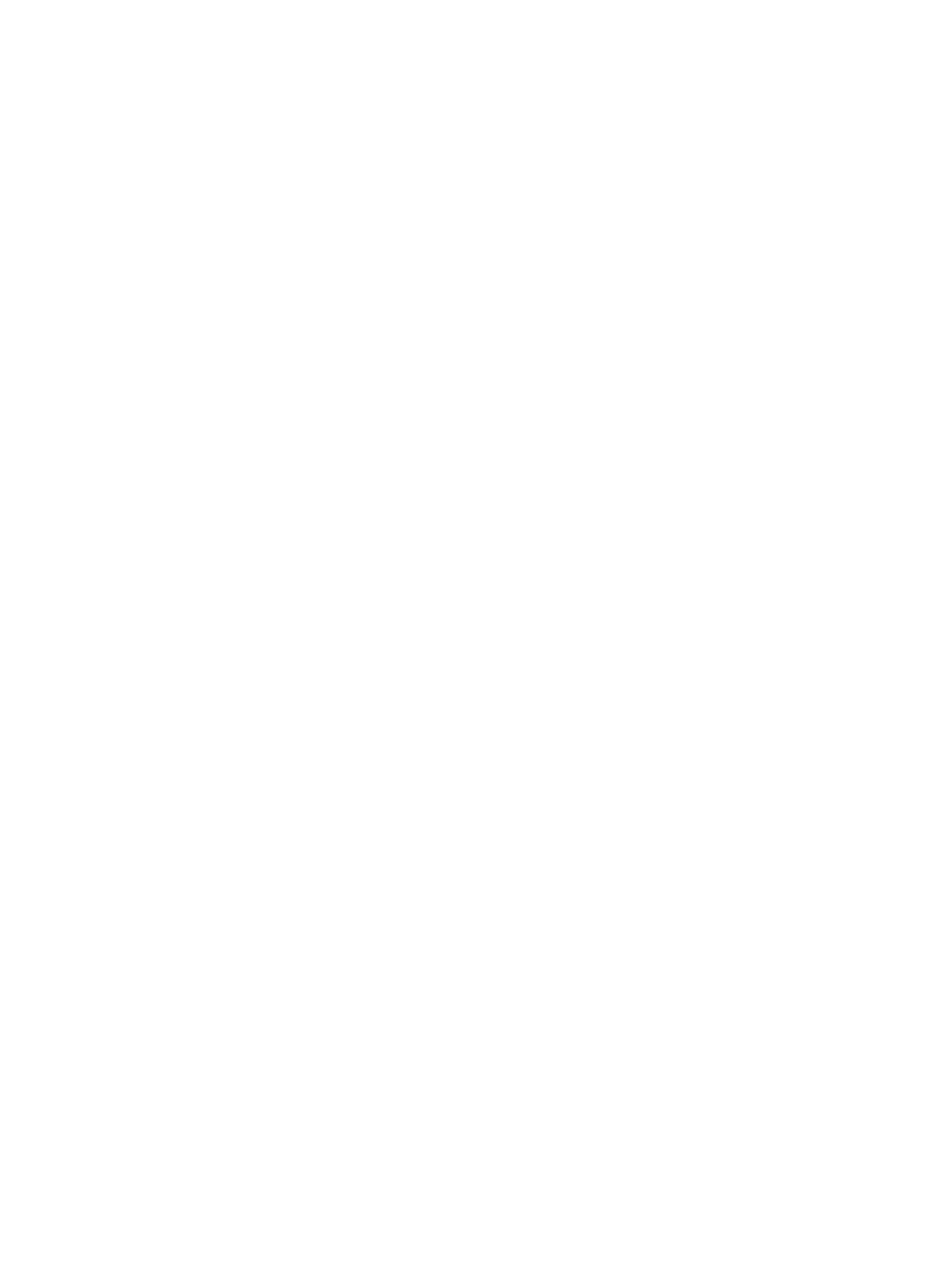
Changing a DriveLock password
To change a DriveLock password in Computer Setup, follow these steps:
1.
Turn on the computer, and then press
esc
while the “Press the ESC key for Startup Menu” message
is displayed at the bottom of the screen.
2.
Press
f10
to enter BIOS Setup.
3.
Use a pointing device or the arrow keys to select Security > DriveLock passwords, and then
press
enter
.
4.
Use a pointing device to select an internal hard drive.
– or –
Use the arrow keys to select an internal hard drive, and then press
enter
.
5.
Use a pointing device or the arrow keys to select the password you want to change.
6.
Type your current password in the Old password field, type a new password in the New
password and Verify new password fields, and then press
enter
.
7.
To save your changes and exit Computer Setup, click Save in the lower-left corner of the screen,
and then follow the on-screen instructions.
– or –
Use the arrow keys to select File > Save changes and exit, and then press
enter
.
Your changes go into effect when the computer restarts.
Using passwords 105
