Bluetooth and internet connection sharing (ics), Troubleshooting wireless network problems, Cannot create a wlan connection – HP EliteBook 8740w Mobile Workstation User Manual
Page 34
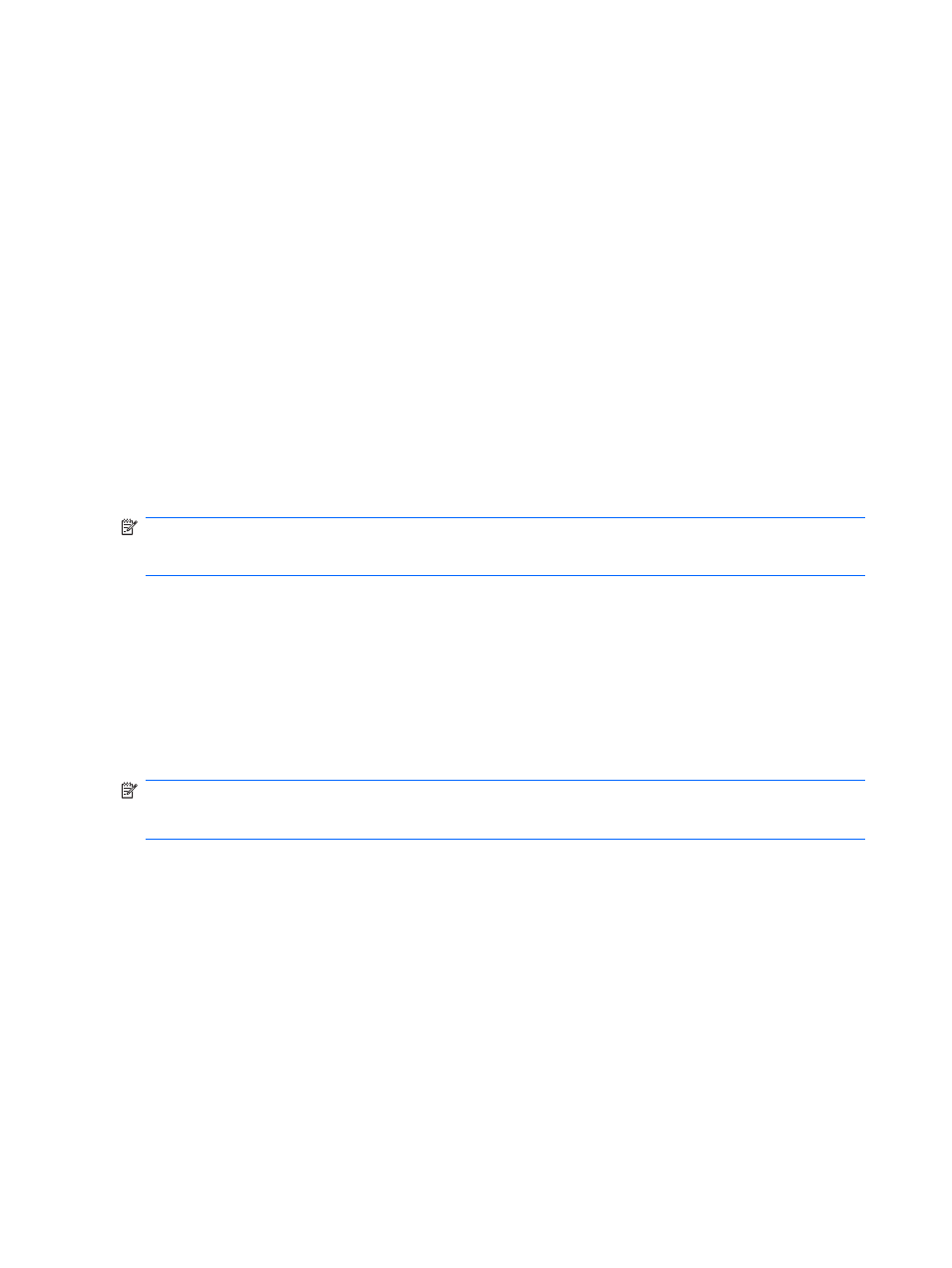
Bluetooth and Internet Connection Sharing (ICS)
HP does not recommend setting up one computer with Bluetooth as a host and using it as a gateway
through which other computers may connect to the Internet. When two or more computers are connected
using Bluetooth, and Internet Connection Sharing (ICS) is enabled on one of the computers, the other
computers may not be able to connect to the Internet using the Bluetooth network.
The strength of Bluetooth is in synchronizing information transfers between your computer and wireless
devices including cellular phones, printers, cameras, and PDAs. The inability to consistently connect
two or more computers to share the Internet through Bluetooth is a limitation of Bluetooth and the
Windows® operating system.
Troubleshooting wireless network problems
Some possible causes for wireless connection problems include the following:
●
Wireless device is not installed correctly or has been disabled.
●
Wireless device or router hardware has failed.
●
Network configuration (SSID or security) has been changed.
●
Wireless device encountered interference from other devices.
NOTE:
Wireless networking devices are included with select computer models only. If wireless
networking is not listed in the feature list on the side of the original computer package, you may add
wireless networking capability to the computer by purchasing a wireless networking device.
Before working your way through the sequence of possible solutions to your network connection
problem, be sure that device drivers are installed for all wireless devices.
Use the procedures in this chapter to diagnose and repair a computer that does not connect to the
network you want to use.
Cannot create a WLAN connection
If you have a problem connecting to a WLAN, confirm that the integrated WLAN device is properly
installed on your computer:
NOTE:
Windows includes the User Account Control feature to improve the security of your computer.
You may be prompted for your permission or password for tasks such as installing software, running
utilities, or changing Windows settings. Refer to Help and Support for more information.
1.
Select Start > Computer > System properties.
2.
In the left pane, click Device Manager.
3.
Identify the WLAN device from the Network adapters list. The listing for a WLAN device may include
the term
wireless, wireless LAN, WLAN, or 802.11.
If no WLAN device is listed, either your computer does not have an integrated WLAN device, or
the driver for the WLAN device is not properly installed.
For more information on troubleshooting WLANs, refer to the Web site links provided in Help and
Support.
22
Chapter 2 Wireless, modem, and local area network
