Using the wireless controls, Using the wireless button – HP EliteBook 8740w Mobile Workstation User Manual
Page 27
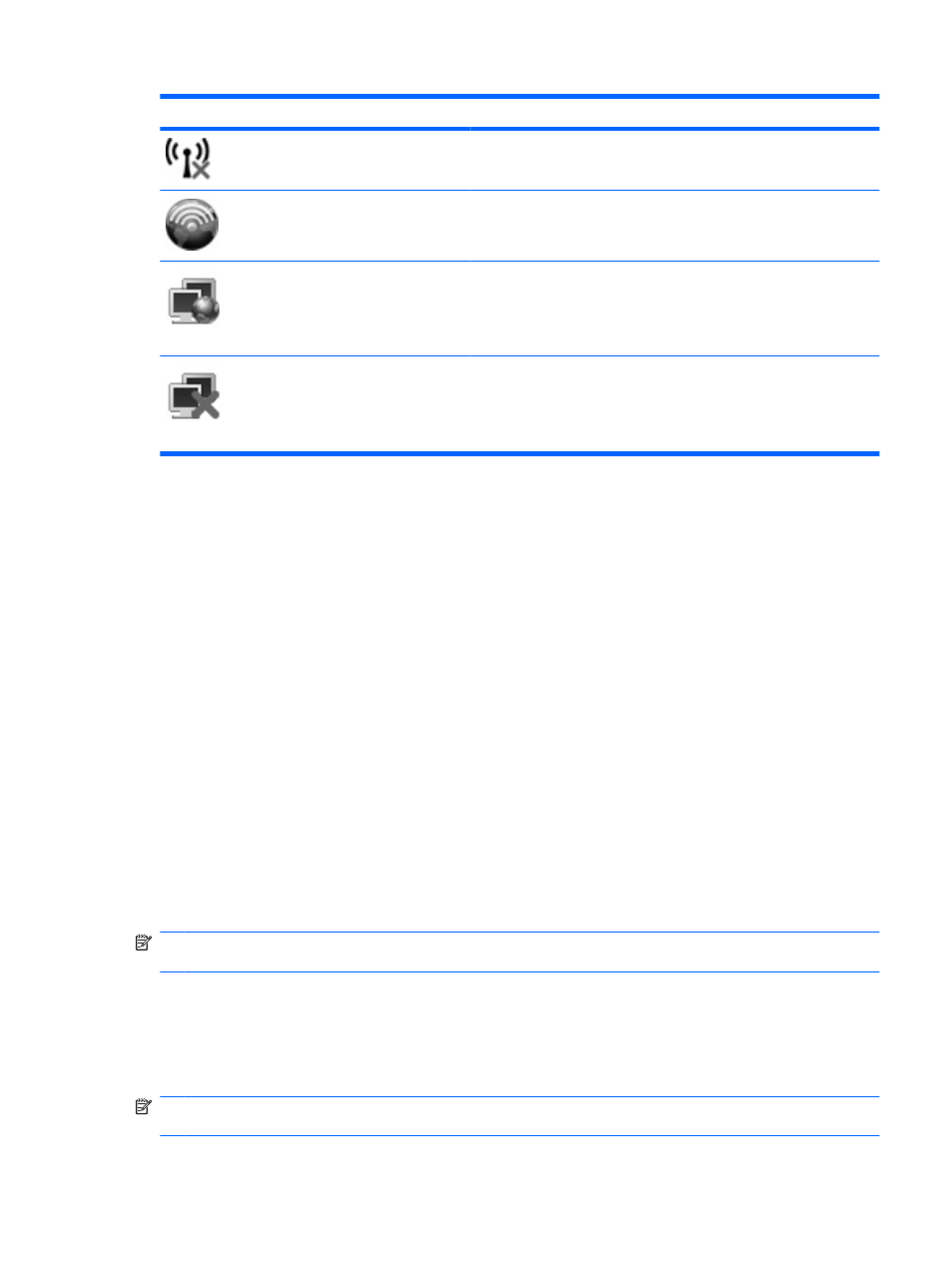
Icon
Name
Description
Wireless
(disconnected)
Identifies the Wireless Assistant software on the computer and
indicates that all of the wireless devices are off.
HP Connection
Manager
Opens HP Connection Manager, which enables you to create a
connection with an HP Mobile Broadband device (select models only).
Network status
(connected)
Indicates that one or more of your network drivers are installed and one
or more network devices are connected to the network.
Network status
(disconnected)
Indicates that one or more of your network drivers are installed, but no
network devices are connected to the network.
Using the wireless controls
You can control the wireless devices in your computer using these features:
●
Wireless button
●
Wireless Assistant software (select models only)
●
HP Connection Manager software (select models only)
●
Operating system controls
Using the wireless button
The computer has a wireless button, one or more wireless devices, and two wireless lights. All of the
wireless devices on your computer are enabled at the factory, so the wireless lights are on (blue) when
you turn on the computer.
The wireless lights indicate the overall power state of your wireless devices, not the status of individual
devices. If the wireless lights are blue, at least one wireless device is on. If the wireless lights are amber,
all wireless devices are off.
Because the wireless devices are enabled at the factory, you can use the wireless button to turn on or
turn off the wireless devices simultaneously. Individual wireless devices can be controlled through
Wireless Assistant software (select models only) or through Computer Setup.
NOTE:
If the wireless devices are disabled by Computer Setup, the wireless button will not work until
you reenable your devices.
Using Wireless Assistant software (select models only)
A wireless device can be turned on or off using the Wireless Assistant software. If a wireless device is
disabled by Computer Setup, it must be reenabled by Computer Setup before it can be turned on or off
using Wireless Assistant.
NOTE:
Enabling or turning on a wireless device does not automatically connect the computer to a
network or a Bluetooth-enabled device.
Using wireless devices (select models only)
15
