Wlan connection is very weak, Cannot connect to the wireless router, Using the modem (select models only) – HP EliteBook 8740w Mobile Workstation User Manual
Page 36
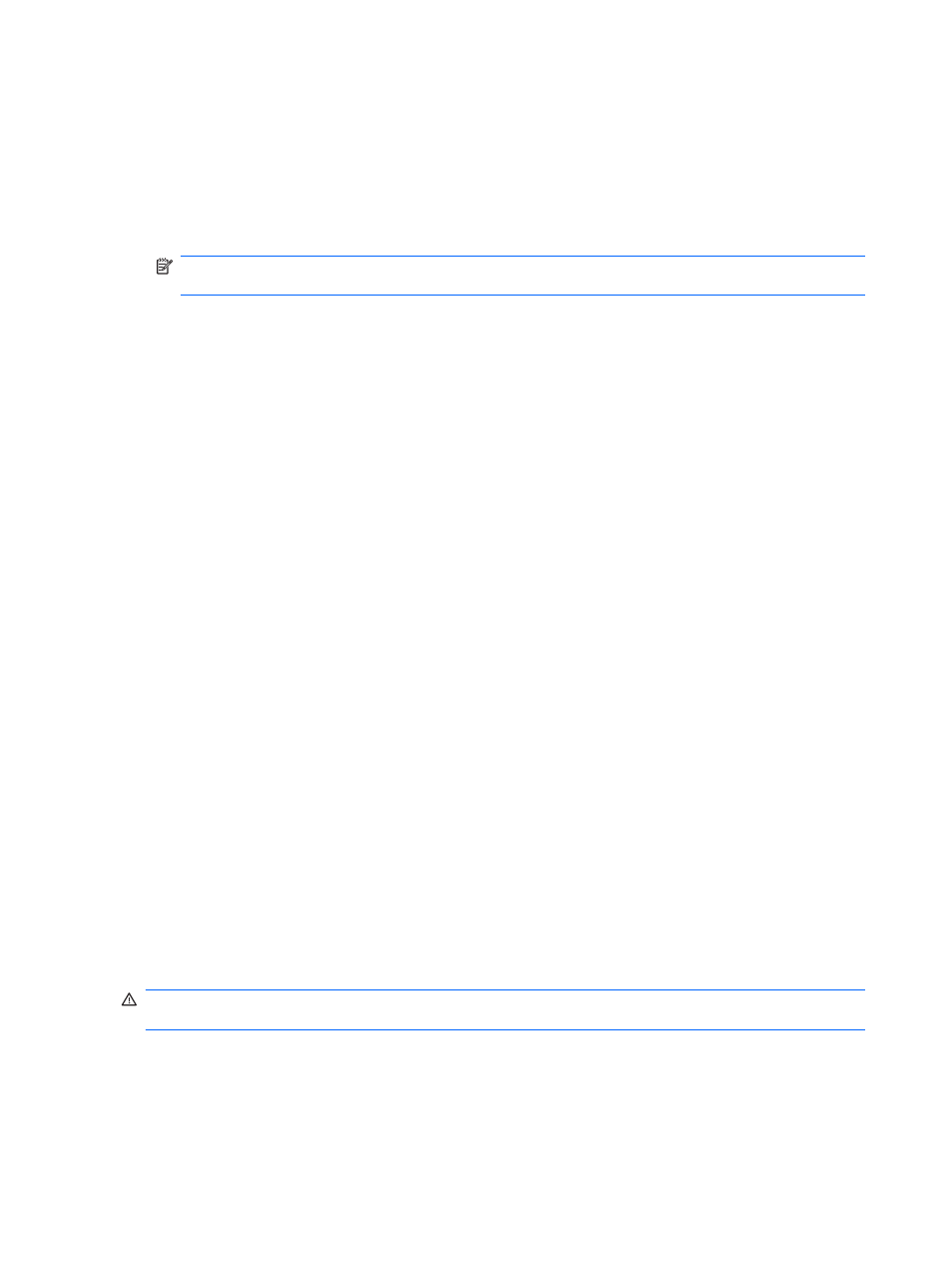
If you are provided with new wireless network keys and SSID for a network, and if you have previously
connected to that network, follow these steps to connect to the network:
1.
Select Start > Network > Network and Sharing Center > Manage wireless networks.
A list showing the available WLANs is displayed. If you are in a hotspot where several WLANs are
active, several will be displayed.
2.
Right-click the network, and then click Properties.
NOTE:
If the network you want is not listed, check with the network administrator to be sure that
the router or access point is operating.
3.
Click the Security tab, and then enter the correct wireless encryption data into the Network
security key field.
4.
Click OK to save these settings.
WLAN connection is very weak
If the connection is very weak, or if your computer cannot make a connection to a WLAN, minimize
interference from other devices, as follows:
●
Move your computer closer to the wireless router or access point.
●
Temporarily disconnect other wireless devices such as a microwave, cordless phone, or cellular
phone to be sure that they are not interfering.
If the connection does not improve, try forcing the device to reestablish all connection values:
1.
Select Start > Network > Network and Sharing Center > Manage wireless networks.
A list showing the available WLANs is displayed. If you are in a hotspot where several WLANs are
active, several will be displayed.
2.
Right-click a network, and then click Remove network.
Cannot connect to the wireless router
If you are trying to connect to the wireless router and are unsuccessful, reset the wireless router by
removing power from the router for 10 to 15 seconds.
If the computer still cannot make a connection to a WLAN, restart the wireless router. For details, refer
to the router manufacturer's instructions.
Using the modem (select models only)
The modem must be connected to an analog telephone line using a 6-pin, RJ-11 modem cable (select
models only). In some countries or regions, a country- or region-specific modem cable adapter (select
models only) is also required. Jacks for digital PBX systems may resemble analog telephone jacks, but
they are not compatible with the modem.
WARNING!
Connecting the internal analog modem to a digital line can permanently damage the
modem. Immediately disconnect the modem cable if you accidentally connect it to a digital line.
If the modem cable contains noise suppression circuitry (1), which prevents interference from TV and
radio reception, orient the circuitry end (2) of the cable toward the computer.
24
Chapter 2 Wireless, modem, and local area network
