Viewing battery charge information, Decreasing screen brightness, Increasing screen brightness – HP EliteBook 8740w Mobile Workstation User Manual
Page 46: Activating the ambient light sensor, Using hp quicklook, Using hp quickweb, Using keypads, Using hp quicklook using hp quickweb using keypads
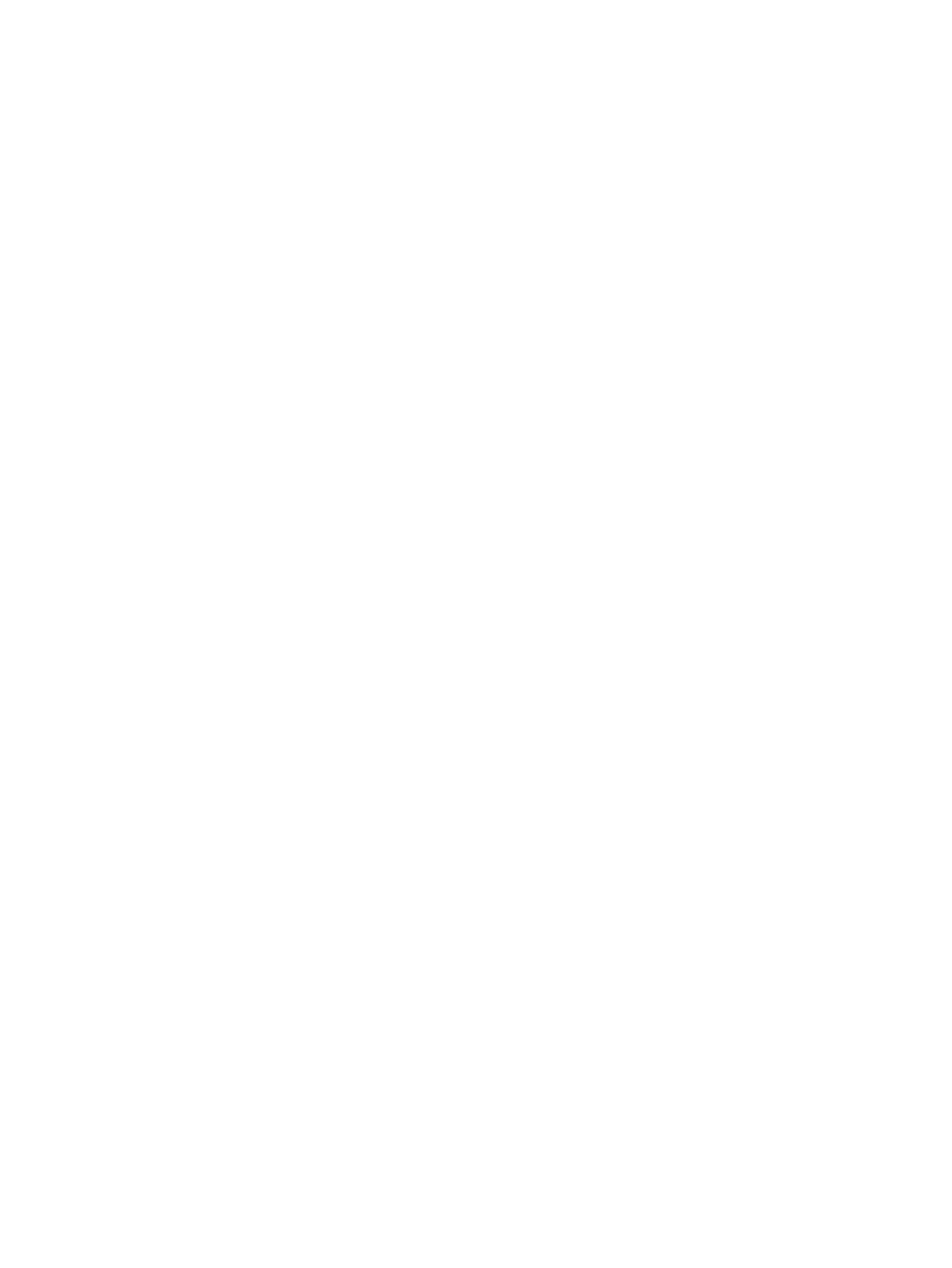
Viewing battery charge information
Press
fn+f8
to display charge information for all installed batteries. The display indicates which batteries
are charging and reports the amount of charge remaining in each battery.
Decreasing screen brightness
Press
fn+f9
to decrease screen brightness. Hold down the hotkey to decrease the brightness level
incrementally.
Increasing screen brightness
Press
fn+f10
to increase screen brightness. Hold down the hotkey to increase the brightness level
incrementally.
Activating the ambient light sensor
Press
fn+f11
to activate and deactivate the ambient light sensor.
Using HP QuickLook
QuickLook allows you to save calendar, contact, inbox, and task information from Microsoft Outlook to
the hard drive of your computer. Then, when the computer is off or in Hibernation, you can press the
QuickLook button on the computer to view this information without waiting for the operating system to
restart.
Use QuickLook to manage contact information, calendar events, e-mail information, and tasks without
restarting your computer.
For more information about setting up and using QuickLook, refer to the QuickLook software Help.
Using HP QuickWeb
QuickWeb is an instant-on environment that is separate from your Windows operating system.
QuickWeb allows you to rapidly access a Web browser without the need to start Windows. For
information about setting up and using QuickWeb, refer to the QuickWeb software Help.
Using keypads
The computer has an embedded numeric keypad and also supports an optional external numeric keypad
or an optional external keyboard that includes a numeric keypad.
34
Chapter 3 Pointing devices and keyboard
