Inserting a sim (select models only) – HP EliteBook 8740w Mobile Workstation User Manual
Page 32
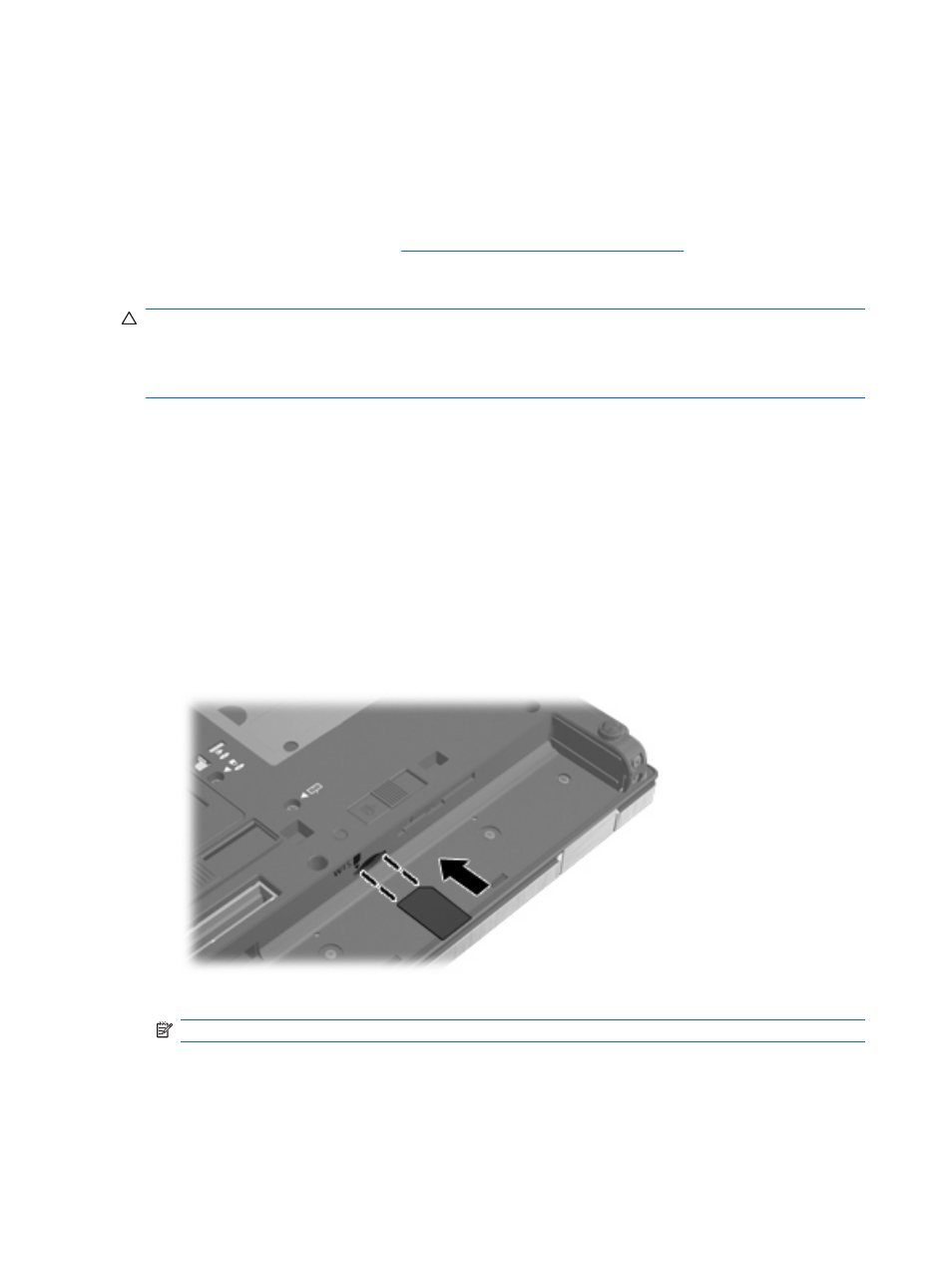
preinstalled, it may be provided in the HP Mobile Broadband information provided with your computer
or the mobile network operator may provide it separately from the computer.
For information on inserting and removing the SIM, refer to the following “Inserting a SIM” and “Removing
a SIM” sections.
For information on HP Mobile Broadband and how to activate service with a preferred mobile network
operator, refer to the HP Mobile Broadband information included with your computer. For additional
information, see the HP Web site at
(US only).
Inserting a SIM (select models only)
CAUTION:
When inserting a SIM, position the card with the slanted corner as shown in the illustration.
If a SIM is inserted backwards or upside down, the battery may not snap into place properly and could
damage the SIM and the SIM connector.
To prevent damage to the connectors, use minimal force when inserting a SIM.
To insert a SIM:
1.
Shut down the computer. If you are not sure whether the computer is off or in Hibernation, turn the
computer on by pressing the power button. Then shut down the computer through the operating
system.
2.
Close the display.
3.
Disconnect all external devices connected to the computer.
4.
Unplug the power cord from the AC outlet.
5.
Turn the computer upside down on a flat surface.
6.
Remove the battery.
7.
Insert the SIM into the SIM slot, and gently push the SIM into the slot until it is firmly seated.
8.
Replace the battery.
NOTE:
HP Mobile Broadband will be disabled if the battery is not replaced.
9.
Turn the computer right-side up, and then reconnect external power and external devices.
10.
Turn on the computer.
20
Chapter 2 Wireless, modem, and local area network
