HP OmniBook 800 Notebook PC User Manual
Page 21
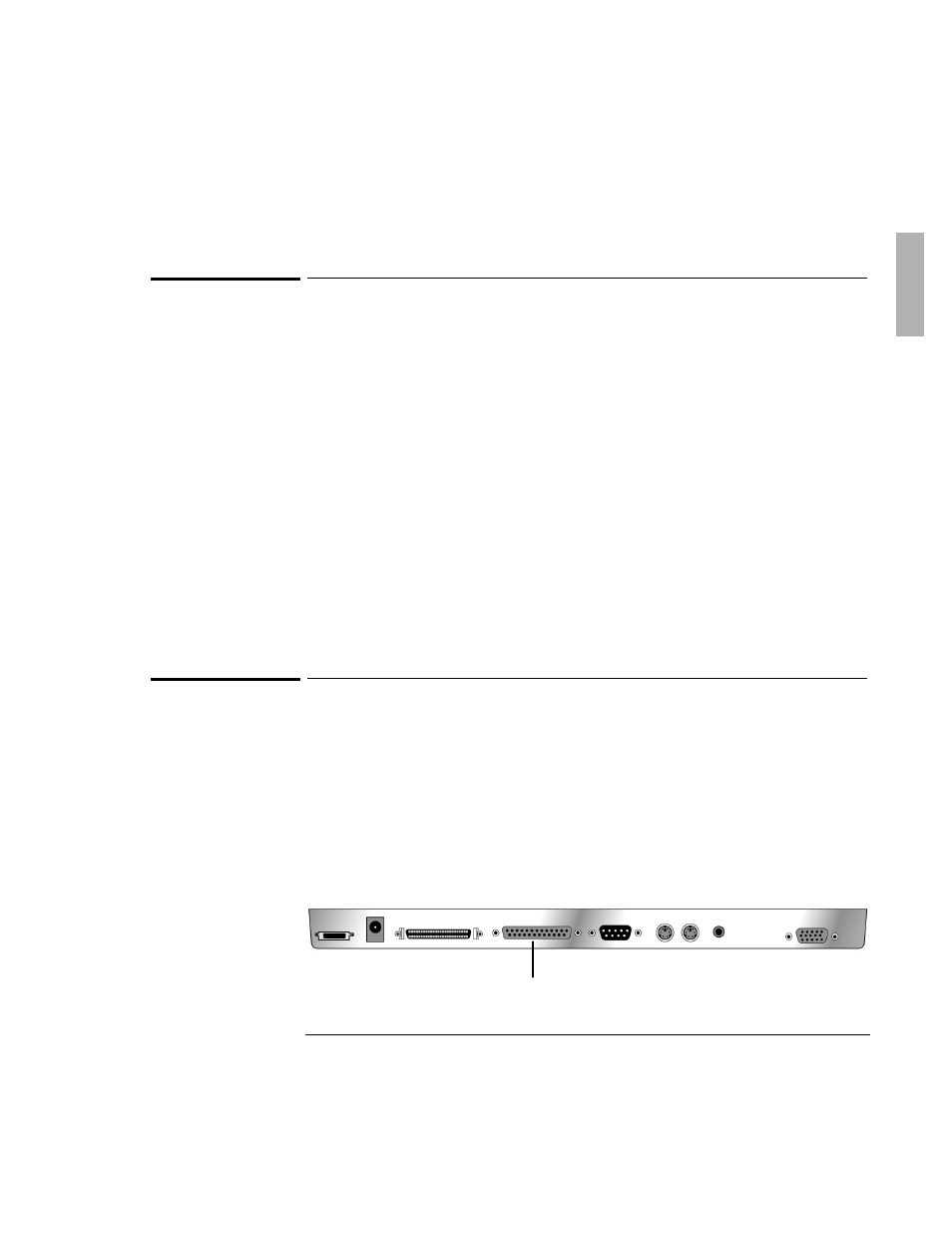
Using the Docking System
Making Connections
1-21
To enable the built-in and external displays
simultaneously
If you enable the built-in display while running the external display, you may notice
a slight dimming while the external display is connected. If the display resolutions
for the two displays are not the same, panning may result.
The System Configuration Utility provides a setting for turning the built-in display on
and off. You must reboot the computer to run the System Configuration Utility.
1. Exit Windows, then reboot the OmniBook.
2. When you see the following message:
Press
immediately press
F2
to open the System Configuration Utility. The mouse does
not work in this environment.
3. Press
ALT+I
to open the Input/Output menu.
4. Select External Devices, then select Both External VGA and LCD.
To connect a parallel device
The docking system’s 25-pin parallel port is a standard enhanced (EPP/ECP)
parallel port. The most common types of parallel connections involve connections
to printers and to other computers.
1. Attach the parallel cable to the parallel connector.
2. Dock the OmniBook.
3. If necessary, install your printer or other device driver. See your Windows
manual for instructions.
parallel connector
