Adding cifs shares – HP StoreAll Storage User Manual
Page 57
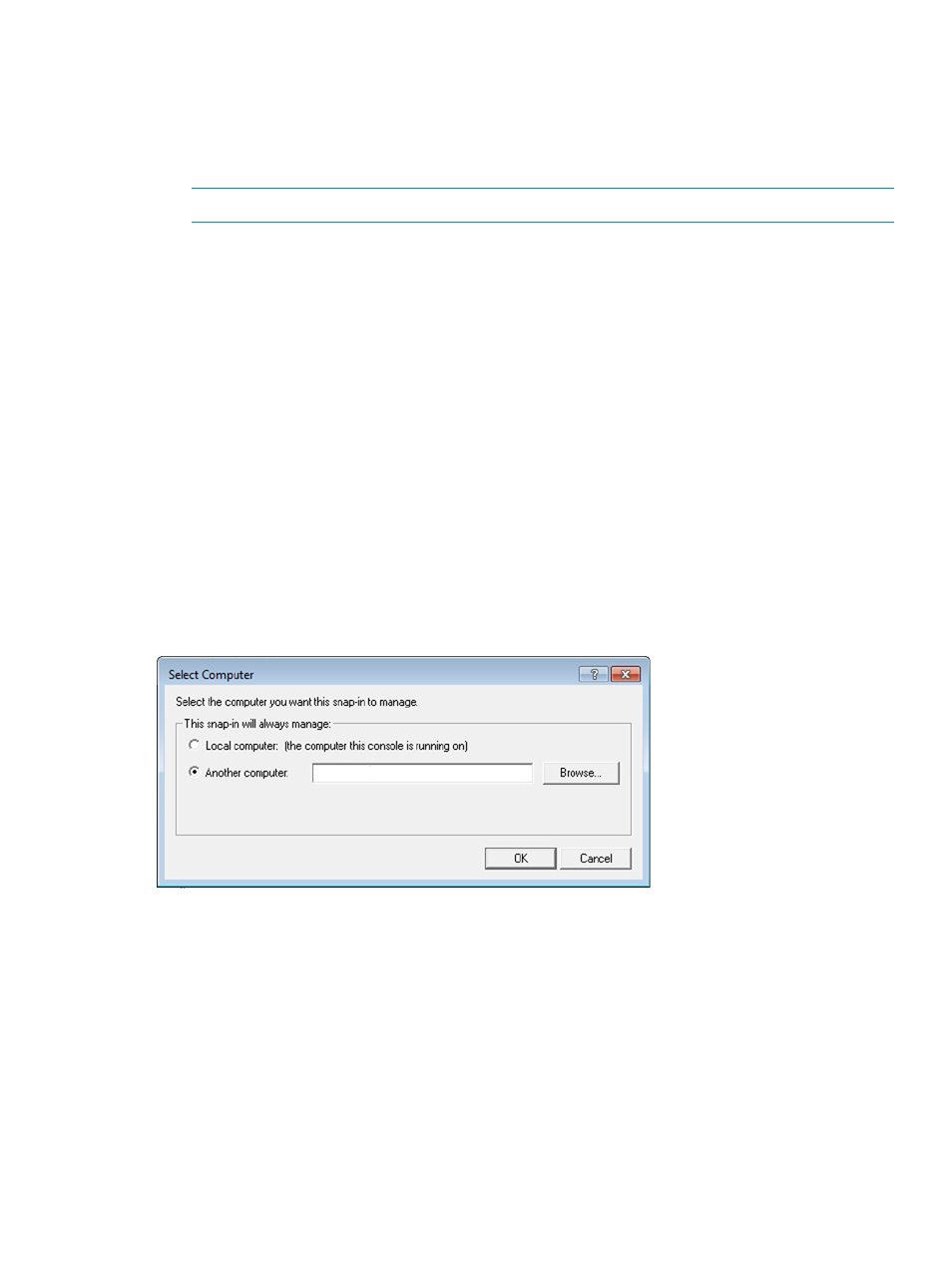
Adding CIFS shares
CIFS shares can be added with the MMC, using the share management plug-in. When adding
shares, you should be aware of the following:
•
The share path must include the X9000 file system name. For example, if the file system is
named data, you could specify C:\fs1\folder1.
NOTE:
The Browse button cannot be used to locate the file system.
•
The directory to be shared will be created if it does not already exist.
•
The permissions on the shared directory will be set to 777. It is not possible to change the
permissions on the share.
•
Do not include any of the following special characters in a share name. If the name contains
any of these special characters, the share might not be set up properly on all nodes in the
cluster.
' & ( [ { $ ` , / \
•
Do not include any of the following special characters in the share description. If a description
contains any of these special characters, the description might not propagate correctly to all
nodes in the cluster.
* % + & `
•
The management console GUI or CLI cannot be used to alter the permissions for shares created
or managed with Windows Share Management. The permissions for these shares are marked
as “externally managed” on the GUI and CLI.
Open the MMC with the Shared Folders snap-in that you created earlier. On the Select Computer
dialog box, enter the IP address of a server that will host the share.
The Computer Management window shows the shares currently available from server.
CIFS shares
57
