Tracking the progress of a rebalance task, Viewing the status of rebalance tasks, Stopping rebalance tasks – HP StoreAll Storage User Manual
Page 32: Disabling 32-bit mode on a file system
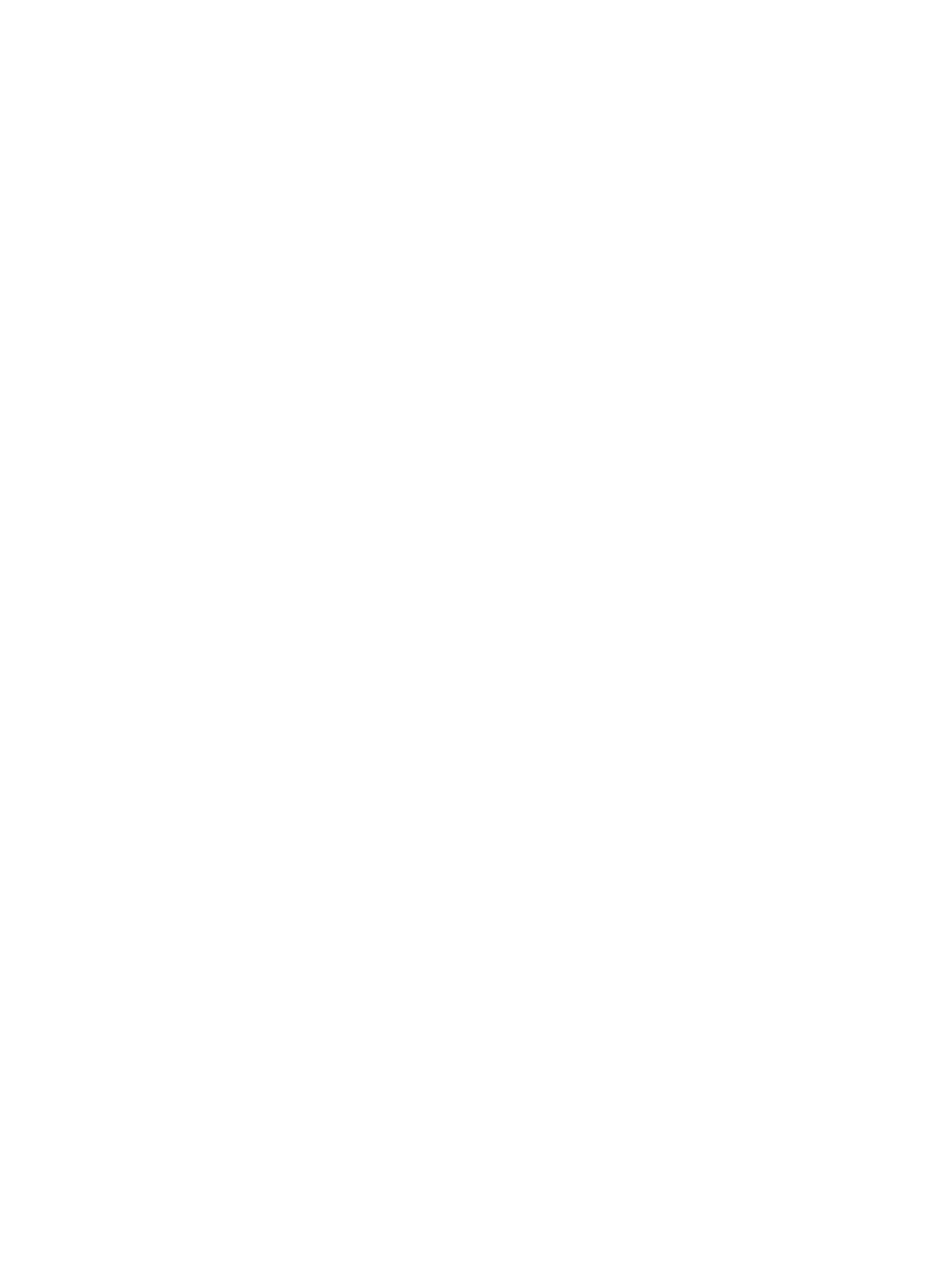
To rebalance segments 3 and 4 only and to specify them by their logical volume names:
Tracking the progress of a rebalance task
You can use the management console GUI or CLI to track the progress of a rebalance task. As a
rebalance task progresses, usage approaches an average value across segments, excluding bad
segments that are not candidates for rebalancing or segments containing files that are in heavy
use during the operation.
To track the progress of a rebalance task on the management console GUI, select the file system,
and then select Rebalancer from the lower Navigator. The Task Summary displays details about
the rebalance task. Also examine Used (%) on the Segments screen for the file system.
To track rebalance job progress from the CLI, use the ibrix_fs -i command:
The output lists detailed information about the file system. The USED% field shows usage per
segments.
Viewing the status of rebalance tasks
Use the following commands to view status for jobs on all file systems or only on the file systems
specified in FSLIST:
The first command reports summary information. The second command lists jobs by task ID and
file system and indicates whether the job is running or stopped. Jobs that are in the analysis
(Coordinator) phase are listed separately from those in the implementation (Worker) phase.
Stopping rebalance tasks
You can stop running or stalled rebalance tasks. If the management console cannot stop the task
for some reason, you can force the task to stop. Stopping a task poses no risks for the file system.
The management console completes any file migrations that are in process when you issue the
stop command. Depending on when you stop a task, segments might contain more or fewer files
than before the operation started.
To stop a rebalance task on the management console GUI, select the file system, and then select
Rebalancer from the lower Navigator. Click Stop on the Task Summary to stop the task.
To stop a task from the CLI, first execute ibrix_rebalance -i to obtain the TASKID, and then
execute the following command:
To force the task to stop, include the -F option.
Disabling 32-bit mode on a file system
If your cluster clients are converting from 32-bit to 64-bit applications, you can disable 32-bit mode
on the file system, which enables 64-bit mode. (For information about 64-bit mode, see
32-bit or 64-bit mode” (page 11)
.)
To determine whether 64-bit mode is enabled on a file system, execute the command ibrix_fs
-i
. If the output reports Compatible? : No, 64-bit mode is enabled.
32
Maintaining file systems
