Deleting file systems and file system components, Deleting a file system – HP StoreAll Storage User Manual
Page 33
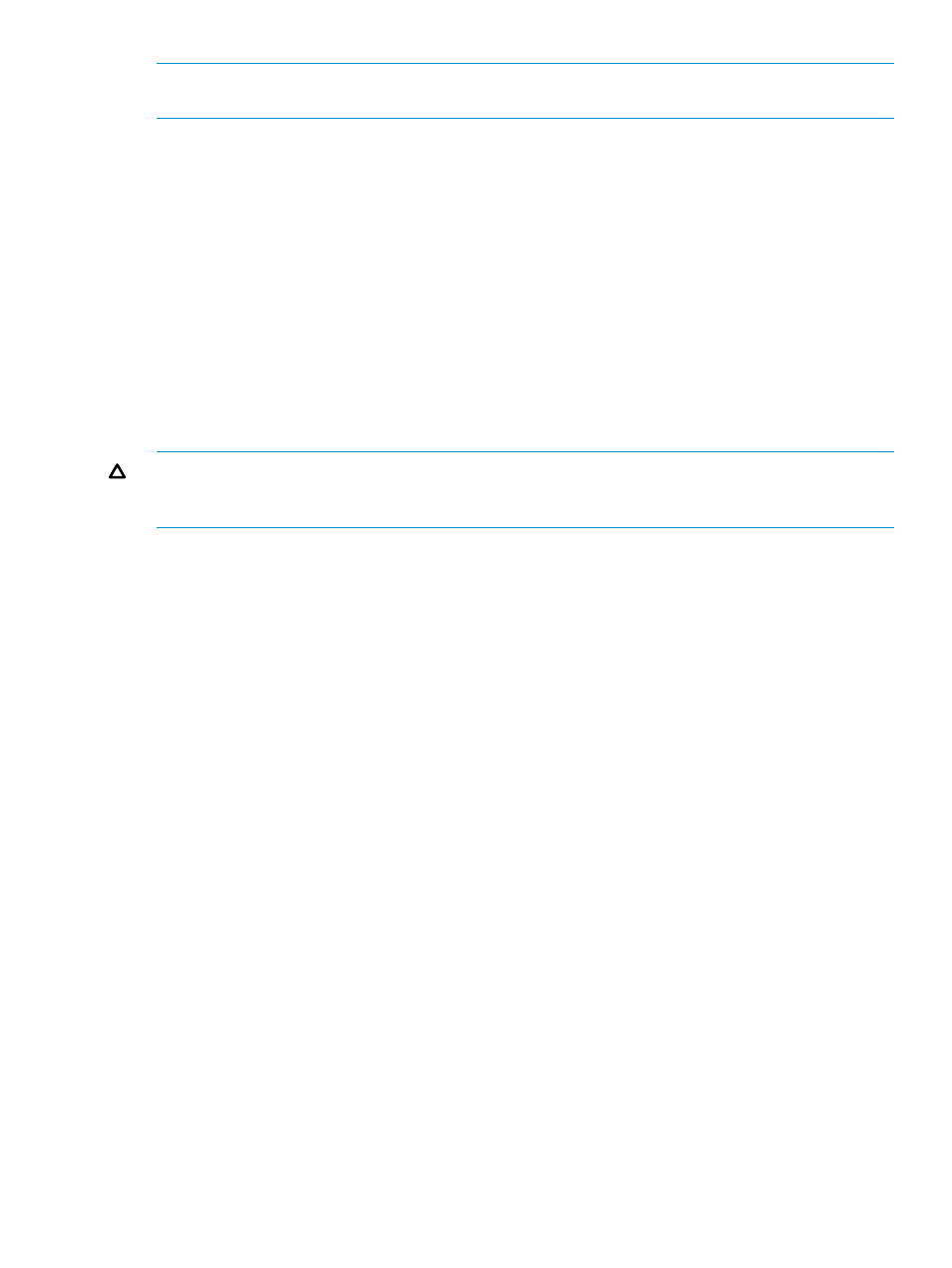
NOTE:
A file system using 64-bit mode cannot be changed to use 32-bit mode. If there is a
chance that clients will need to run a 32-bit application, do not disable 32-bit mode.
To disable 32-bit mode, complete these steps:
1.
Unmount the file system.
2.
On the GUI, select the file system and click Modify on the Summary tab. On the Modify
Filesystems Properties dialog box, select Disable 32 Bit Compatibility Mode.
From the CLI, execute the following command:
3.
Remount the file system.
Deleting file systems and file system components
Deleting a file system
Before deleting a file system, unmount it from all file serving nodes, X9000 clients, NFS clients,
and CIFS clients. (See
“Unmounting a file system” (page 16)
.)
CAUTION:
When a file system is deleted from the configuration database, its data becomes
inaccessible. To avoid unintended service interruptions, be sure you have specified the correct file
system.
To delete a file system, use the following command:
For example, to delete file systems ifs1 and ifs2:
Deleting segments, volume groups, and physical volumes
When deleting segments, volume groups, or physical volumes, you should be aware of the following:
•
A segment cannot be deleted until the file system to which it belongs is deleted.
•
A volume group cannot be deleted until all segments that were created on it are deleted.
•
A physical volume cannot be deleted until all volume groups created on it are deleted.
If you delete physical volumes but do not remove the physical storage from the network, the volumes
might be rediscovered when you next perform a discovery scan on the cluster.
To delete segments:
For example, to delete segments ilv1 and ilv2:
To delete volume groups:
For example, to delete volume groups ivg1 and ivg2:
To delete physical volumes:
For example, to delete physical volumes d1, d2, and d3:
Deleting file systems and file system components
33
