Modifying an automated snapshot scheme, Viewing automated snapshot schemes, Deleting an automated snapshot scheme – HP StoreAll Storage User Manual
Page 103: Managing snapshots, Creating a snapshot, Mounting a snapshot, Recovering system resources on snapshot failure, Deleting snapshots
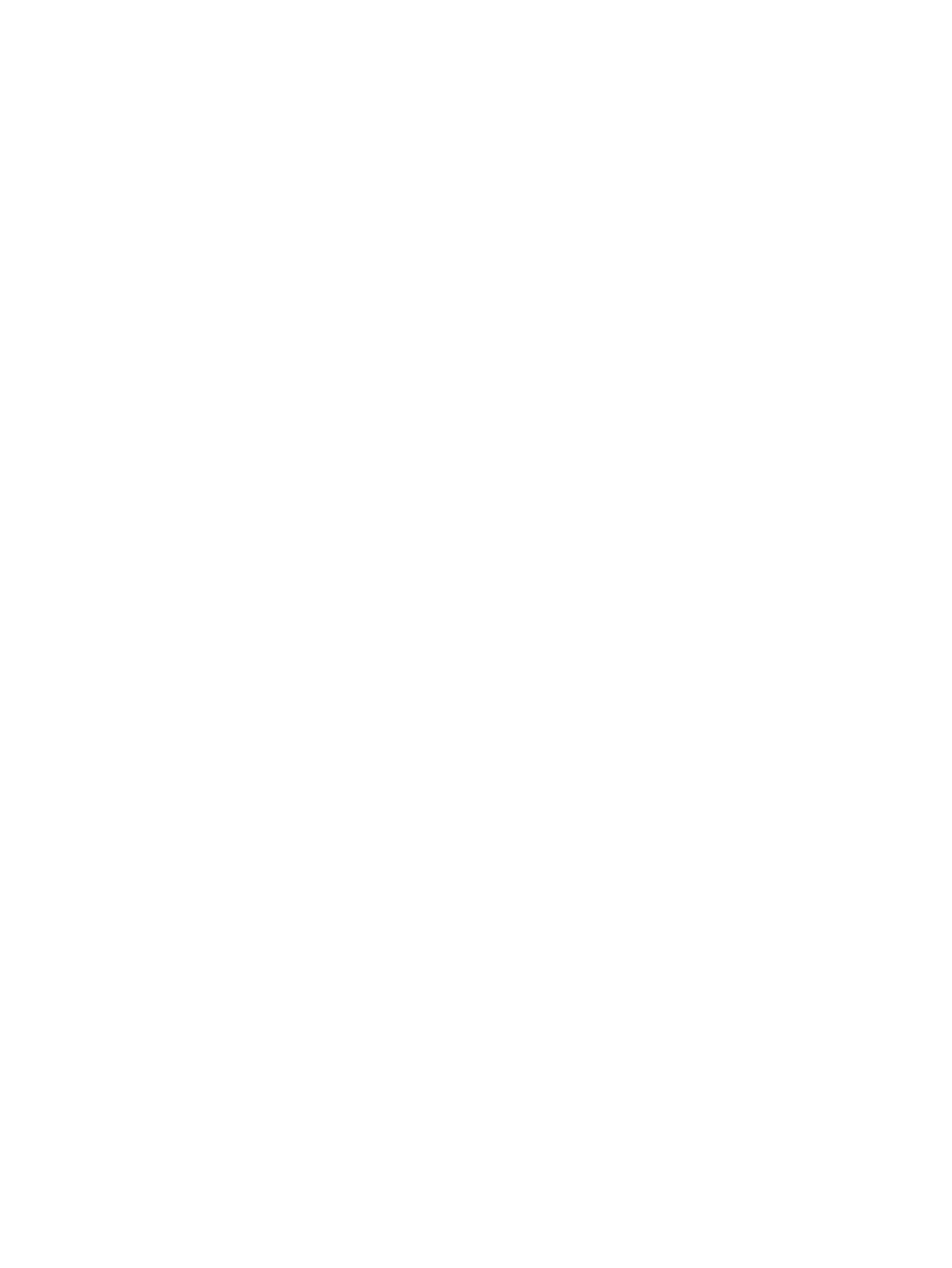
Modifying an automated snapshot scheme
A snapshot scheme can be modified only from the CLI. Use the following command:
ibrix_snap_strategy -e -n NAME -k KEEP -m MOUNT [-N NAMESPEC] [-M MOUNTSPEC]
Viewing automated snapshot schemes
On the GUI, you can view snapshot schemes on the Create Snapshot dialog box. Select Recurring
as the Snapshot Type, and then select a snapshot scheme. A description of that scheme will be
displayed.
To view all automated snapshot schemes or all schemes of a specific type using the CLI, execute
the following command:
ibrix_snap_strategy -l [-T TYPE]
To see details about a specific automated snapshot scheme, use the following command:
ibrix_snap_strategy -i -n NAME
Deleting an automated snapshot scheme
A snapshot scheme can be deleted only from the CLI. Use the following command:
ibrix_snap_strategy -d -n NAME
Managing snapshots
This section describes how to manage snapshots using the CLI.
Creating a snapshot
Use the following command to create a snapshot:
For example, to create a snapshot named ifs1_snap for file system ifs1:
Mounting a snapshot
Include the -M option to the create command to automatically mount the snapshot file system after
creating it. This makes the snapshot visible to authorized users. HP recommends that you do not
allow writes to any snapshot file system.
For example, to create and mount a snapshot named ifs1_snap for file system ifs1:
Recovering system resources on snapshot failure
If a snapshot encounters insufficient resources when attempting to update its contents due to changes
in the origin file system, the snapshot fails and is marked invalid. Data is no longer accessible in
the snapshot. To clean up records in the configuration database for an invalid snapshot, use the
following command:
For example, to clean up database records for a failed snapshot named ifs1_snap:
Deleting snapshots
Delete snapshots to free up resources when the snapshot is no longer needed or to create a new
snapshot when you have already created the maximum allowed for your storage system.
Managing snapshots 103
