2 using the linux recovery utility cd, Getting started, Before booting the linux recovery utility cd – HP Linux Server Management Software User Manual
Page 9: Booting the linux recovery utility cd
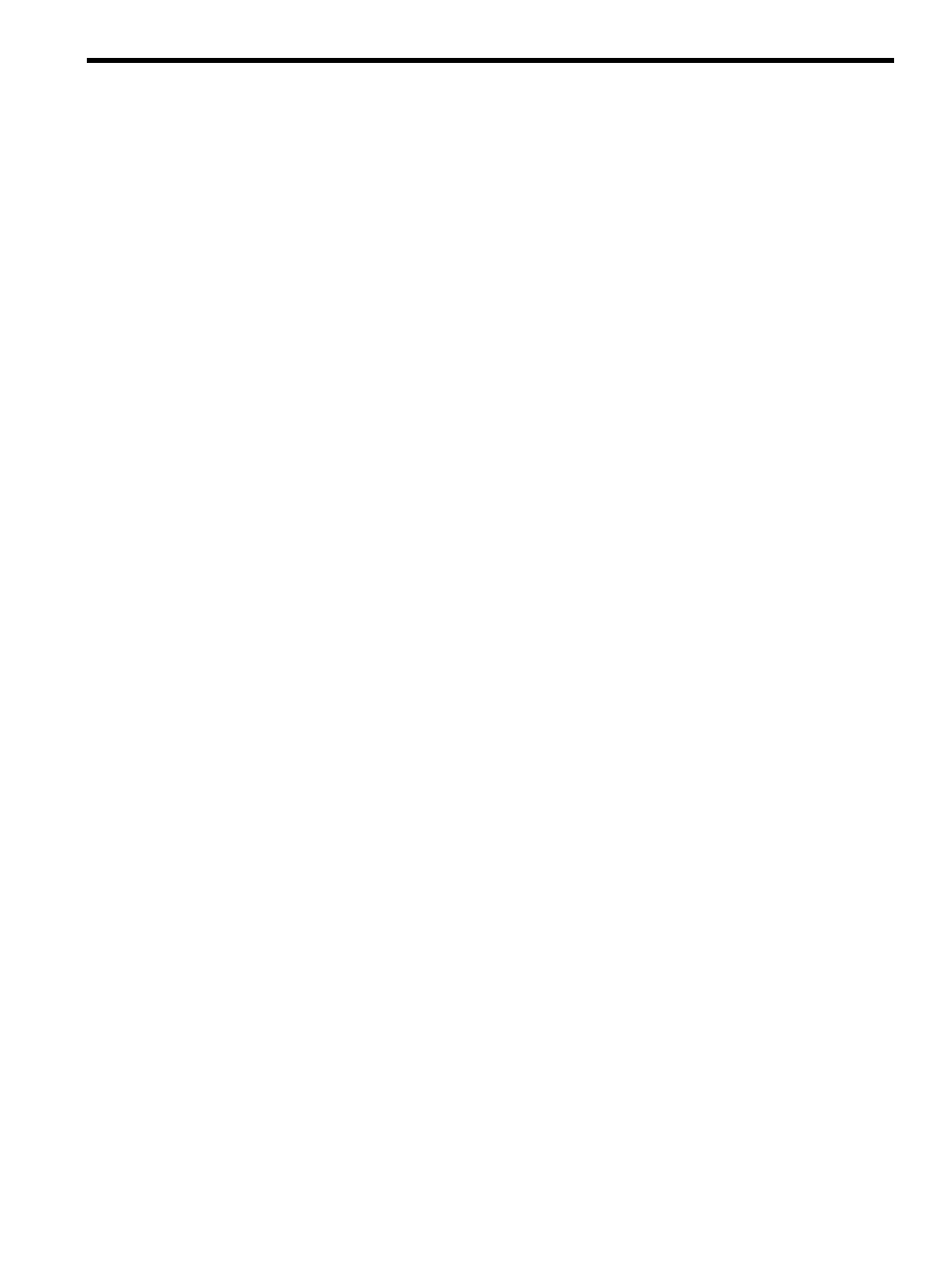
2 Using the Linux Recovery Utility CD
The Linux Recovery Utility CD will enable you to install a factory pre-configured operating system image.
When you run the Linux Recovery Utility, the bootloader loads a Linux kernel and RAM-based root file system.
The kernel performs hardware discovery, looking for bootable devices, chip sets, ethernet cards, disk drives,
and storage system controllers.
Linux for Integrity servers can be installed directly on disks attached to SCSI, fibre channel, or IDE/ATAPI
storage system controllers, or on a volume configured on a Smart Array controller. The Linux Recovery Utility
will check for a Smart Array controller and remind you to configure it if it finds one.
Before installing the operating system, the system storage disk will be partitioned. The Linux Recovery Utility
automates partitioning after you select the target disk. Note that data on the targeted system storage disk
will be destroyed. The following paragraph provides a general description of the structure of the system
storage disk after the Linux Recovery Utility has been run.
The first partition that the Linux Recovery Utility creates is the EFI partition which is 100 megabytes and holds
a FAT-16 file system for a boot partition. The second partition created is the HP Service Partition which is
400 megabytes and holds a FAT-32 file system, for optional installation of the offline diagnostics and utilities
that shipped with your hardware. Additional partitions will also be created that are specific to the Linux
image which you are restoring.
Getting Started
This section describes how to get started with the Linux Recovery Utility CD. Before starting the recovery
process, please read this section in its entirety.
The general recovery process is:
•
Perform any required pre-installation tasks.
•
Boot the Linux Recovery Utility CD and respond to the screen prompts — select the
Recover factory
pre-configured image menu item to initiate the recovery process.
•
Continue the recovery process by inserting the System Recovery DVD when prompted and then following
the instructions provided by the Linux Recovery Utility interface. You should have been provided a
System Recovery DVD as a part of the Linux distribution media you purchased from HP.
•
When prompted, select a disk on which to install the recovery image. Note that any data on the disk
you select will be overwritten and destroyed by the recovery operation.
•
When system image recovery is complete, reboot the system. When you reboot, there will be a new
boot manager entry for the recovered system which you can select.
•
The first time you boot the newly-recovered operating system, it will lead you through a series of prompts
and options that must be defined to initialize the system. For information about this, refer to the
documentation that came with your operating system distribution media.
Note: To exit the recovery operation without recovering, you can select Cancel.
Before Booting the Linux Recovery Utility CD
This section discusses topics that you may need to address before you boot the Linux Recovery Utility CD.
▲
VGA and Serial Consoles — If a VGA console is available, it will be the default. If a serial console is
the display screen, you must configure it prior to using the Linux Recovery Utility. See Appendix A,
“Configuring a Serial Console” (page 13)
for more information.
Booting the Linux Recovery Utility CD
This section describes how to boot the Linux Recovery Utility CD. If you need clarification of this process
beyond what is described here, see the
Operations Guide that is provided with your HP Integrity server,
and refer to the section that describes how to use the “Boot Option Maintenance Menu”.
To boot the Linux Recovery Utility CD, proceed as follows:
Getting Started
9
