A configuring a serial console, Configuring, Performing the serial console configuration – HP Linux Server Management Software User Manual
Page 13
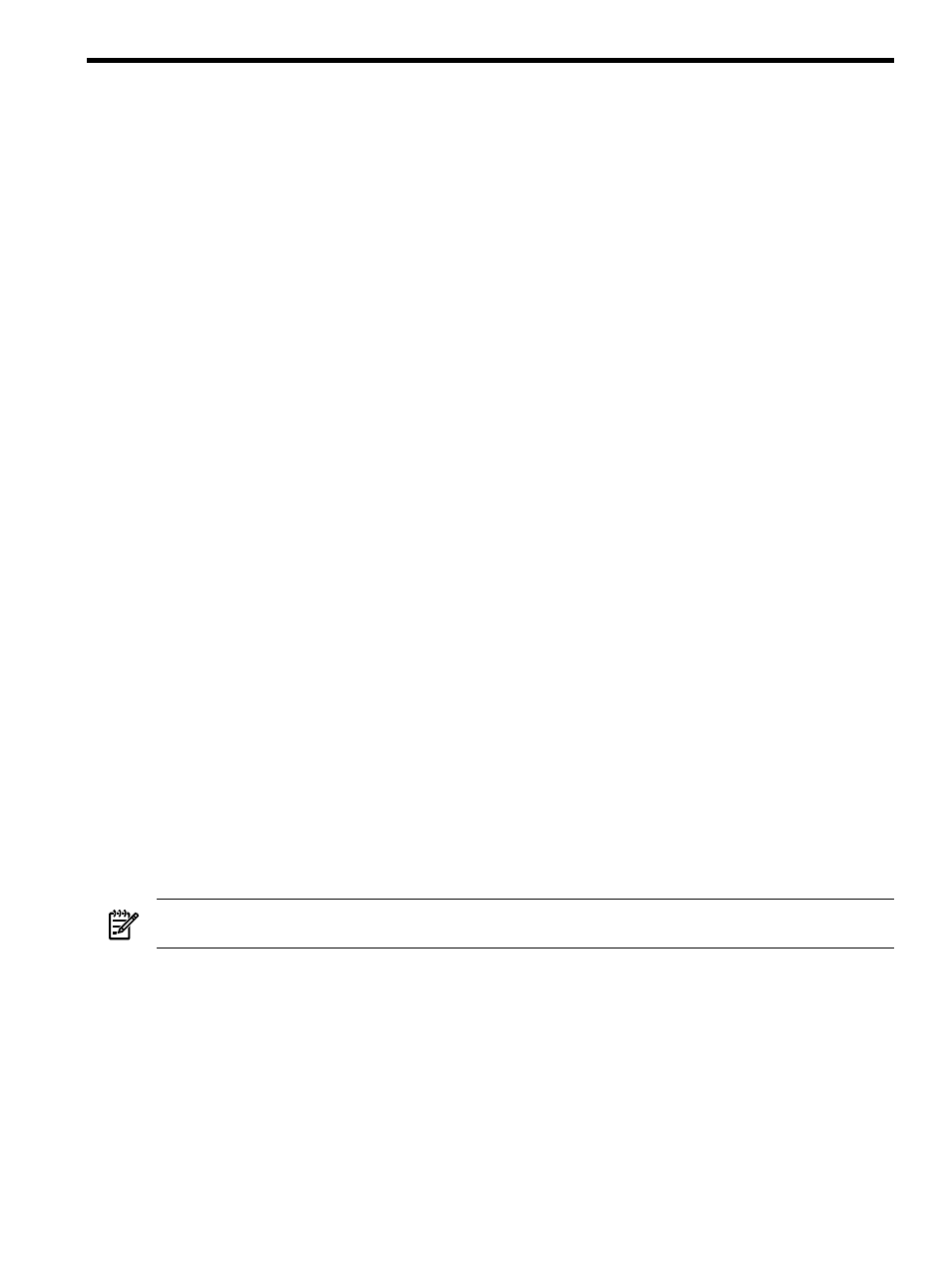
A Configuring a Serial Console
If available, the default console configuration for the HP Integrity server is a local graphics display using a
USB keyboard and requires no setup.
The display screen can also be a remote serial console connected through a serial port or through a terminal
attached to a serial port. Examples include a management processor’s serial port or a network connection
through a management processor that the system treats like a serial port.
If you plan to use a serial console, configure it using the directions in this section before using the Linux
Recovery Utility.
For additional information about configuring your console, see the
Operations Guide that is provided with
your HP Integrity server, and refer to the section in that book that describes how to use the “Boot Option
Maintenance Menu”.
Performing the Serial Console Configuration
Before Linux boots, all console interaction is through firmware. To modify the default local graphics display
to a serial console path, you must configure a single serial port (UART) for both Console In and Console
Out
in the boot manager interface. When the Linux kernel boots, it interprets the UART as ttyS0 and sends
output to the selected display screen.
To begin the configuration process, proceed as follows:
1.
When your system boots, select the Boot Option Maintenance Menu from the EFI Boot Manager
screen and press Enter.
2.
From the displayed menu, highlight Select Active Console Output Devices and press Enter.
The resulting screen displays a list of UARTs and PCI devices available for console input/output.
•
UART identifiers of PNP0501 describe modes available for the "Serial A" or "Serial 1" built-in
UART.
•
UART identifiers of HWP0002 describe modes available for the "Console" UART on the management
processor.
3.
Select a UART from the displayed list and highlight it. Then press the Enter key.
4.
On the same screen, highlight Save Settings to NVRAM and press Enter. The system will prompt
you to save NVRAM if you omit this step.
5.
Select Exit and press Enter to return to the main menu.
6.
Highlight Select Active Console Input Devices from the main menu and press Enter.
7.
From the list on the resulting screen, highlight the same UART you selected as your output device and
press Enter
8.
Highlight Save Settings to NVRAM and press Enter.
9.
Select Exit and press Enter.
10. Apply the changes you have selected. Highlight Cold Reset from the Boot option maintenance
menu
and press Enter.
11. When prompted, type “Y” and press Enter. The firmware and serial console are configured after reboot.
NOTE:
Though the Linux Recovery Utility software works with serial as well as VGA consoles, use a VGA
font with serial consoles for optimal screen rendering and consistent arrow key function.
Performing the Serial Console Configuration
13
