HP Linux Server Management Software User Manual
Page 11
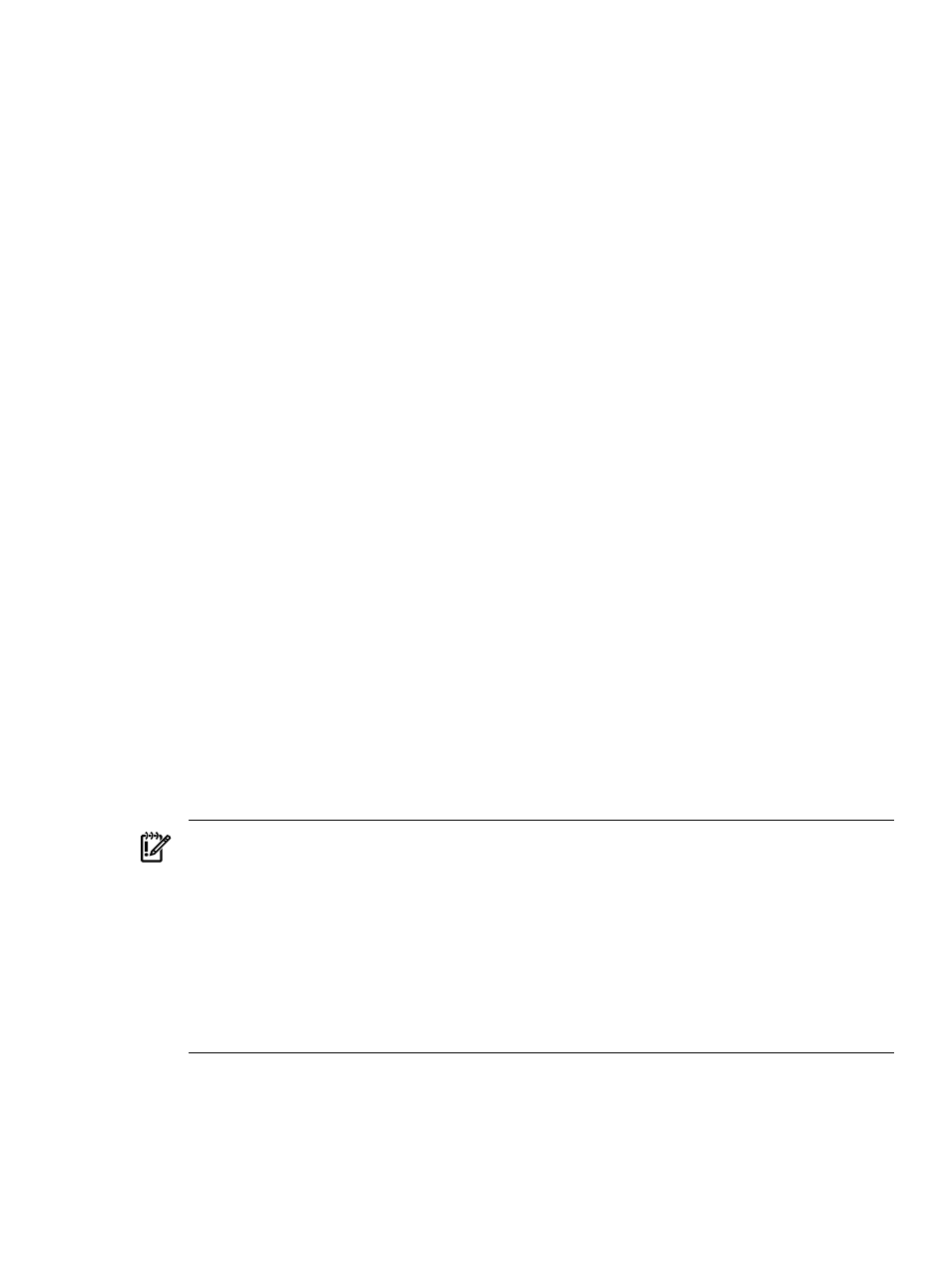
1.
Define console, baud rate, and parity information.
•
If the system is using a VGA console, skip this step and proceed to the next step (Step 2).
•
If the system has a serial console for its display, you must specify the port where the console is
connected, the baud rate, and parity information, in the Kernel Options: box. This information
identifies the console location to the kernel and configures it appropriately.
Note: It is important that you enter the correct information into this box or the rest of the installation
procedure will not be displayed and you will be unable to proceed. See Appendix A,
for more information.
The console is factory pre-configured for the default values shown in the following example. If you
have not reconfigured the console's factory preset values, you can type these values in the Kernel
Options
box:
Kernel Options: console=ttyS0,9600n8
In the above example, the required input has the following form:
ttyS
n,[bbbbpn]
n
specifies the serial port number (default is 0)
bbbb
specifies the baud rate (default is 9600)
p
specifies the parity, which can be n, o, or e (default is n)
n
specifies the number of bits (default is 8)
2.
Select the Recover factory pre-configured image option from the menu.
Recover factory pre-configured image
should already be highlighted in the menu area
above the Kernel Options: box. If it is not, highlight it using the arrow keys.
3.
Press the Enter key to execute your input on this screen.
After you press Enter, the Linux Recovery Utility unpacks a Linux kernel and displays the following
messages:
Uncompressing Linux... done
Loading initrd \efi\boot\root.bin ...done
.
.
.
At this point, a series of messages should begin scrolling on your screen. After the series of messages
have stopped scrolling, the “Recover factory pre-configured image” screen is displayed.
IMPORTANT:
If a series of messages do not begin scrolling on the screen, ending in the display of
the "Recover factory pre-configured image" screen, an incorrect value was likely specified
in the Kernel Options: box in the previous screen. Reboot the system and restart the
installation/recovery process. When the screen with the Kernel Options: box is displayed again,
input the correct console, baud, parity values as described in Step 1, and then continue from there with
installation. You may need to consult with your system administrator to obtain this information.
If you are having problems getting your serial console to work with the Linux Recovery Utility CD, refer
to the following sections of this guide for further information:
•
The
“Configuring a Serial Console” (page 13)
appendix.
•
The first three topics in
“Frequently Asked Questions and Troubleshooting Information” (page 17)
4.
Load the System Recovery DVD.
When the Recover factory pre-configured image screen is displayed, insert the
System Recovery DVD
(with the pre-configured system image) into the drive. The System Recovery DVD is supplied as a part
of the Linux distribution media provided by HP.
Using the Linux Recovery Utility
11
